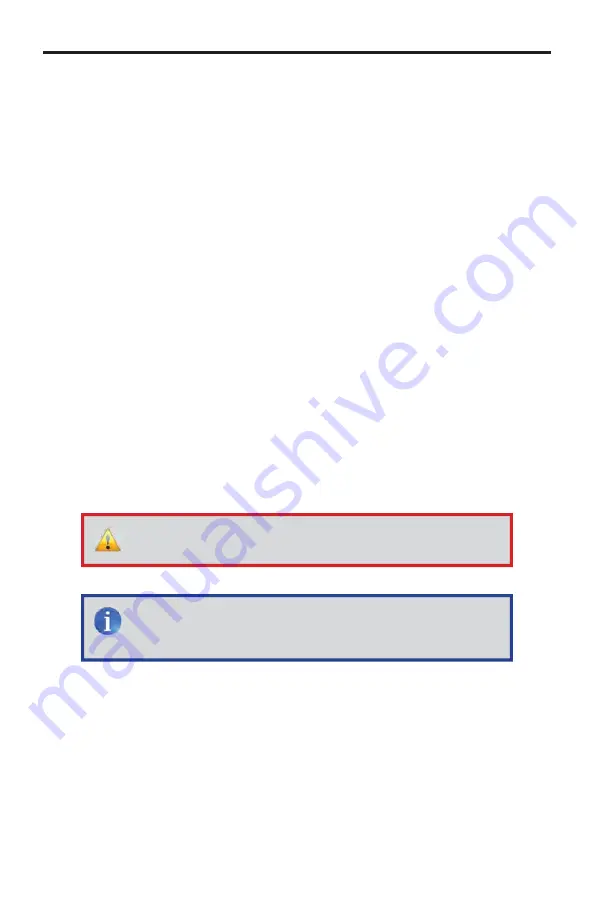
29
18. You can delete any commands that are not available for that specifi c remote
by clicking the “
Delete
” button for those commands. Deleted buttons will be
removed when changes are saved. Un-learned template commands will be
saved for later learning.
19. Press “
Save Changes
” to save the learned Commands to the Mini PACS.
Be sure to do this before navigating away from the page, or the changes will
be lost! You can leave the page after saving changes, and return later to
learn new commands, or test/modify existing commands.
20. Once a new device has been learned, you should click the “
Download
IR File to PC
” button to download and save the new device IR fi le to your
computer.
21. Mini PACS will prompt to “
Open
” or “
Save
” the fi le. You probably should
click “
Open
” to see and check the fi le before saving it.
22. Verify that the commands contain data, and click “File > Save as . . .”,
and enter a location and fi lename for the new fi le. Do not use the default
“ir_emitter_xml.xml” fi lename, as it will overwrite earlier stored fi les. We
recommend that you use a fi lename that contains the manufacturer name
and model number of the device, so you can easily identify the fi le later.
23. Press “
Save
” to actually save the fi le to your computer.
24. Repeat the above procedure for each device you wish to add to the Mini
PACS.
WEB INTERFACE
IMPORTANT:
Be sure to “
Save Changes
” after learning any new
commands before navigating away from the learning page.
NOTE:
The Mini PACS and PACS both use the same IR fi les and
format. IR fi les may be transferred between the Mini PACS and
PACS.
Summary of Contents for GTB-MINI-PACS
Page 1: ...Mini PACS GTB MINI PACS User Manual www gefentoolbox com...
Page 2: ......
Page 8: ...4 PANEL LAYOUT Top Front Back 7 8 4 3 1 2 6 5...
Page 86: ......
Page 87: ......






























