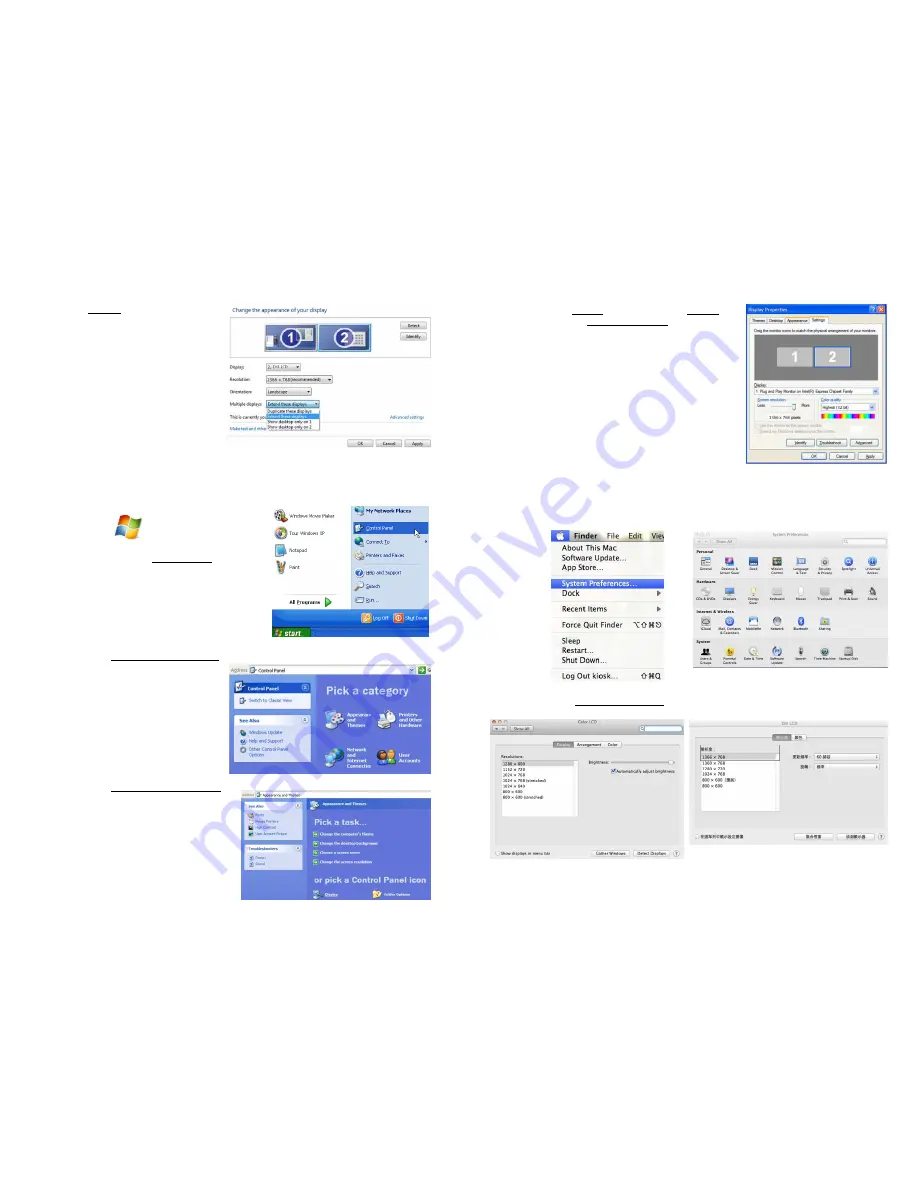
●
At
Display
, select “2.DVI
LCD” (digital video) or “2. display
device: VGA” (analog video) for
Display
●
Select "1366x768" for
Resoluon
●
Select "Landscape" or "Portrait"
for
Orientaon
●
Select "Extend these displays"
for
Mulple display
, and drag
Display 2 to the right side of
Display 1. For Duplicated mode,
select "Duplicate these displays".
●
Select OK and exit aEer saving
the se,ngs.
2.
Resoluon se,ng–
Windows XP system
●
Click on
Start
●
Click on Se,ng > Control Panel
●
Click on
Appearance and Theme
●
Click on
Adjust screen resoluon
12
●
Click on
SeDng
, select Monitor at
Display
,
and set the
Screen Resoluon
as 1366x768;
Select "Extend my Windows desktop to this
monitor" and then
select ”OK” and exit.
[Note: "Vercal mode" cannot be directly
chosen on Windows XP system; the
adjustment needs to be made via the video
card. Please refer to the user manual of
your video card.]
3.
Se,ng the MAC system
[Note: Color LCD and DVI LCD must have the same color seDngs. This way the On-Lap
Monitor and MacBook display quality can be closer to each other.
This seDng requires the conversion cable from the Digital AV adaptor to HDMI
connector to connect with the digital video cable of On-Lap ; or use the Mini Display-
Port- USB power cable available for purchase from GeChic.]
●
Click on Displays
●
The above window appears on
the laptop’s monitor
●
The above window appears on the
On-Lap Monitor. Please adjust the
resoluon.
●
Click on
System Preferences
13












