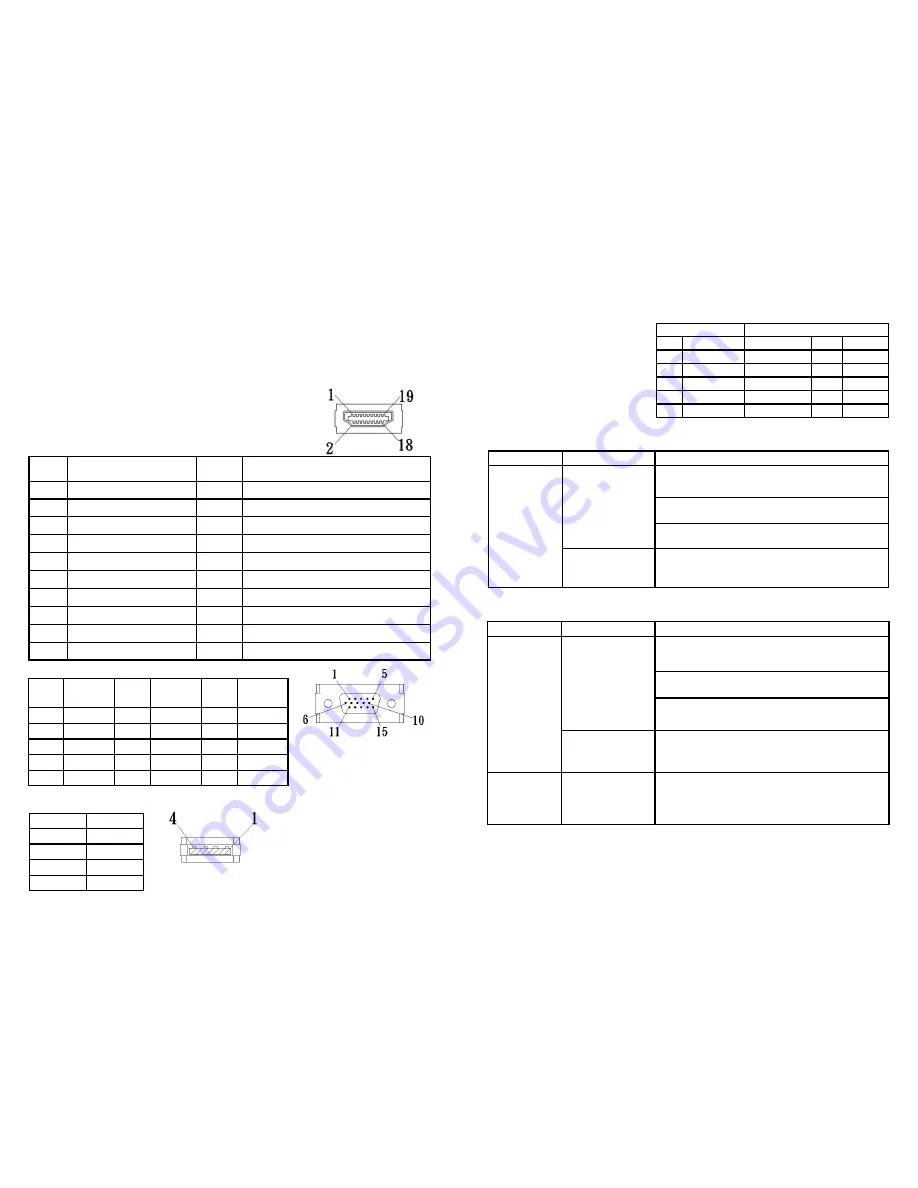
Chapter 6 Specification
Section 1 Plug and Play
The On-
Lap Monitor conforms to VESA DDC standard and supports VESA DDC2. DDC2B
is a bi-
direconal data channel based on I
2
C protocol. The host can request EDID infor-
maon over the DDC2B channel. The On-Lap Monitor is able to inform the host system
of its identy, and depending on the level of DDC used, communicate addional infor-
maon about its display capabilies.
Section 2 Pin Assignment
1. Digital video connector
Pinout
Fig.: Digital video connector
(Connect to PC’s HDMI port)
Pin
No.
Name
Pin
No.
Name
1
TMDS Data2+
11
TMDS Clock Shield
2
TMDS Data2 Shield
12
TMDS Clock
3
TMDS Data2
13
Reserved
4
TMDS Data1+
14
Reserved
5
TMDS Data1 Shield
15
SCL (I C Serial Clock for DDC)
6
TMDS Data1
16
SDA (I C Serial Data Line for DDC)
7
TMDS Data0+
17
DDC Ground
8
TMDS Data0 Shield
18
+5 V Power
9
TMDS Data0
19
Hot Plug Detect
10
TMDS Clock+
2. VGA Connector Pinout
Fig.: VGA Connector
(Connect to PC’s VGA
port)
Pin
No.
Name
Pin
No.
Name
Pin
No.
Name
1
RED
6
RGND
11
NC
2
GREEN
7
GGND
12
SDA
3
BLUE
8
BGND
13
HSYNC
4
NC
9
+5V
14
VSYNC
5
GND
10
SGND
15
SCL
3.
USB Power Cable Connector Pinout
Pin No.
Name
1
Vcc(+5V)
2
NC
3
NC
4
Ground
Fig.: USB Power Cable
(Connect to 5V DC Power)
20
Display Mode
Resoluon
1
MAC
640x480
60
Hz
2
VESA
720x400
60
Hz
3
SVGA
800x600
56
Hz
4
SVGA
800x600
60
Hz
5
XGA
1024x768
60
Hz
6
WXGA
1366x768
60
Hz
Section 3 Standard Default Modes
Section 4 Troubleshooting
1.
With Digital video cable
2.
With VGA cable
Problem
Screen Display
Soluon
No screen
image
Please check if the video and USB power plug is
correctly connected to the On-Lap Monitor’s
video power port.
Please check if USB power cable is connected to a
5V DC power source.
Please adjust Brightness and Contrast se,ngs, or
reset them to factory default via OSD.
OSD shows “No
Signal” warning
Please check if Digital video cable is correctly con-
nected to On-Lap Monitor’s video input port and
computer’s HDMI output port.
Blank screen
Problem
Screen Display
Soluon
No screen
image
Please check if the video power plug is correctly
connected to the On-Lap Monitor’s video power
port.
Please check if USB power cable is connected to a
5V DC power source.
Please adjust Brightness and Contrast se,ngs, or
reset them to factory default via OSD.
OSD displays “No
signal” warning
Please check if Digital video cable is correctly
connected to On-Lap Monitor’s video input port
and computer’s VGA output port.
Abnormal
screen image
Image disappears
or image size is
too big, too small,
or image is not
centralized
Please adjust resoluon, clock, horizontal
posion and vercal posion via OSD.
Blank screen
21
3.
If your laptop does not have the opon of “Duplicate these displays”, “Extend
these displays” or “portrait”, it could be limited by the graphics chip of the laptop,
or the graphics chip funcon is limited by the laptop’s power saving mode, or the
graphics chip driver needs an update. It is recommended that you seek technical
support from your laptop manufacturer or graphics chip maker
.






























