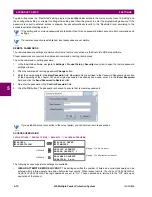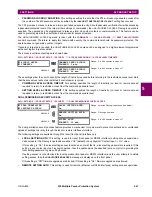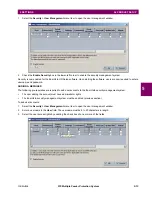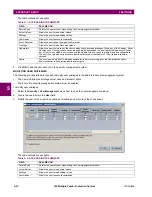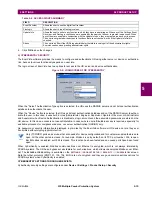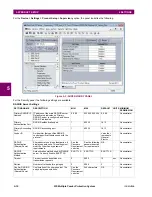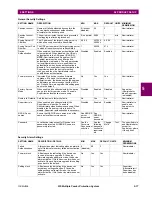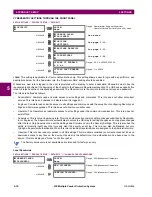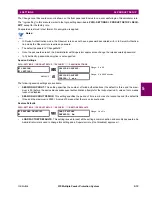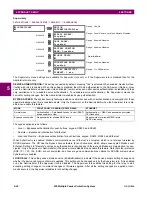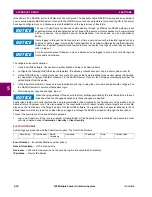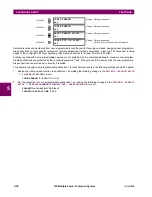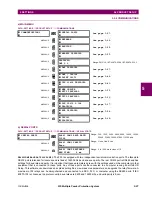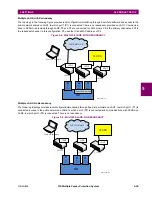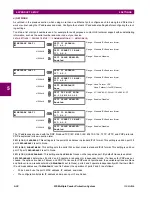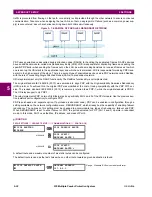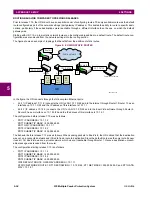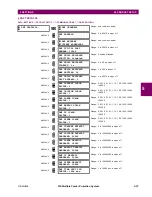5-22
F35 Multiple Feeder Protection System
GE Multilin
5.2 PRODUCT SETUP
5 SETTINGS
5
ista software. The RADIUS server itself also must be configured. The appendix called RADIUS Server gives an example of
how to setup a simple RADIUS server. Once both the RADIUS server and the parameters for connecting UR to the server
have been configured, you can choose server authentication on the login screen of EnerVista.
The use of CyberSentry for devices communicating through an Ethernet-to-RS485 gateway is not
supported. Because these gateways do not support the secure protocols necessary to communicate
with such devices, the connection cannot be established. Use the device as a non-CyberSentry
device.
Users logged in through the front panel are not timed out and cannot be forcefully logged out by a
supervisor. Roles logged in through the front panel that do no allow multiple instances (Administrator,
Supervisor, Engineer, Operator) must switch to None (equivalent to a logout) when they are done in
order to log out.
For all user roles except Observer, only one instance can be logged in at one time, for both login by
front panel and software.
To configure server authentication:
1.
In the EnerVista software, choose device authentication and log in as Administrator.
2.
Configure the following RADIUS server parameters: IP address, authentication port, shared secret, and vendor ID.
3.
On the RADIUS server, configure the user accounts. Do not use the five pre-defined roles as user names (Administra-
tor, Supervisor, Engineer, Operator, Observer) in the RADIUS server. If you do, the UR relay automatically provides the
authentication from the device.
4.
In the EnerVista software, choose server authentication and log in using the user name and password configured on
the RADIUS server for server authentication login.
5.
After making any required changes, log out.
When changing settings offline, ensure that only settings permitted by the role that performs the set-
tings download are changed because only those changes are applied.
Pushbuttons (both user-control buttons and user-programmable buttons) located on the front panel can be pressed by an
Administrator or Engineer role. This also applies to the reset button, which resets targets, where targets are errors dis-
played on the front panel or the Targets panel of the EnerVista software. The reset button has special behavior in that it
allows these two roles to press it even when they are logged in through the RS232 port and not through the front panel.
To reset the security event log and self-test operands:
1.
Log in as Supervisor (if the role is enabled) or Administrator (if the Supervisor role is disabled) and execute a clear
security command under
Commands > Security > Clear Security
.
b) SYSLOG FORMAT
System logs are produced with the CyberSentry option. The format is as follows.
Event Number
— Event identification number (index)
Date & Timestamp
— UTC date and time
Username
— 255 chars maximum, but in the security log it is truncated to 20 characters
IP address
— Device IP address
Security log
Event Number
Date &
Timestamp
Username
IP address
Role
Activity Value
NOTICE
NOTICE
NOTICE
NOTICE
Summary of Contents for UR F35 Series
Page 10: ...x F35 Multiple Feeder Protection System GE Multilin TABLE OF CONTENTS ...
Page 366: ...5 238 F35 Multiple Feeder Protection System GE Multilin 5 10 TESTING 5 SETTINGS 5 ...
Page 426: ...10 12 F35 Multiple Feeder Protection System GE Multilin 10 6 DISPOSAL 10 MAINTENANCE 10 ...
Page 454: ...A 28 F35 Multiple Feeder Protection System GE Multilin A 1 PARAMETER LISTS APPENDIX A A ...
Page 620: ...F 12 F35 Multiple Feeder Protection System GE Multilin F 2 DNP POINT LISTS APPENDIX F F ...
Page 630: ...H 8 F35 Multiple Feeder Protection System GE Multilin H 3 WARRANTY APPENDIX H H ...
Page 640: ...x F35 Multiple Feeder Protection System GE Multilin INDEX ...