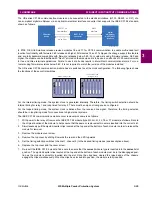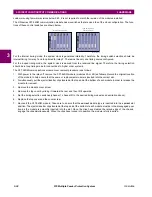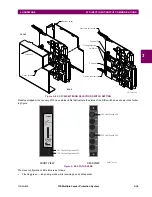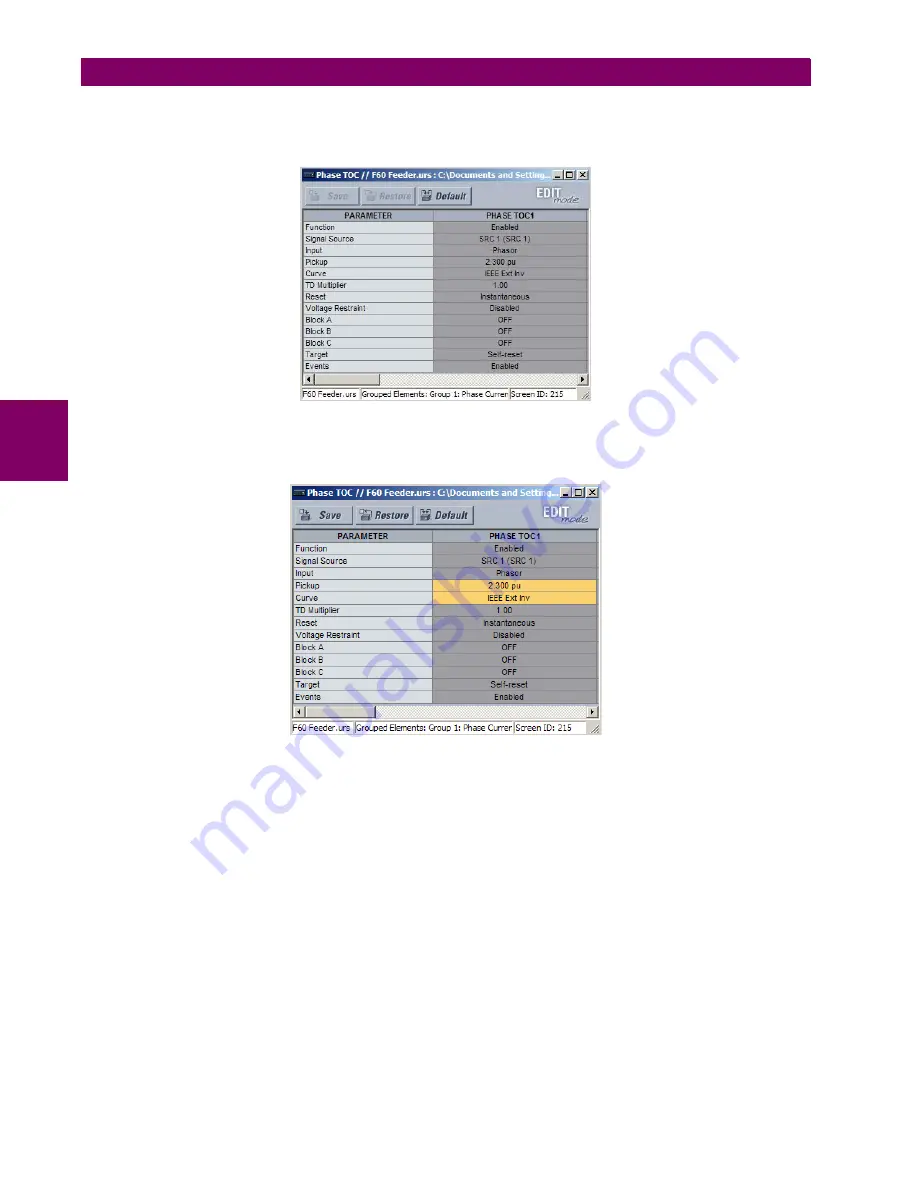
4-6
F35 Multiple Feeder Protection System
GE Multilin
4.2 EXTENDED ENERVISTA UR SETUP FEATURES
4 HUMAN INTERFACES
4
By default, all settings are specified as locked and displayed against a grey background. The icon on the upper right of
the settings window also indicates that EnerVista UR Setup is in
EDIT mode
. The following example shows the phase
time overcurrent settings window in edit mode.
Figure 4–2: SETTINGS TEMPLATE VIEW, ALL SETTINGS SPECIFIED AS LOCKED
5.
Specify the settings to make viewable by clicking them.
The setting available to view is displayed against a yellow background as shown below.
Figure 4–3: SETTINGS TEMPLATE VIEW, TWO SETTINGS SPECIFIED AS EDITABLE
6.
Click on
Save
to save changes to the settings template.
7.
Proceed through the settings tree to specify all viewable settings.
c) ADDING PASSWORD PROTECTION TO A TEMPLATE
It is highly recommended that templates be saved with password protection to maximize security.
The following procedure describes how to add password protection to a settings file template.
1.
Select a settings file from the offline window on the left of the EnerVista UR Setup main screen.
2.
Selecting the
Template Mode > Password Protect Template
option.
Summary of Contents for UR F35 Series
Page 10: ...x F35 Multiple Feeder Protection System GE Multilin TABLE OF CONTENTS ...
Page 366: ...5 238 F35 Multiple Feeder Protection System GE Multilin 5 10 TESTING 5 SETTINGS 5 ...
Page 426: ...10 12 F35 Multiple Feeder Protection System GE Multilin 10 6 DISPOSAL 10 MAINTENANCE 10 ...
Page 454: ...A 28 F35 Multiple Feeder Protection System GE Multilin A 1 PARAMETER LISTS APPENDIX A A ...
Page 620: ...F 12 F35 Multiple Feeder Protection System GE Multilin F 2 DNP POINT LISTS APPENDIX F F ...
Page 630: ...H 8 F35 Multiple Feeder Protection System GE Multilin H 3 WARRANTY APPENDIX H H ...
Page 640: ...x F35 Multiple Feeder Protection System GE Multilin INDEX ...