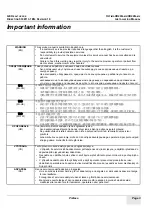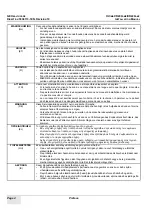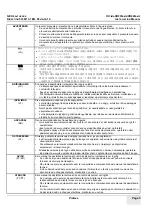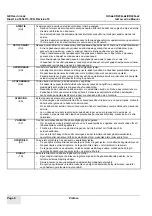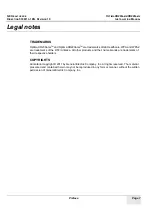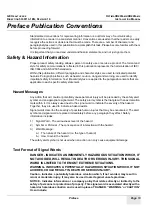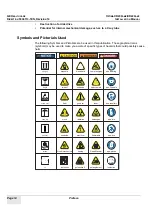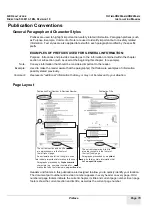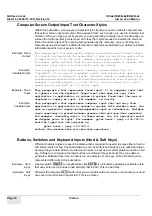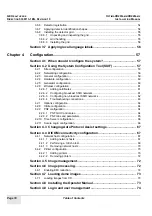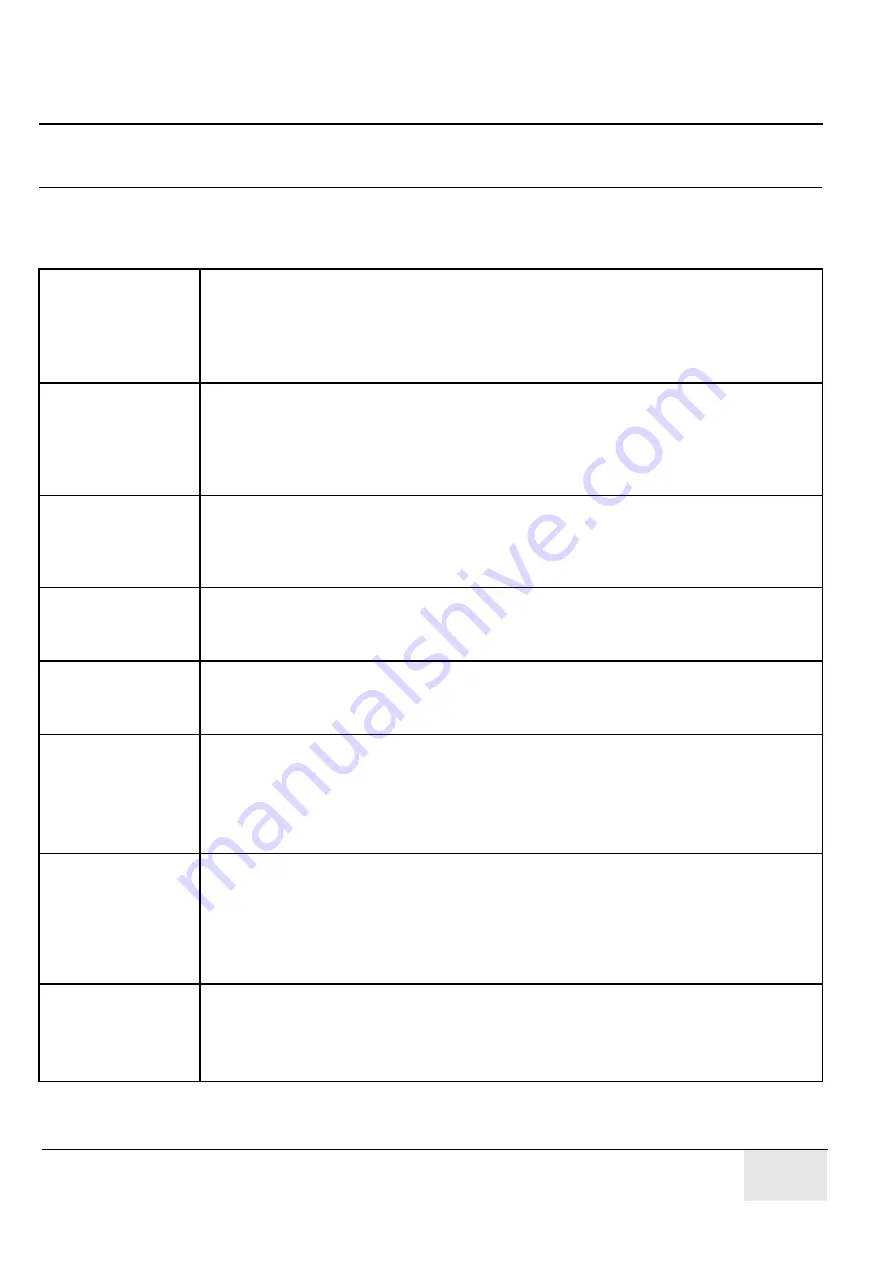
GE H
EALTHCARE
O
PTIMA
XR200
AMX
/XR220
AMX
D
IRECTION
5336113-1EN, R
EVISION
10
I
NSTALLATION
M
ANUAL
Preface
Page 3
Important information
WARNING
(EN)
This service manual is available in English only.
•
If a customer's service provider requires a language other than English, it is the customer's
responsibility to provide translation services.
•
Do not attempt to service the equipment unless this service manual has been consulted and is
understood.
•
Failure to heed this warning may result in injury to the service provider, operator or patient from
electric shock, mechanical or other hazards.
ПРЕДУПРЕЖДЕНИЕ
(BG)
T
ова
упътване
за
работа
е
налично
само
на
английски
език
.
•
Ако
доставчикът
на
услугата
на
клиента
изиска
друг
език
,
задължение
на
клиента
е
да
осигури
превод
.
•
Не
използвайте
оборудването
,
преди
да
сте
се
консултирали
и
разбрали
упътването
за
работа
.
•
неспазването
на
това
предупреждение
може
да
доведе
до
нараняване
на
доставчика
на
услугата
,
оператора
или
пациент
a
в
резултат
на
токов
удар
,
механична
или
друга
опасност
.
警告
(ZH-CN)
本维修手册仅提供英文版本。
•
如果客户的维修服务人员需要非英文版本,则客户需自行提供翻译服务。
•
未详细阅读和完全理解本维修手册之前,不得进行维修。
•
忽略本警告可能对维修服务人员、操作人员或患者造成电击、机械伤害或其他形式的伤
害。
警告
(ZH-HK)
本服務手冊僅提供英文版本。
• 倘若客戶的服務供應商需要英文以外之服務手冊,客戶有責任提供翻譯服務。
• 除非已參閱本服務手冊及明白其內容,否則切勿嘗試維修設備。
• 不遵從本警告或會令服務供應商、網絡供應商或病人受到觸電、機械性或其他的危險。
警告
(ZH-TW)
本維修手冊僅有英文版。
• 若客戶的維修廠商需要英文版以外的語言,應由客戶自行提供翻譯服務。
• 請勿試圖維修本設備,除非 您已查閱並瞭解本維修手冊。
• 若未留意本警告,可能導致維修廠商、操作員或病患因觸電、機械或其他危險而受傷。
UPOZORENJE
(HR)
Ovaj servisni priru
č
nik dostupan je na engleskom jeziku.
•
Ako davatelj usluge klijenta treba neki drugi jezik, klijent je dužan osigurati prijevod.
•
Ne pokušavajte servisirati opremu ako niste u potpunosti pro
č
itali i razumjeli ovaj servisni
priru
č
nik.
•
zanemarite li ovo upozorenje, može do
ć
i do ozljede davatelja usluge, operatera ili pacijenta uslijed
strujnog udara, mehani
č
kih ili drugih rizika.
VÝSTRAHA
(CS)
Tento provozní návod existuje pouze v anglickém jazyce.
•
V p
ř
ípad
ě
, že externí služba zákazník
ů
m pot
ř
ebuje návod v jiném jazyce, je zajišt
ě
ní p
ř
ekladu do
odpovídajícího jazyka úkolem zákazníka.
•
Nesnažte se o údržbu tohoto za
ř
ízení, aniž byste si p
ř
e
č
etli tento provozní návod a pochopili jeho
obsah.
•
V p
ř
ípad
ě
nedodržování této výstrahy m
ů
že dojít k poran
ě
ní pracovníka prodejního servisu,
obslužného personálu nebo pacient
ů
vlivem elektrického proudu, respektive vlivem mechanických
č
i jiných rizik.
ADVARSEL
(DA)
Denne servicemanual findes kun på engelsk.
•
Hvis en kundes tekniker har brug for et andet sprog end engelsk, er det kundens ansvar at sørge
for oversættelse.
•
Forsøg ikke at servicere udstyret uden at læse og forstå denne servicemanual.
•
Manglende overholdelse af denne advarsel kan medføre skade på grund af elektrisk stød,
mekanisk eller anden fare for teknikeren, operatøren eller patienten.
Summary of Contents for Optima XR200amx
Page 129: ......