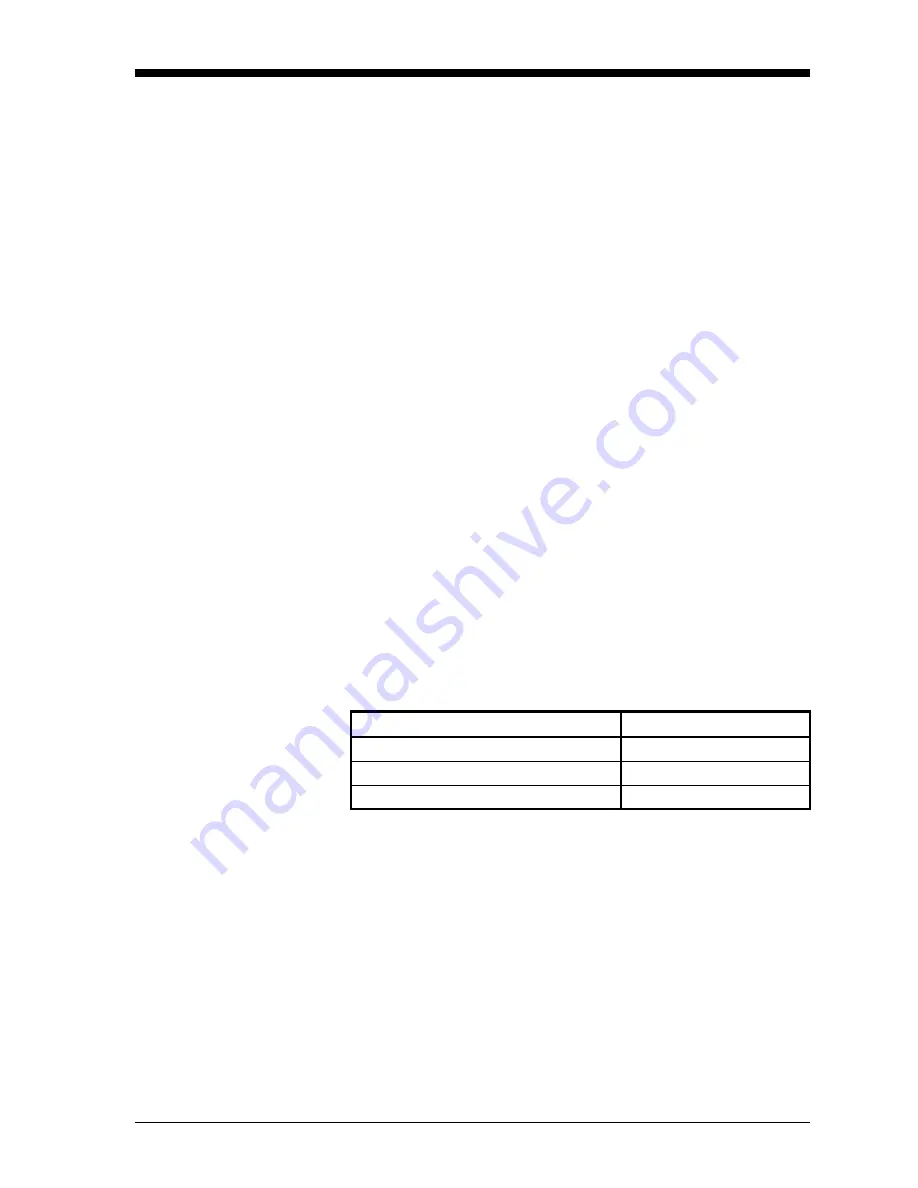
Basic Programming
2-37
April 2004
Selecting Measurement
Mode and Units for a
Line Graph
The line graph displays one measurement mode for all channels
simultaneously. The meter defaults to dew point as the measurement
mode the first time you select the line graph; however, if you change
modes, the instrument will default to the last measurement mode
selected. Figure 3-18 on page 3-31 for a menu map.
1. At the Main Menu, press the SELECT menu key. You are now in
the Select Menu.
2. Press the MODE menu key. A list of measurement modes appears
on the message line (see Table 2-6 on page 2-31).
3. Select the desired measurement mode, and press [YES].
4. Press the UNITS menu key. A list of units for the selected
measurement mode appears on the message line.
5. Select the desired units, and press [YES].
6. Press the DONE menu key until Main Menu appears on the
message line.
Note:
You can rescale graph data at any time (without losing data)
by entering new X-axis and Y-axis values.
Tagging the Inputs
The Series 1 enables users to assign tags to customize the display of
the input parameters in the matrix or graph formats. The instrument
accepts a separate 16 character label for each input. To tag inputs, use
Table 2-9 to enter the System Calibration Menu. (Figure 3-19 on page
3-32 for a menu map.)
*The Settings Menu will prompt for a passcode (see page 2-6).
Table 2-9: Moving from Label Entry Menu to Main Menu
Press the following menu keys
To enter the:
SETTINGS*
Settings Menu
SYSTEM
System Settings Menu
CONFIG
Probe Configuration Menu
Summary of Contents for Moisture Image 1 Series
Page 2: ...Moisture Image Series 1 Hygrometer Programming Manual ...
Page 7: ...Chapter 1 ...
Page 18: ...Chapter 2 ...
Page 61: ......
Page 62: ...Your passcode is 2719 Please remove this page and put it in a safe place for future reference ...
Page 63: ...Chapter 3 ...
Page 97: ...Chapter 4 ...






























