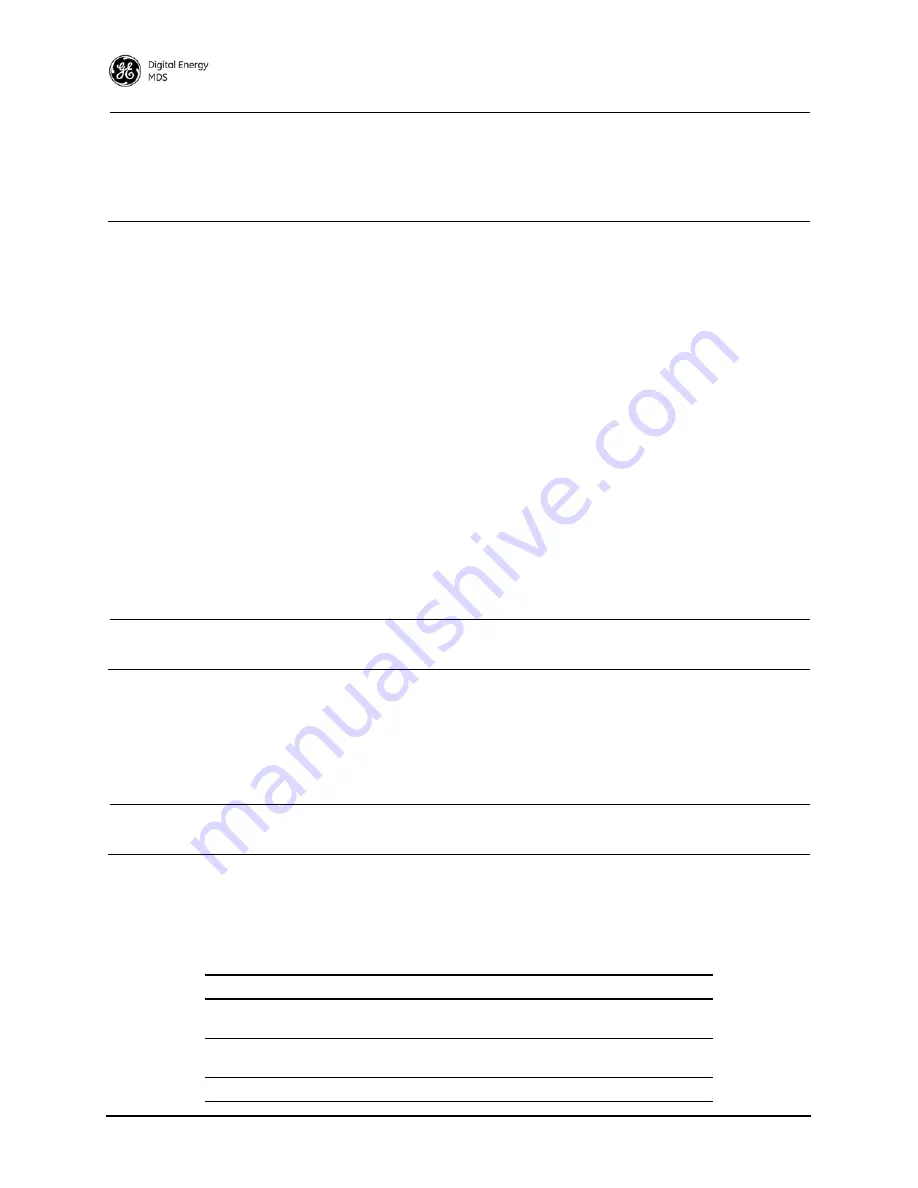
86
MDS iNET Series Reference Manual
05-2806A01, Rev. L
NOTE:
The
LAN
and
COM1
ports share a common data channel when loading firmware over-the-air.
Transferring the radio firmware image file (
3 Mb), may take several minutes depending on
traffic between the TFTP server and the transceiver.
Regardless of your connection to the transceiver, loading firmware/configuration files into the
unit’s flash-RAM is much slower than loading software onto a PC hard drive or RAM.
Upgrade Procedure
To load a new firmware file (
filename.ipk
) into the transceiver, use the following procedure:
1. Launch a TFTP server on a PC connected either directly or via a LAN to the Ethernet port (
LAN
) of the
radio. Point the server towards the directory containing the firmware image file.
2. Connect to the Management System by whichever means is convenient: Browser or Telnet via the
LAN
,
or Terminal emulator via the
COM1
port.
3. Go to the Reprogramming Menu.
(
Main Menu>>Maintenance/Tools Menu>>Reprogramming Menu
)
4. Fill in the information for the:
•
TFTP Host Address
—IP Address of server (host computer) running TFTP server.
•
Filename
—Name of file (
filename.ipk)
to be pulled from the TFTP server holding the firmware file.
5. Pull the firmware file through the TFTP server into the transceiver.
(
Main Menu>>Maintenance/Tools Menu>>Reprogramming Menu>>Retrieve File
)
Status messages on the transfer are posted on the Management System screen.
NOTE:
The new firmware image file that replaces the “Inactive Image” file will be automatically veri-
fied.
6. Reboot the transceiver.
Main Menu>>Maintenance/Tools Menu>>Reprogramming Menu>>Reboot Device
7. Test the transceiver for normal operation.
End of Procedure
NOTE:
During a reprogramming session, functional operation and services will be limited. Allow the unit
to finish the reprogramming session before using any management interfaces.
Error Messages During File Transfers
It is possible to encounter errors during a file transfer. In most cases errors can be quickly corrected by refer-
ring to Table 2-8.
Table 2-8. Common Errors During TFTP Transfer
Error Message
Likely Cause/Corrective Action
Invalid File Type
Indicates that the file is not a valid firmware
file. Locate proper file and re-load.
File not found
Invalid or non-existent filename on TFTP
server
Invalid file path
Invalid or non-existent file path to TFTP server
Summary of Contents for MDS iNET Series
Page 12: ...x MDS iNET Series Reference Manual 05 2806A01 Rev L...
Page 159: ...05 2806A01 Rev L MDS iNET Series Reference Manual 147 Figure A 22 EDS Wizard Completion Screen...
Page 165: ...05 2806A01 Rev L MDS iNET Series Reference Manual 153 NOTES...
Page 166: ...154 MDS iNET Series Reference Manual 05 2806A01 Rev L NOTES...






























