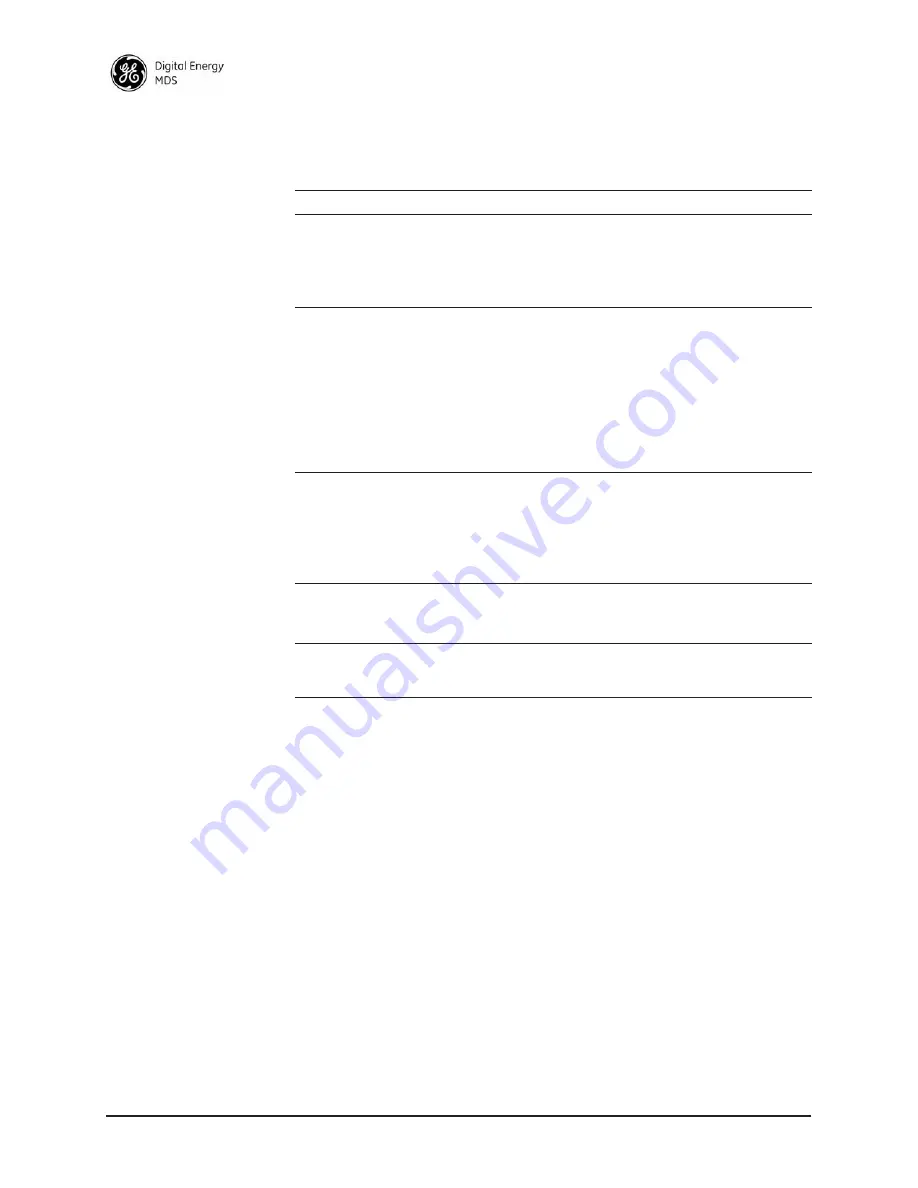
114
iNET Series Reference Manual
05-2806A01, Rev. J
resolving common system difficulties using the LEDs, and Table 3-2
provides other simple techniques.
3.3 TROUBLESHOOTING WITH THE
MENU SYSTEM
If you have reviewed and tried the things mentioned in Table 3-1 and
still have not resolved the problem, there are some additional tools and
techniques that can be used. The radio’s embedded Management System
is a good source of information that may be used remotely to provide
preliminary diagnostic information, or may even provide a path to cor-
recting the problem.
Table 3-1. Troubleshooting Using LEDs—Symptom-Based
Symptom
Problem/Recommended System Checks
PWR LED does not
turn on
a. Voltage too low—Check for the proper supply voltage at
the power connector. (10–30 Vdc)
b. Indefinite Problem—Cycle the power and wait
(
≈
30 seconds) for the unit to reboot. Then, recheck for
normal operation.
LINK LED does not
turn on
a. Network Name of Remote not identical to desired Access
Point—Verify that the system has a unique Network Name.
b. Not yet associated with an Access Point with the same
Network Name.
Check the “Status” of the unit’s process of associating with
the Access Point. Use the Management System.
c. Poor Antenna System—Check the antenna, feedline and
connectors. Reflected power should be less than 10% of
the forward power reading (SWR 2:1 or lower).
PWR LED is
blinking
a. Blinking indicates an alarm condition exists.
b. View Current Alarms and Event Log and correct the
problem if possible.
(
See
“
Using Logged Operation Events” on Page 120
)
c. Blinking will continue until the source of the alarm is
corrected, for example, a valid IP address is entered, etc.
LAN LED does not
turn on
a. Verify the Ethernet cable is connect at both ends.
b. Verify that the appropriate type of Ethernet cable is used:
straight-through, or crossover.
LAN LED lights, but
turns off after some
time
Verify traffic in LAN. Typically, the radio should not be placed
in high traffic enterprise LANs, as the it will not be able to pass
this level of traffic. If needed, use routers to filter traffic.
Summary of Contents for MDS iNET 900
Page 12: ...2 iNET Series Reference Manual 05 2806A01 Rev J ...
Page 32: ...22 iNET Series Reference Manual 05 2806A01 Rev J ...
Page 122: ...112 iNET Series Reference Manual 05 2806A01 Rev J ...
Page 134: ...124 iNET Series Reference Manual 05 2806A01 Rev J ...
Page 136: ...126 iNET Series Reference Manual 05 2806A01 Rev J ...
Page 160: ...150 iNET Series Reference Manual 05 2806A01 Rev J ...
Page 162: ...152 iNET Series Reference Manual 05 2806A01 Rev J ...
Page 172: ...162 iNET Series Reference Manual 05 2806A01 Rev J ...
Page 180: ...170 iNET Series Reference Manual 05 2806A01 Rev J ...
Page 186: ...I 6 iNET Series Reference Manual 05 2806A01 Rev J ...
















































