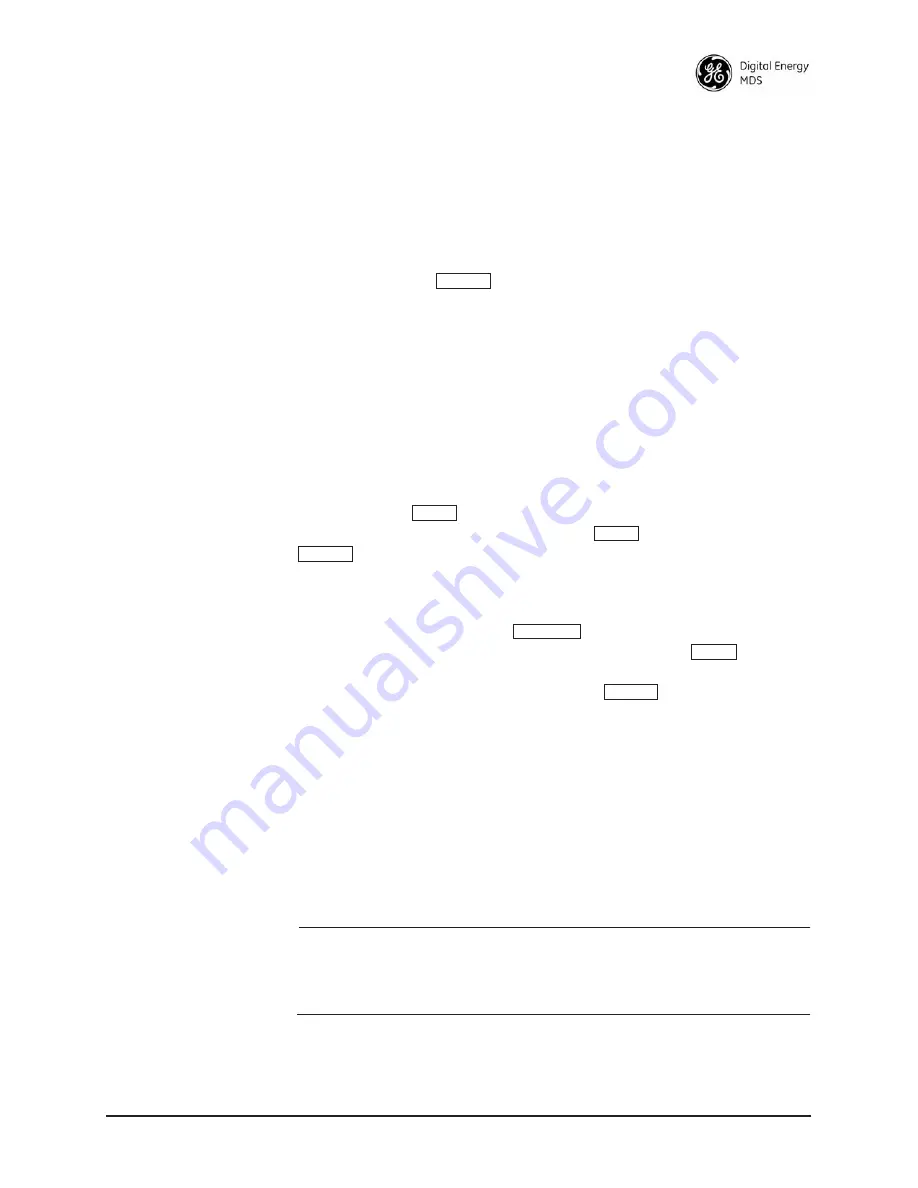
05-2806A01, Rev. J
iNET Series Reference Manual
31
2.2.3 Navigating the Menus
Via Terminal Telnet or SSH Sessions
Recommended for first-time log-in
Local Console Telnet and SSH sessions use multi-layered text menu
systems that are nearly identical. To move further down a menu tree,
you type the letter assigned to an item of interest. This takes you to an
associated screen where settings may be viewed, or changed. In most
cases, pressing the
key moves the screen back one level in the
menu tree.
In general, the top portion of menu screens show
read-only
information
(with no user selection letter). The bottom portion of the screen contains
parameters that can be selected for further information, alteration of
values, or to navigate to other submenus.
When you arrive at a screen with user-controllable parameter fields, you
select the menu item by pressing an associated letter on the keyboard. If
there is a user definable value, the field will clear to the right of the menu
item and you can type in the value you wish to use. Follow this action
by pressing the
key to save the changes. If you make a mistake
or change your mind before pressing the
key, simply press
to restore the previous value.
In some cases, when you type a letter to select a parameter, you will see
a prompt at the bottom of the screen that says
Choose an Option
. In these
screens, press the keyboard’s
to step through the available
selections. When the desired option appears, press the
key to
choose that selection. In some cases, several parameters may be changed
and then saved by a single keystroke. The
key can be used to
cancel the action and restore the previous values.
Logging Out Via
Terminal Emulator
or Telnet
From the Main Menu screen, press
Q
to quit and terminate the session.
Navigating via Web Browser
Navigating with a Web browser is straightforward with a framed
“homepage.” The primary navigation menu is permanently located on
the left-hand side of this page. Simply click on a desired menu item to
bring it to the forefront.
NOTE:
To maintain security, it is best to log-out of the menu system
entirely when you are done working with it. If you do not log
out, the session automatically ends after 10 minutes of inac-
tivity.
Logging Out Via
Web Browser
Click on
Logout
in the left-hand frame of the browser window. The
right-hand frame will change to a logout page. Follow the remaining
instructions on this screen.
ESCAPE
ENTER
ENTER
ESCAPE
SPACEBAR
ENTER
ESCAPE
Summary of Contents for MDS iNET 900
Page 12: ...2 iNET Series Reference Manual 05 2806A01 Rev J ...
Page 32: ...22 iNET Series Reference Manual 05 2806A01 Rev J ...
Page 122: ...112 iNET Series Reference Manual 05 2806A01 Rev J ...
Page 134: ...124 iNET Series Reference Manual 05 2806A01 Rev J ...
Page 136: ...126 iNET Series Reference Manual 05 2806A01 Rev J ...
Page 160: ...150 iNET Series Reference Manual 05 2806A01 Rev J ...
Page 162: ...152 iNET Series Reference Manual 05 2806A01 Rev J ...
Page 172: ...162 iNET Series Reference Manual 05 2806A01 Rev J ...
Page 180: ...170 iNET Series Reference Manual 05 2806A01 Rev J ...
Page 186: ...I 6 iNET Series Reference Manual 05 2806A01 Rev J ...






























