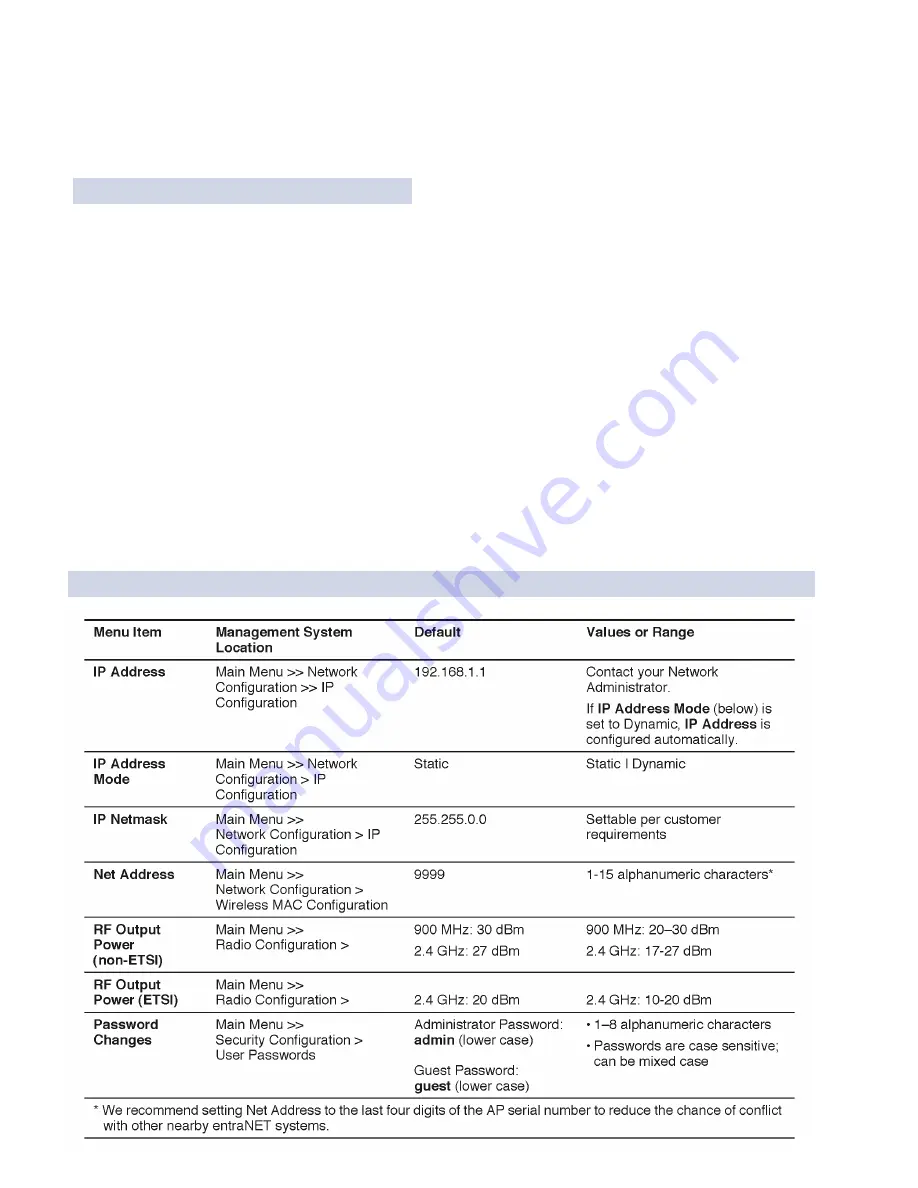
INSTALLATION REFERENCE CHART
INSTALLATION REFERENCE CHART
Detailed instructions are contained in the Reference Manual, P/N 05-4055A01
INSTALLATION SUMMARY
Step 1 — Initial Checkout
Set the equipment up in a tabletop arrangement.
Review the transceiver
'
s Configuration. As a minimum, Access Points must have the following programmed: IP Address,
IP Network identifier, and Radio Network Address. (RF output power and Password should also be reviewed and set
as necessary.) Remote radios normally re
q
uire only a Radio Network Address to be set. (Note: The Remote Radio
Network Address
must
match that of the AP.)
Connect data equipment to the transceivers.
Verify proper exchange of data communications by viewing the LEDs:
PWR
—
Lit continuously
LINK
—
Lit continuously
ETH
—
Lit continuously (unless Sleep is activated)
COM2
—
Blinking to indicate exchange of data communications
Step 2 — Endpoint Connectivity (PING) Test
—
for Ethernet Systems Only
Verify the link integrity between the Access Point and endpoint devices connected to Remotes by issuing a
PING
command from the AP.
Step 3 — Set Configuration of AP and Remote Radios
Step 4 — Install the Equipment in the Field
After basic installation, optimize the performance of the radio network.
KEY AP PARAMETERS & DEFAULTS
Summary of Contents for MDS entraNET Series
Page 31: ...Installation Guide...





























