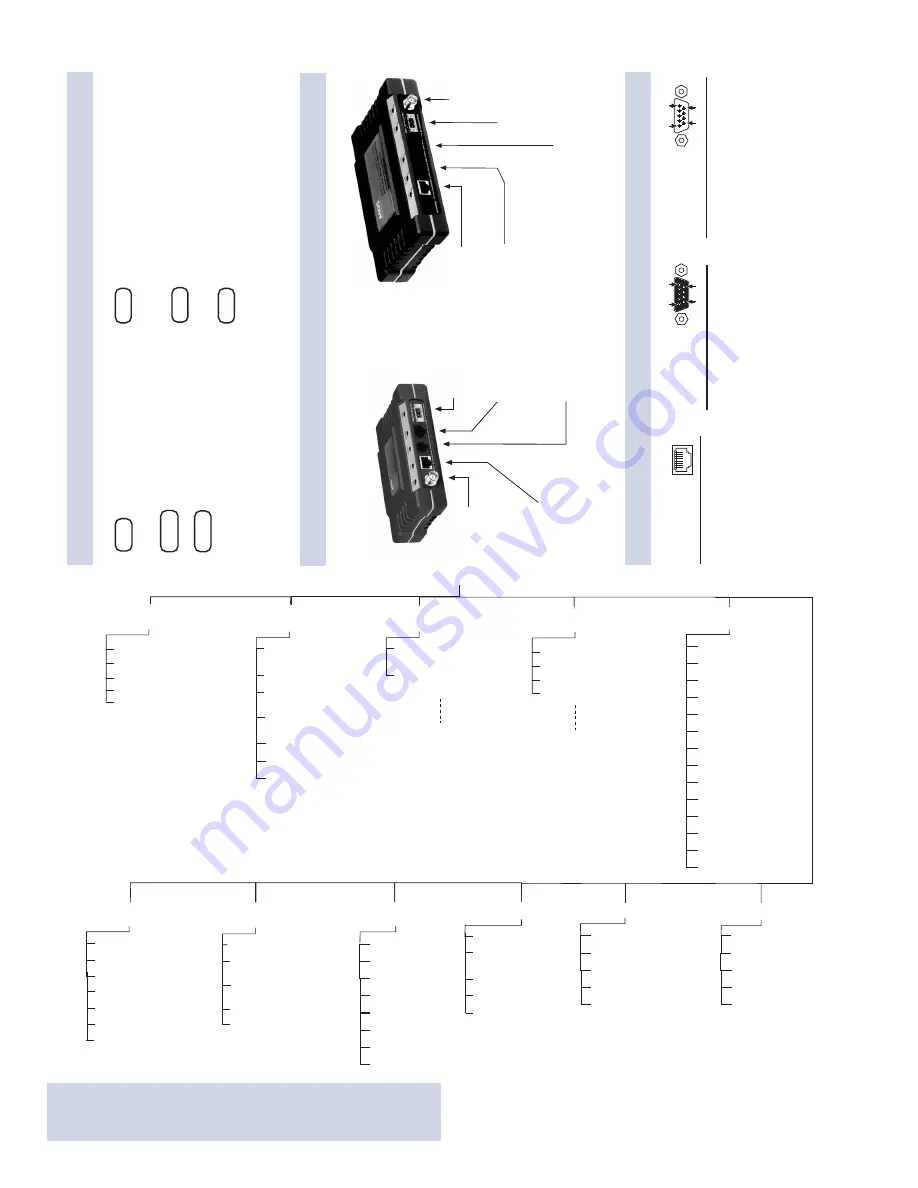
MANAGEMENT SYSTEM
Menu Flowchart
96
5
1
Pin
Functions
1
.....Unused
2
.....Receive Data (RXD)
3
.....Transmit Data (TXD)
4
.....Unused
5
.....Signal Ground (GND)
6
.....Unused
7
.....Unused
8
.....Unused
9
.....Unused
RS/EIA -232
Pin
Functions
1
.....Data Carrier Detect (DCD)
2
.....Receive Data (RXD)
3
.....Transmit Data (TXD)
4
.....Data Terminal Ready (DTR)
5
.....Signal Ground (GND)
6
.....Data Set Ready (DSR)
7
.....Request-to-Send (RTS)
8
.....Clear-to-Send (CTS)
9
.....Unused
RS/EIA-232
69
15
Pin
Functions
1
.....Transmit Data (TX)
2
.....Transmit Data (TX)
3
.....Receive Data (RX)
4
.....Unused
5
.....Unused
6
.....Receive Data (RX)
7
.....Unused
8
.....Unused
10BaseT Supported
INTERFACE FUNCTIONS AND DEFAULTS
LED FUNCTIONS & INDICATIONS
LAN
......ON
............LAN detected
Flashing
....Data TX/RX
OFF
..........LAN not detected
COM1
...Flashing
....Data TX/RX Activity
OFF
..........No data activity
COM2
...Flashing
....Data TX/RX Activity
OFF
..........No data activity
All connections viewed from outside the radio.
INTERFACE PINOUTS
MAIN MENU
Radio
Configuration
RF Output
Power
Dwell Time
Contention Window
(Min.)
Contention Window
(Max.)
Repeat Count
Unicast Retry Count
Skip Zones
Network
Configuration
Bridge Configuration
SNMP Agent Configuration
Mobility Configuration
IP Configuration
Wireless MAC Config.
Security
Configuration
Remote Serial
Gateway
RSG Talkback Enable
RSG Talkback Timeout
Remote Serial Wizard
Local Serial
Configuration
COM1/COM2 Port Status
RSG Entries
Various submenus and
parameters, depending on mode
selected
COM1/COM2 Serial
Configuration Wizard
Various submenus and
parameters, depending on mode
selected
COM 1/2 Data Stats
Remote Management
Wireless Network
Reprogramming
Configuration/
RSG Scripts
PING Utility
Authorization Codes
Statistics/Event Log
Maintenance/Tools
Remote Serial
Device
Information
Serial Number
Uptime
D a t e
Date Format
Ti m e
Model
Console Baud Rate
Device Names
Radio Packet Statistics
Ethernet/Wireless
Packet Statistics
DNP3 Routing
DNP Multicast Address
DNP Multicast Port
DNP Unicast Port
DNP Routing Enable
DNP Routing Database
Redundancy
Network Event Triggers
Hardware Event Triggers
Redundancy Config. Options
Redundancy Configuration
Force Switchover
Database Timeout
Max Remotes
Remote Database
Endpoint Database
Access Point Database
Endpoint Logging
Transmitter Test
Event Log
Gateway Statistics
Approved Remote
Encryption Enable
HTTP Access
Telnet Access
SNMP Mode
Approved Remotes List
Remote Access Manager
Encryption Phrase
HTTP Security Mode
Auto Key Rotation
Force Key Rotation
Max Remotes
User Passwords
Remote Access IP
8 7 6 5 4 3 2 1
PWR
.....ON
............Primary power (DC) present
Flashing....
Alarm present
OFF
..........Primary power (DC) absent
LINK
.....ON
............Default state
Flashing
....Data Tx/Rx
LINK
˚
.....ON
............Associated to AP
Flashing
....Data Tx/Rx
OFF
..........Not Associated with AP
Access Point
Remote Gateway
COM1
•
DCE (Console/T
erminal only)
• 19,200 bps/8N1
•
No Handshaking
• RS/EIA-232
COM2
• DCE (Tto serial equip.)
• 19,200 bps/8N1
• Full Handshaking
• RS/EIA-232
PRIMAR
Y
POWER
• 6–30
Vdc
(800 ma @ 13.8 Vdc)
• Negative Ground
ANTENNA
•
TNC Conn.
• +30 dBm/1W Out (M
• –30 dBm Input (Max.
LAN
•
10-Base-T
•
IP/Ethernet Port
• IP
Address: 192.168.0.1
COM2
•
DCE (T
o serial equip.)
•
115,200 bps/8N1
•
Full Handshaking
•
RS/EIA-232
ANTENNA
•
TNC
Connector
•
+30 dBm/1W Out
•
–30 dBm Input
(Max.)
LAN
•
10-Base-T
•
IP/Ethernet Port
•
No IP
Address–
Endpoint Bridge Only
COM1
•
DCE (Console/T
erminal only)
•
19,200 bps/8N1
•
No Handshaking
•
RS/EIA-232
PRIMAR
Y
POWER
•
6–30 Vdc
(600 ma @ 13.8 Vdc)
•
Negative Ground
REMOTE
ACCESS
POINT
COM1: DB-9 M / DCE
COM2: DB-9F / DTE
LAN: ETHERNET
NOTES
• Chart shows top-level view only. See
User’s Guide
for details.
• Not all menu items are-user configurable
• Some items depend on Device Mode
• Bolded items indicate a menu selection
• Spacebar used to make some menu selections
• AP = Access Point Only
• RM = Remote Only
Summary of Contents for MDS entraNET Series
Page 31: ...Installation Guide...
















































