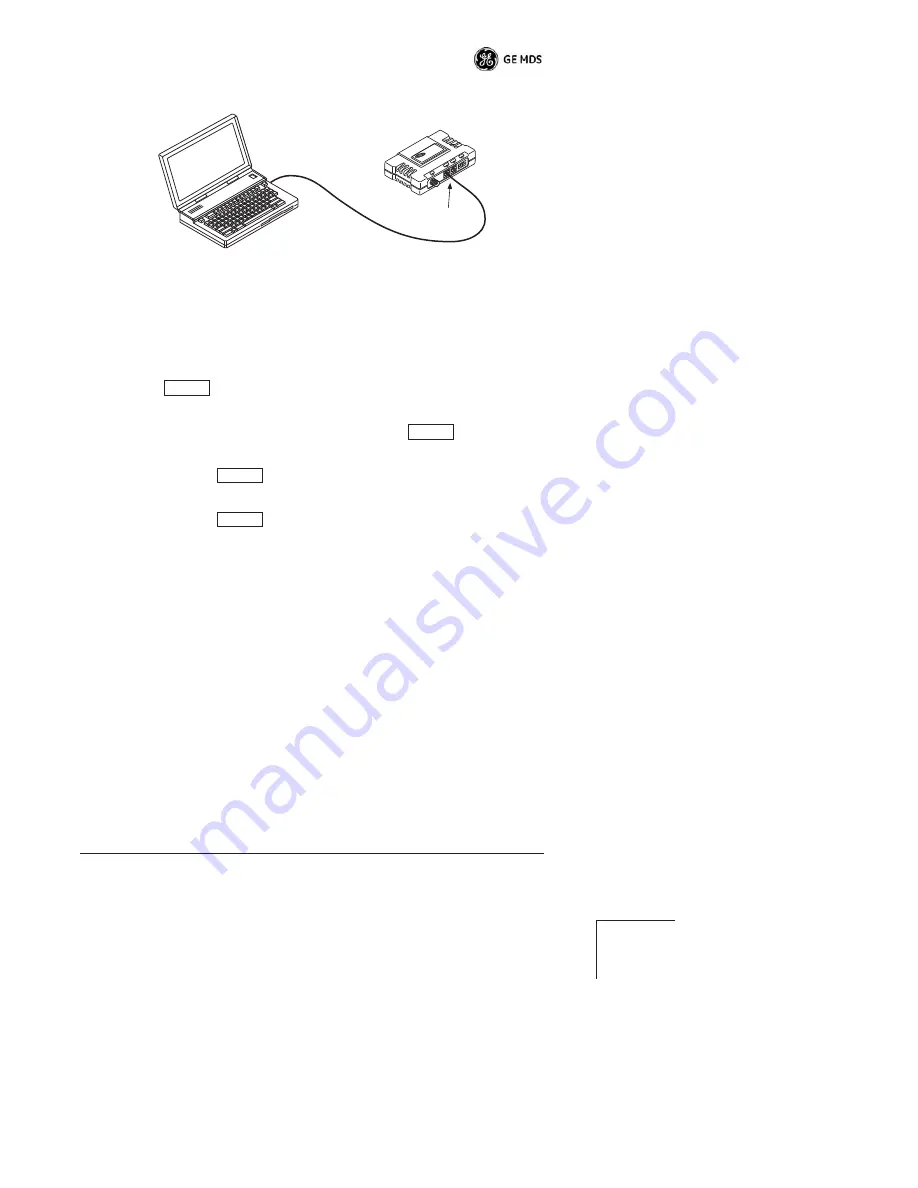
05-4565A01, Rev. A
MDS entraNET Start-Up Guide
11
Invisible
place
holder
Invisible
place
holder
Invisible
place
holder
Invisible
place
holder
Invisible
place
holder
Figure 5. Remote Configuration Setup
b. Login to the remote radio:
• Press
several times to receive the
entranet>
prompt.
(The
COM1
/
ETH
LED blinks to indicate data communication.)
• At the
entranet>
prompt, enter
login
. Press
.
• At the next prompt, enter the username (the default username is
admin
). Press
.
• At next prompt, enter the password (the default password is
admin
). Press
. The radio is now ready to accept com-
mands.
c. Set or Verify Network Address:
• Type
RADIO NETADDR=
to display the currently programmed
network address.
• If changes are required, type
RADIO NETADDR=<netaddr>
,
where
<netaddr>
is 1-15 alphanumeric characters. (The network
address of the Remote radio
must
match that of the AP.)
7. Verify that the
LINK
LED lights to indicate successful connection
with the AP. (It may take several seconds for the LED to light.)
Step 6—Connect the Terminal Equipment
Be sure not to overload the radio network with high-bandwidth LAN
traffic during this test. Refer to the
MDS entraNET System Guide
(05-4055A01)
for more information.
PC Running Terminal Session
(19,200 bps, 8N1)
L
I
N
K
C
O
M
2
C
O
M
1
P
W
R
Remote
COM1 Port
ENTER
ENTER
ENTER
ENTER
Summary of Contents for MDS entraNET Series
Page 31: ...Installation Guide...




























