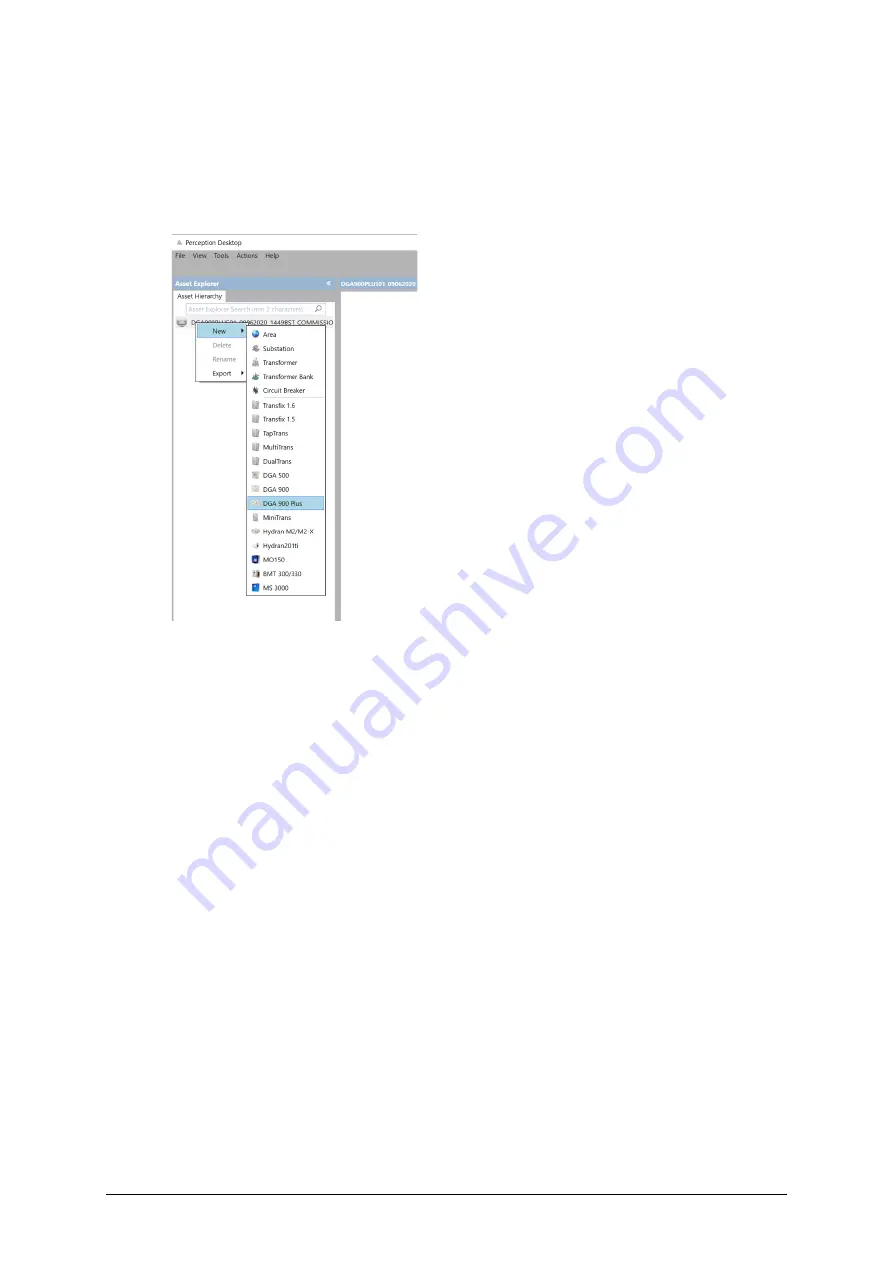
MA-041
–
DGA 900 Plus - Installation & Commissioning Manual - Rev 1.1
4-Mar-22
Page 80 of 99
3.
Type a meaningful name for the database e.g.
[DGA900_PLUS_SERIAL_NUMBER]_[DATE &
TIME]_COMMISSIONING_[CUSTOMER_NAME]
4.
In the Asset Explorer, right click on the newly created database and select
New >
DGA 900 Plus
as shown in Figure 10-11.
Figure 10-11: New > DGA 900 Plus database
5.
On the Properties tabbed page, enter the connection details.
6.
If a successful connection is made, a green tick appears on the DGA 900 Plus icon
in the Asset Hierarchy.
7.
Right click the DGA 900 Plus icon and select
Download
from the shortcut menu.
8.
On the Properties tabbed page, the Device Connection details should show the
State as ‘Connected’ and actively display the download in progress.
9.
Once the download completes, select the
Data Table
tab.
9.
In the Data Table tabbed page, right click in the data area and select
Add/Remove
Measurement Points
.
11. Select
Tap Position
and
OLTC Motor Torque
as shown in Figure 10-12.
Note:
All other options should be left unchecked.






























