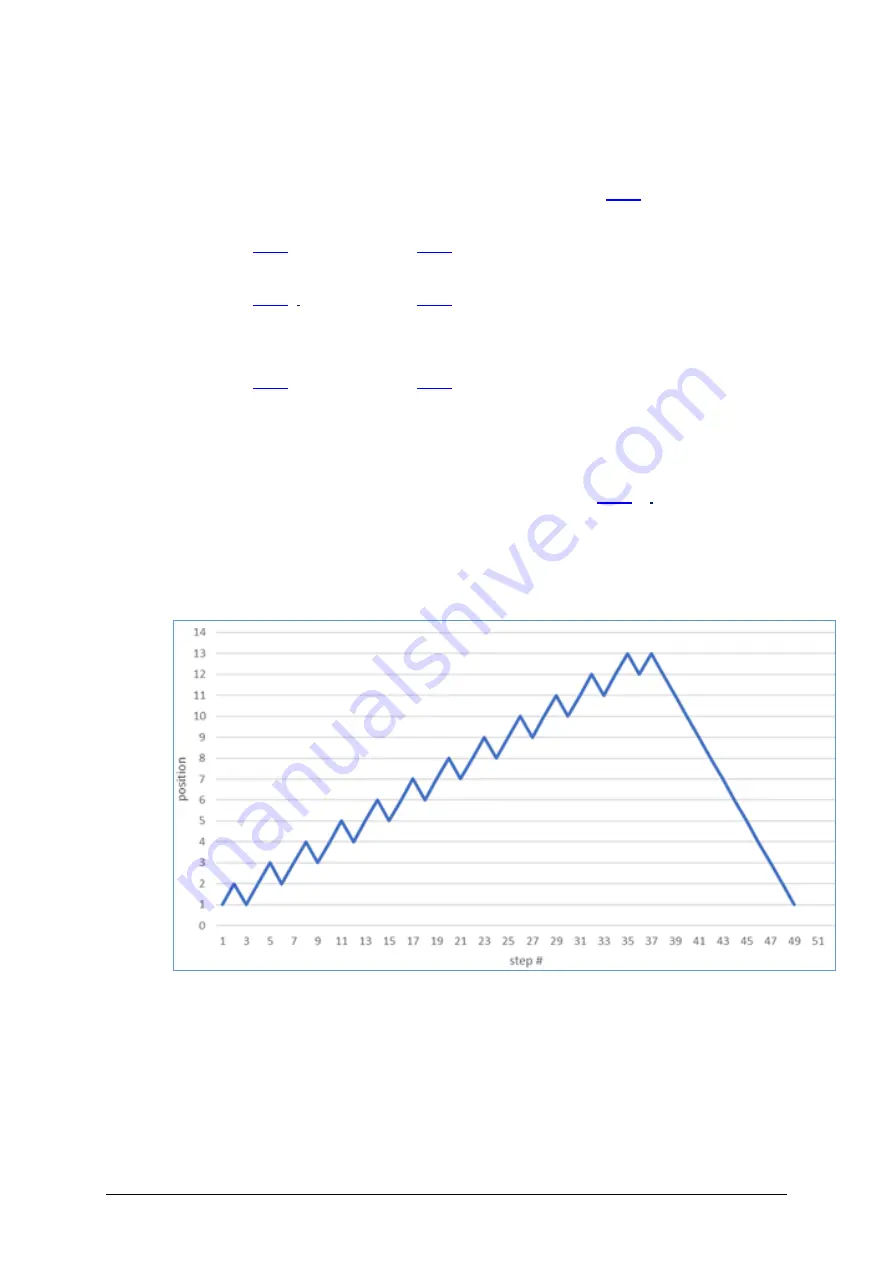
MA-041
–
DGA 900 Plus - Installation & Commissioning Manual - Rev 1.1
4-Mar-22
Page 79 of 99
4.
Use the product’s HMI, s
elect
Models > OLTC Motor Torque
to verify the
parameter values.
In the OLTC Motor Torque page, ensure that all the parameters display a value (i.e.
are not offline). If the parameters read
‘
Offline
’
, return to
Step
5.
Increase the tap changer position by
one
. Is this the
highest
position? If
Yes
, then
go to
Step
. If
No
, then go to
Step
6.
Increase the tap changer position by
one
. Is this the
highest
position? If
Yes
, then
go to
Step
If
No
, then go to
Step
7.
Decrease the tap changer position by
one
.
8.
Increase the tap changer position by
one
. Is this the
highest
position? If
Yes
, then
go to
Step
. If
No
, then go to
Step
9.
Decrease the tap changer position by
one
.
10.
Increase the tap changer position by
one
.
11.
Decrease the tap changer position by
one
. Is this the
lowest
position? If
Yes
, then
the tap position sequence is complete. If
No
, then go to
Step
(i.e. repeat this
step until the tap changer is at its lowest position).
Figure 10-10 illustrates an example of tap position movements following this sequence
of steps.
Note:
The actual number of positions depends on the type of tap changer.
Figure 10-10: Tap position movements
—
an example
10.3.3
Download DGA 900 Plus data to Perception
The new OLTC data must be downloaded from the DGA 900 Plus. The recommended
means to do this is via the Perception Desktop software.
1.
Start the Perception Desktop software on a computer.
2.
Select
File > New Database
.






























