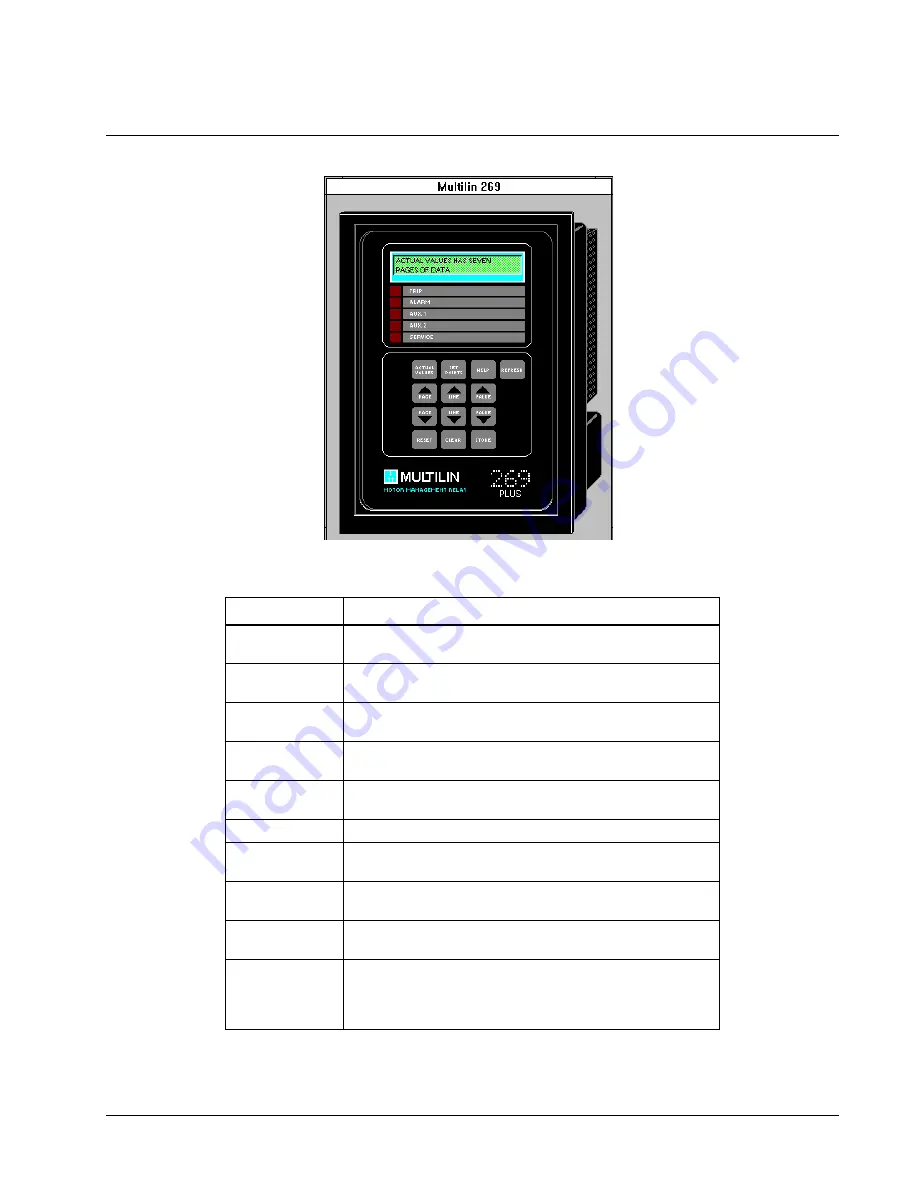
87
269 Plus Motor Management Relay
The large faceplate representation of the 269 Plus provides the following animated
functions:
Feature
Function
Display Window
Opens the tabular data window specified during wizard
configuration and sets the view to the Monitoring page.
SET POINTS
Button
Opens the tabular data window specified during wizard
configuration and sets the view to the Setup page.
RESET Button
Opens the tabular data window specified during wizard
configuration and sets the view to the Setup page.
CLEAR Button
Opens the tabular data window specified during wizard
configuration and sets the view to the Setup page.
VALUE Buttons
Open the tabular data window specified during wizard
configuration and set the view to the Setup page.
HELP Button
Displays a Windows help screen for PMCS.
ACTUAL
VALUES Button
Brings the meter to an initial setting point and displays ACTUAL
VALUES HAS SEVEN PAGES OF DATA.
REFRESH
Button
Updates the display to the current meter reading.
STORE Button
Resets the meter at two special points in the display of values.
Press STORE to toggle the response on the bottom line.
PAGE Buttons
Rotate among seven pages of parameter data. Press one of the
arrow keys to display PAGE #: ACTUAL VALUES on the top
line, a description on the bottom, and reset to the first parameter
value. The seven pages are listed in the table below.
Summary of Contents for EPM 7300
Page 8: ......
Page 15: ...7 Enter the name of the window to open when the icon is clicked on during runtime ...
Page 59: ...51 ...
Page 61: ...53 ...
Page 74: ...66 PMCS Interface Toolkit This page left blank intentionally ...
Page 106: ...98 PMCS Interface Toolkit This page left blank intentionally ...
Page 262: ......
Page 270: ...262 PMCS Interface Toolkit This page left blank intentionally ...
Page 286: ...278 PMCS Interface Toolkit This page left blank intentionally ...
















































