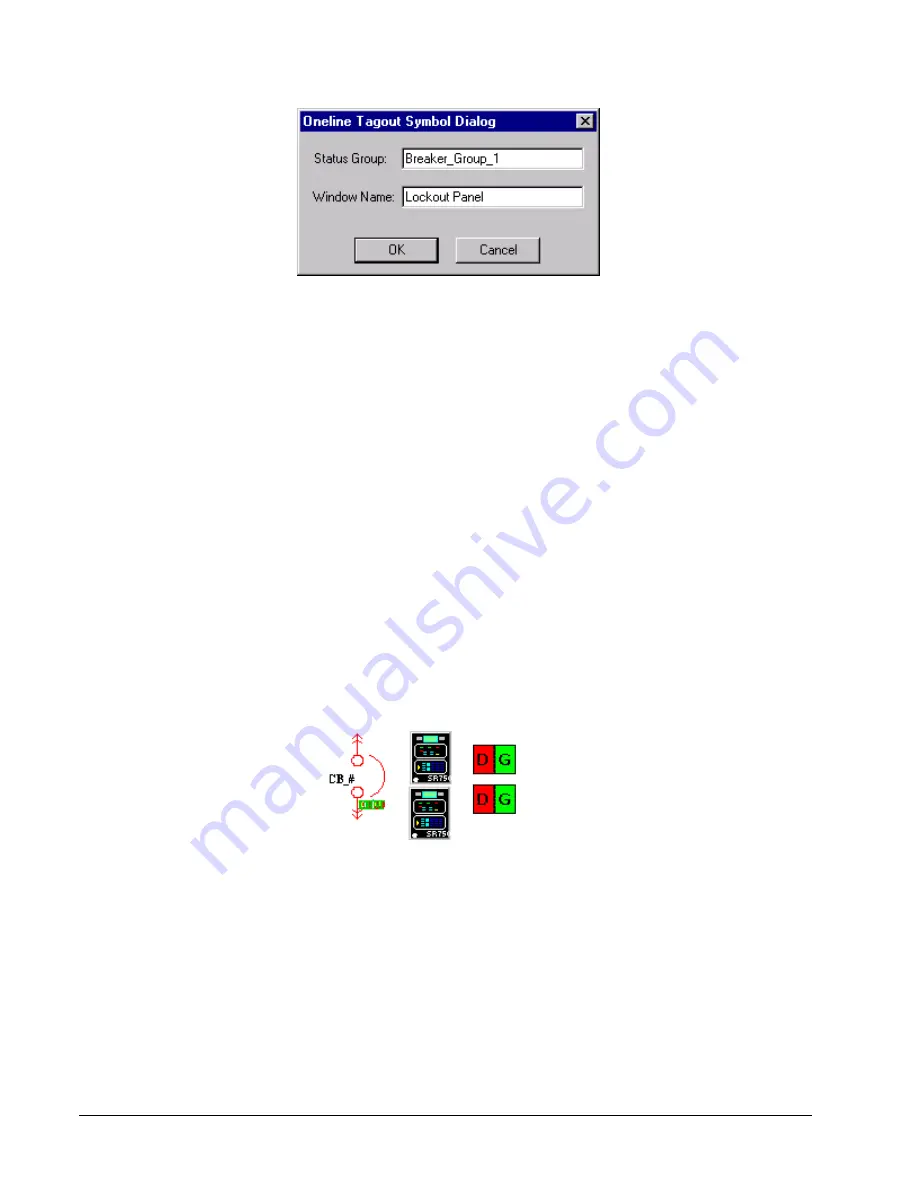
44
PMCS Interface Toolkit
Complete the following fields:
•
Enter the name of the Status Group associated with this Lockout/Tagout
symbol. The Status Group is the name that links this symbol to the
Lockout/Tagout panel and the breaker management device wizards that
can support it. It is important to remember the Status Group assignment
since it must be used to configure the associated panel and IED wizards.
•
Enter the name of the window to open when the Oneline Tagout
Symbol wizard is clicked on during runtime. It should be the name of
the window in which the Lockout/Tagout Panel is located.
Example of Lockout/Tagout Wizard
The following example may help clarify the use of the Lockout/Tagout wizard.
Suppose that we have a breaker being monitored by a redundant pair of ML 750/760
devices in our system. We wish to be able to display Lockout/Tagout symbols for this
breaker.
We create a oneline diagram in InTouch which represents this configuration, placing
the circuit breaker wizard, then each of the ML 750/760 small faceplate wizards, then
a Lockout/Tagout wizard for each ML 750/760 device. It looks like this:
When configuring the Lockout/Tagout wizard in the oneline diagram, we complete
the Oneline Tagout Symbol dialog as follows:
Summary of Contents for EPM 7300
Page 8: ......
Page 15: ...7 Enter the name of the window to open when the icon is clicked on during runtime ...
Page 59: ...51 ...
Page 61: ...53 ...
Page 74: ...66 PMCS Interface Toolkit This page left blank intentionally ...
Page 106: ...98 PMCS Interface Toolkit This page left blank intentionally ...
Page 262: ......
Page 270: ...262 PMCS Interface Toolkit This page left blank intentionally ...
Page 286: ...278 PMCS Interface Toolkit This page left blank intentionally ...














































