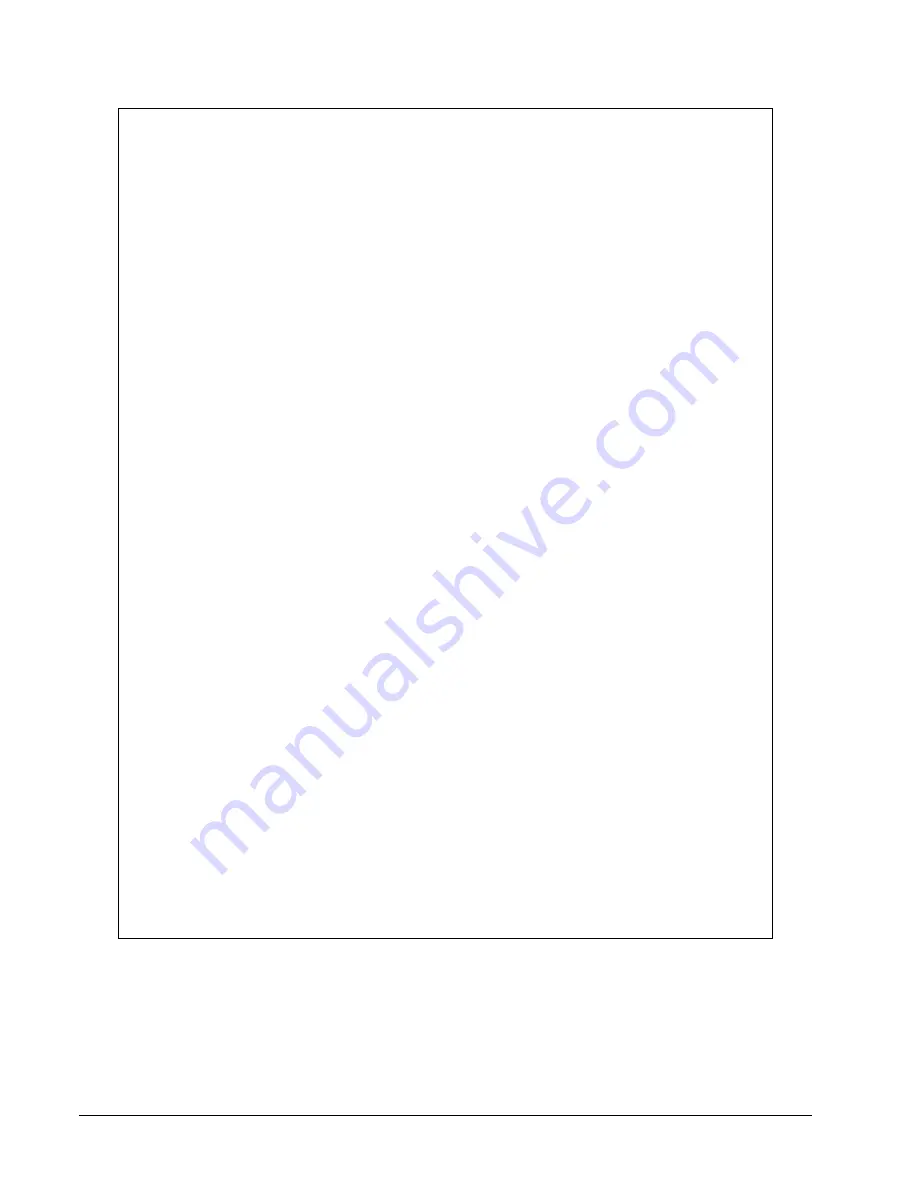
94
PMCS Interface Toolkit
Page
Value
Text Displayed
Description
3
INST PHASE O/C
TRIPS ###
4
TIMED GROUND O/C
TRIPS ###
4
5
INST GROUND O/C
TRIPS ###
6
OVERVOLTAGE
TRIPS ###
7
UNDERVOLTAGE
TRIPS ###
8
ANALOG INPUT
TRIPS ###
9
CLEAR OPERATIONS
DATA? NO
Press STORE button to clear trip counters
10
DATA CLEARED
LAST 0/0/0
11
OPERATIONS DATA
END OF PAGE
Page footer
1
ACTUAL VALUES
PRE-TRIP DATA
Page header
2
ALARM PHASE O/C
3
ALARM: GROUND
O/C
4
ALARM: OVERVOLT
5
ALARM: UNDERVOLT
6
ALARM: ANALOG
INPUT
7
ALARM:
ACCUMULATED KA
8
SWITCH ALARM 1
9
ALARM: AMPS
DEMAND
10
ALARM: KW DEMAND
11
ALARM: KVAR
DEMAND
12
ALARM: POWER
FACTOR
13
ALARM: FREQUENCY
14
ALARM: TRIP COIL
5
15
ALARM: MTM COMM
16
CAUSE OF LAST TRIP:
Summary of Contents for EPM 7300
Page 8: ......
Page 15: ...7 Enter the name of the window to open when the icon is clicked on during runtime ...
Page 59: ...51 ...
Page 61: ...53 ...
Page 74: ...66 PMCS Interface Toolkit This page left blank intentionally ...
Page 106: ...98 PMCS Interface Toolkit This page left blank intentionally ...
Page 262: ......
Page 270: ...262 PMCS Interface Toolkit This page left blank intentionally ...
Page 286: ...278 PMCS Interface Toolkit This page left blank intentionally ...
















































