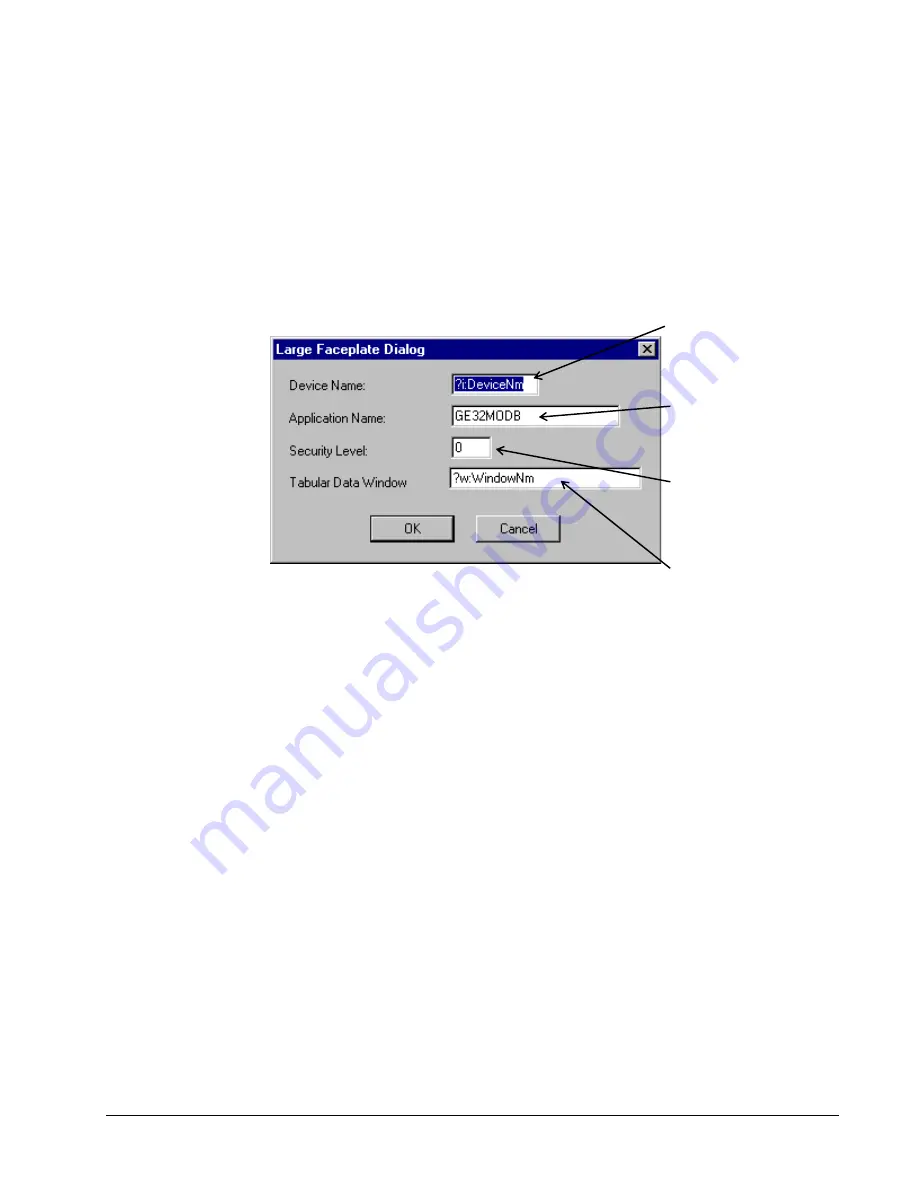
9
Configuration
Place the Large Faceplate wizard into an open window, then double-click on it to
display the Large Faceplate Dialog box. Configure the wizard by entering the
appropriate information into each of the boxes.
The figure shown below is the dialog for a typical wizard. Some wizards have
additional features which may be configured. See the section titled
Features of GE
Large Faceplate Wizards
for more details.
Enter the unique eight-character
name matching the appropriate Topic
in the PMCS DDE Server.
Enter the application name of the
PMCS DDE Server (GE32MODB or
GE32MTCP) for most PMCS
devices; ION_LINK for EPM 7700
devices).
Enter the minimum security
level for enabling remote
command functions.
Enter the name of the window to
open when the device display is
clicked on during runtime.
You can move and resize Large Faceplate wizards as desired.
Special Considerations
The button controls on the 3-D representation emulate the controls of the actual
device. This may be useful for reducing software training time for personnel already
familiar with device operation. The detailed features of each of the Large Faceplate
wizards are described in the section titled
Features of GE Large Faceplate
Wizards
.
EPM 7700
The EPM 7700 Large Faceplate Dialog box contains an extra field, which must be
completed during configuration. The
Node Name
field requires that you enter the
name of the computer running the Communications Server that connects to this
particular device. Depending on the configuration of the EPM7700 network, this can
be either the Primary node computer, or a computer setup as a "Full Station"
Secondary node. Refer to DEH-40035, the
GE 7700 Gateway Users Guide
, and
GEH-6514,
PMCS Read This Book First
, for more information on network
configuration. The Node Name field is required because the EPM7700 does not use
the same DDE server as the rest of the standard PMCS devices, and the wizard must
be directed to the location of the correct Communications Server for proper
configuration of DDE topic names.
Summary of Contents for EPM 7300
Page 8: ......
Page 15: ...7 Enter the name of the window to open when the icon is clicked on during runtime ...
Page 59: ...51 ...
Page 61: ...53 ...
Page 74: ...66 PMCS Interface Toolkit This page left blank intentionally ...
Page 106: ...98 PMCS Interface Toolkit This page left blank intentionally ...
Page 262: ......
Page 270: ...262 PMCS Interface Toolkit This page left blank intentionally ...
Page 286: ...278 PMCS Interface Toolkit This page left blank intentionally ...






























