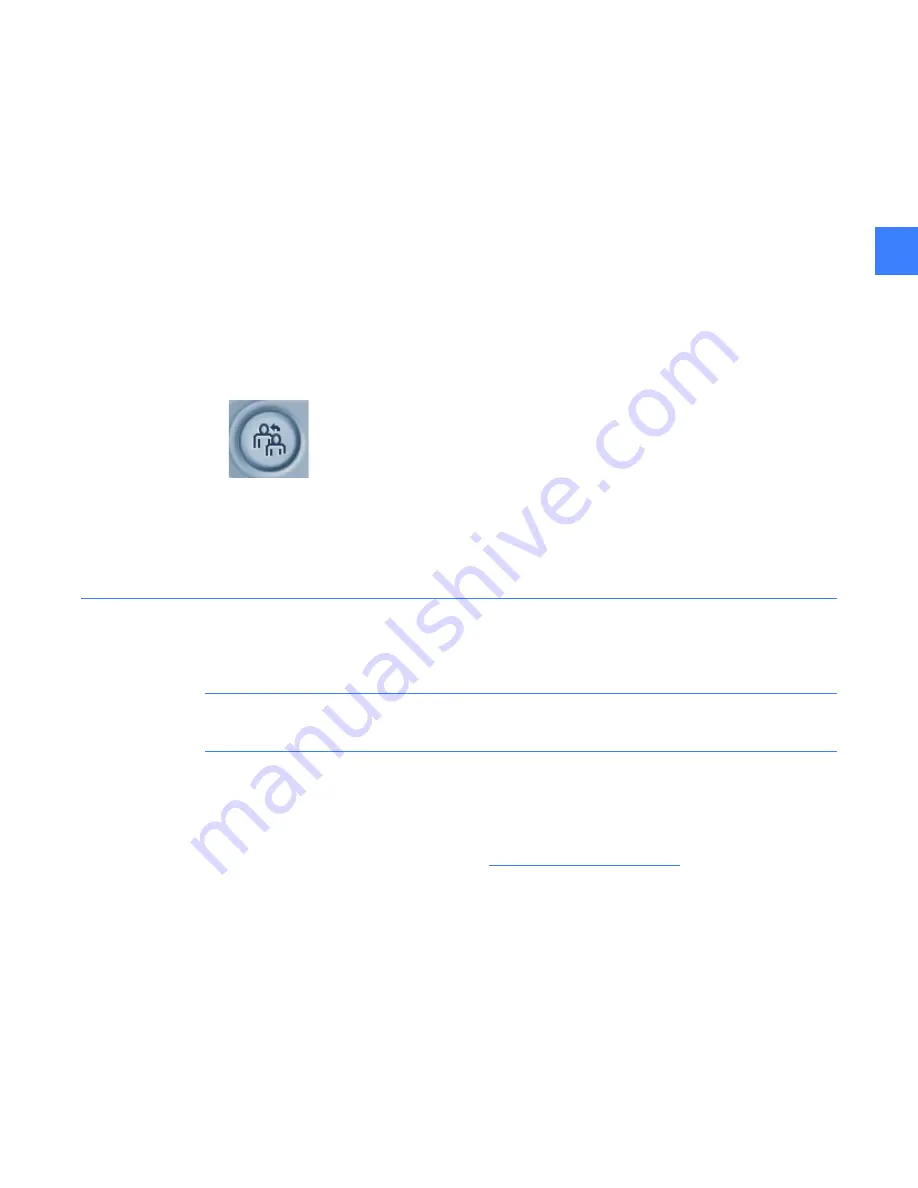
HMI permissions and passwords
15
4
To change a password
1.
On the
Main Menu
, click the
User Administration
button. Only Administrators can access
User Administration. For all others, the button will not appear on the Main Menu.
2.
Select the desired
user group
on the left-side pane. Expand the group by clicking the
+
symbol and click a
user name
.
3.
Enter the new password in the
New Password
field.
4.
Confirm your password by re-entering the new password in the
Confirm Password
field.
Click
OK
to save your new password (or click
Cancel
to exit).
5.
In the right-side pane you can see “Permission”, “Contact Information”, and “Authentication”
details.
To verify the password change:
1.
On the
Main Menu
, click the
Change Users
icon in upper right-hand corner.
Figure 4-4
Change Users icon
2.
Enter the user name in the
Login
field.
3.
Enter the new password in the
password
field.
4.
Click
Go
. If successful, the Main Menu will display.
4.1.2 Resetting forgotten HMI passwords
Administrators have access permission to change passwords for all users in all groups.
NOTE:
It is very important for the System Administrator to keep the Administrator password in
a safe location. Losing the Administrator password will require a GE Field Service visit to reset it.
GE offers an optional service to store the Administrator password at the request of customers.
In the event the password is lost, GE can provide the password to the customer over the phone,
without requiring a site visit.
Contact GE Post Sales Service for help (see
How to contact us on page 2
).
Summary of Contents for Entellisys DEH-230
Page 1: ...GE Entellisys Low Voltage Switchgear System Administrator Manual ...
Page 4: ......
Page 8: ...System administrator roles and responsibilities 8 1 ...
Page 10: ...Pre programming settings prior to switchgear arrival 10 2 2 ...
Page 12: ...Commissioning the switchgear 12 3 ...
Page 20: ...Time synchronization 20 5 ...
Page 28: ...Installing and configuring remote HMI software 28 7 ...
Page 32: ...Settings files and offline system configuration 32 8 Figure 8 3 Settings file compare screen ...
Page 40: ...System archives 40 10 ...
Page 44: ...Feature options 44 11 ...
Page 54: ...Preparing and configuring a replacement CPU 54 12 ...
Page 60: ...Other maintenance functions 60 13 ...
Page 62: ......
















































