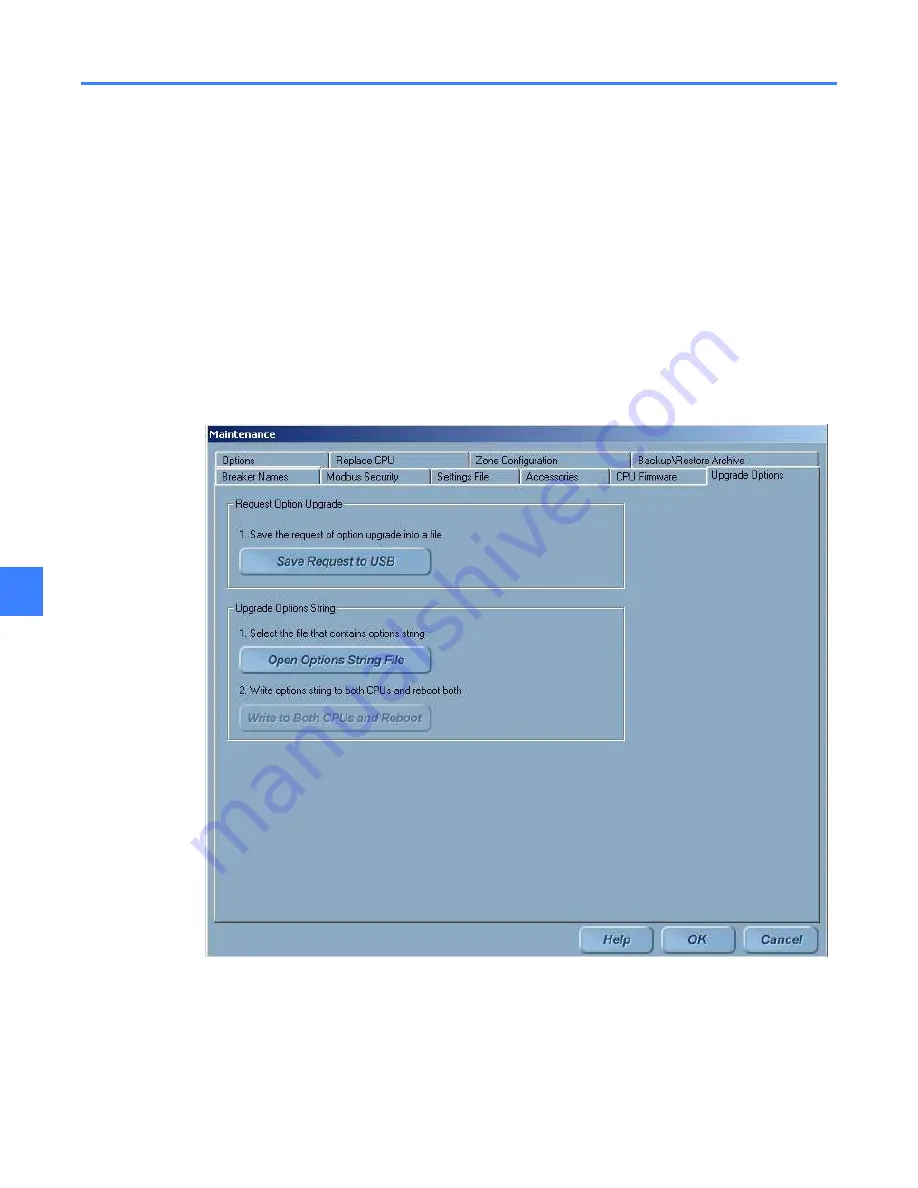
Feature options
42
11
11.2 Upgrading options
The process for upgrading features is as follows:
Step 1: Request an Upgrade through HMI
The Administrator must make a request at the HMI. The HMI saves required information (*.dat
file) to a USB flash memory device and must be sent to GE for creating a new encrypted “option
string” which contains all existing and newly purchased features.
To request an upgrade
1.
Insert the USB device into the HMI USB port. For Touchscreen HMIs, this port is accessed
from the front of the switchgear, behind the small door in the bottom right corner of the HMI.
2.
On the
Main Menu
, click the
Maintenance
button. The button will only be displayed if access
is allowed with the current login permissions.
3.
Click the
Upgrade Options
tab, as shown in Figure 11-1.
Figure 11-1
Upgrade Options screen
4.
In the “Request Option Upgrade” group, click the
Save Request To USB
button.
5.
Select a valid USB drive. Once a valid drive is selected, the Save button is automatically
enabled.
6.
Enter a File Name in the dialog box.
7.
Click the
Save
button. A message will confirm the “Option String successfully saved into file
(directory path).” Acknowledge the message dialog box.
Summary of Contents for Entellisys DEH-230
Page 1: ...GE Entellisys Low Voltage Switchgear System Administrator Manual ...
Page 4: ......
Page 8: ...System administrator roles and responsibilities 8 1 ...
Page 10: ...Pre programming settings prior to switchgear arrival 10 2 2 ...
Page 12: ...Commissioning the switchgear 12 3 ...
Page 20: ...Time synchronization 20 5 ...
Page 28: ...Installing and configuring remote HMI software 28 7 ...
Page 32: ...Settings files and offline system configuration 32 8 Figure 8 3 Settings file compare screen ...
Page 40: ...System archives 40 10 ...
Page 44: ...Feature options 44 11 ...
Page 54: ...Preparing and configuring a replacement CPU 54 12 ...
Page 60: ...Other maintenance functions 60 13 ...
Page 62: ......






























