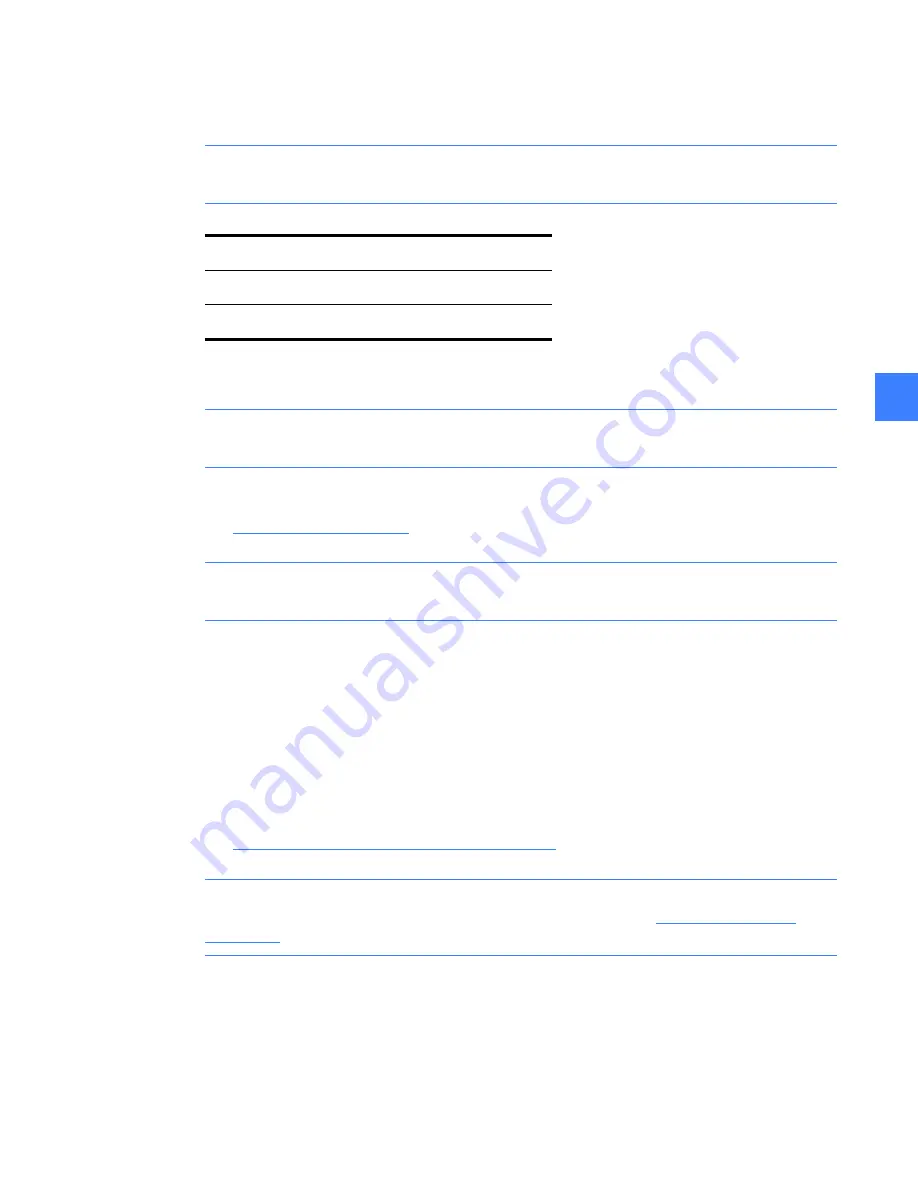
27
7
Step 4: Login
Enter a valid login name and password (case insensitive).
NOTE:
You must enter the default login names and passwords, since at this point in the
installation the programmable permissions and passwords have not been assigned.
If successful, the Main Menu will display.
NOTE:
The System Administrator must reassign these default passwords as soon as possible
to maintain controlled access.
Step 5: Set IP addresses, verify system communication
See
HMI IP address on page 22
.
NOTE:
Once this step is performed, the Remote HMI is communicating with the live system.
You must complete the next step to get the proper screens and configuration.
Step 6: Update HMI with Shared Files
During the Remote HMI installation, generic files are loaded. The custom system files
corresponding to a particular system must be obtained for proper screens and configuration.
Otherwise blank oneline, elevation, and control panel screens will be shown, the advanced
protection configuration and zone settings will not be shown, and other maintenance
configuration will not be set.
Entellisys provides a way for the System Administrator to easily distribute these files from a
properly configured HMI to other HMIs.
See
Viewing and comparing settings files on page 31
for details.
NOTE:
When installing a Remote HMI prior to the switchgear arrival, this step cannot be
performed. In this situation, a System Archive must be installed. See
Restoring an archive
on page 38
for instructions.
Login
Password
Guest
Default password is “Guest”
Administrator
Default password is “gestart”
Summary of Contents for Entellisys DEH-230
Page 1: ...GE Entellisys Low Voltage Switchgear System Administrator Manual ...
Page 4: ......
Page 8: ...System administrator roles and responsibilities 8 1 ...
Page 10: ...Pre programming settings prior to switchgear arrival 10 2 2 ...
Page 12: ...Commissioning the switchgear 12 3 ...
Page 20: ...Time synchronization 20 5 ...
Page 28: ...Installing and configuring remote HMI software 28 7 ...
Page 32: ...Settings files and offline system configuration 32 8 Figure 8 3 Settings file compare screen ...
Page 40: ...System archives 40 10 ...
Page 44: ...Feature options 44 11 ...
Page 54: ...Preparing and configuring a replacement CPU 54 12 ...
Page 60: ...Other maintenance functions 60 13 ...
Page 62: ......






























