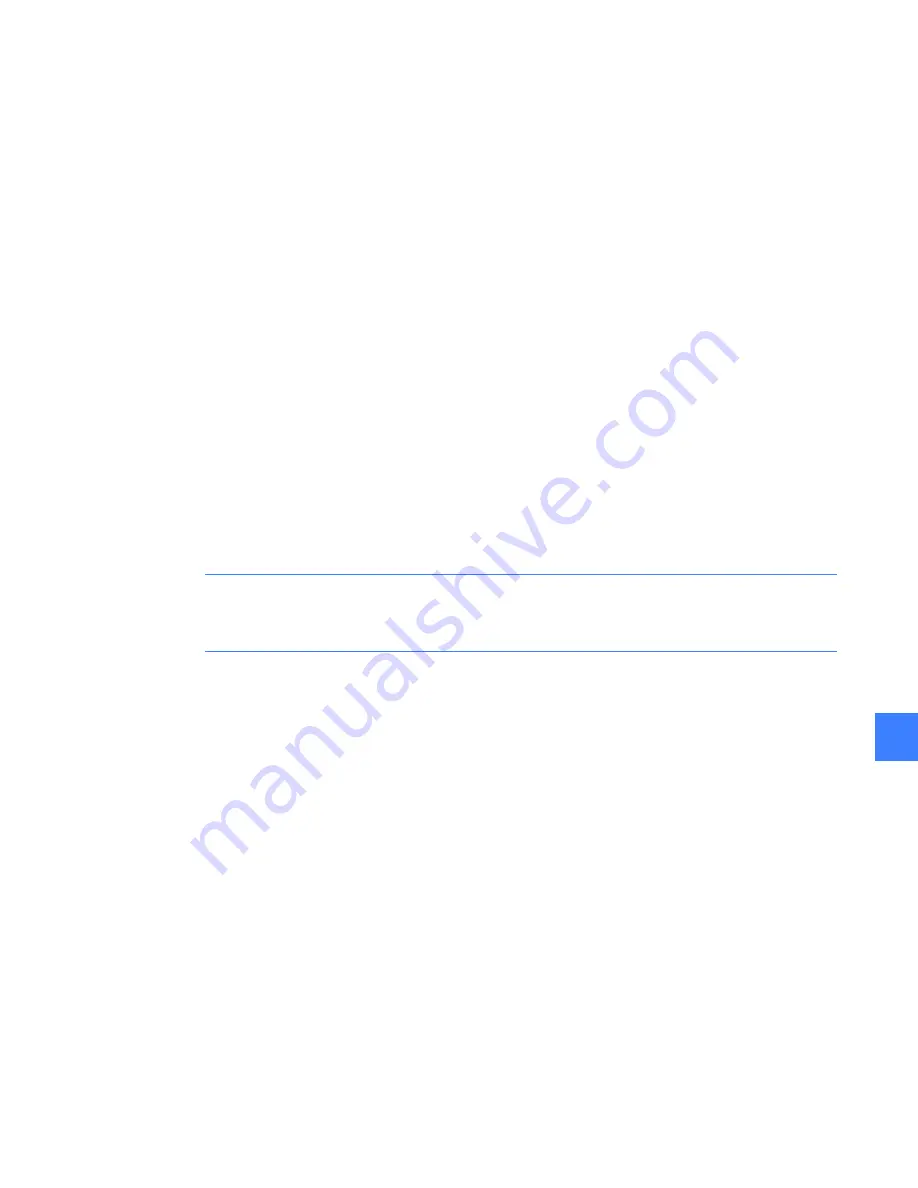
61
14
14
Administrator access to the operating
system
Each Entellisys Touchscreen HMI computer has been configured to prevent direct access to the
computer's operating system. Special user permissions are required to exit the HMI application.
If exited, the only function allowed is to restart the computer.
For special cases when access to the computer is required, there is a way for the Entellisys
System Administrator to logon to the operating system as an Administrator. This will give the
user full access to the computer. It is strongly recommended that the System Administrator limit
knowledge of this ability to prevent unauthorized access.
Steps to get Administrator access to the operating system of an HMI Touchscreen Computer:
1.
Press
Ctrl
+
Alt
+
Delete
. A Windows Security dialog box will display.
2.
Press the
Logoff
button.
3.
Constantly press the
Shift
key until the login dialog box “
Login On Windows as
” displays.
4.
Enter User Name as “Administrator”.
5.
Enter Password as “gestart”.
6.
Press the
OK
button.
CAUTION:
The system should never be left unattended in this state since unauthorized access
could result in damage to the computer image requiring a new image to be loaded. Always
restart the computer to revert to the default state.
Summary of Contents for Entellisys DEH-230
Page 1: ...GE Entellisys Low Voltage Switchgear System Administrator Manual ...
Page 4: ......
Page 8: ...System administrator roles and responsibilities 8 1 ...
Page 10: ...Pre programming settings prior to switchgear arrival 10 2 2 ...
Page 12: ...Commissioning the switchgear 12 3 ...
Page 20: ...Time synchronization 20 5 ...
Page 28: ...Installing and configuring remote HMI software 28 7 ...
Page 32: ...Settings files and offline system configuration 32 8 Figure 8 3 Settings file compare screen ...
Page 40: ...System archives 40 10 ...
Page 44: ...Feature options 44 11 ...
Page 54: ...Preparing and configuring a replacement CPU 54 12 ...
Page 60: ...Other maintenance functions 60 13 ...
Page 62: ......
















