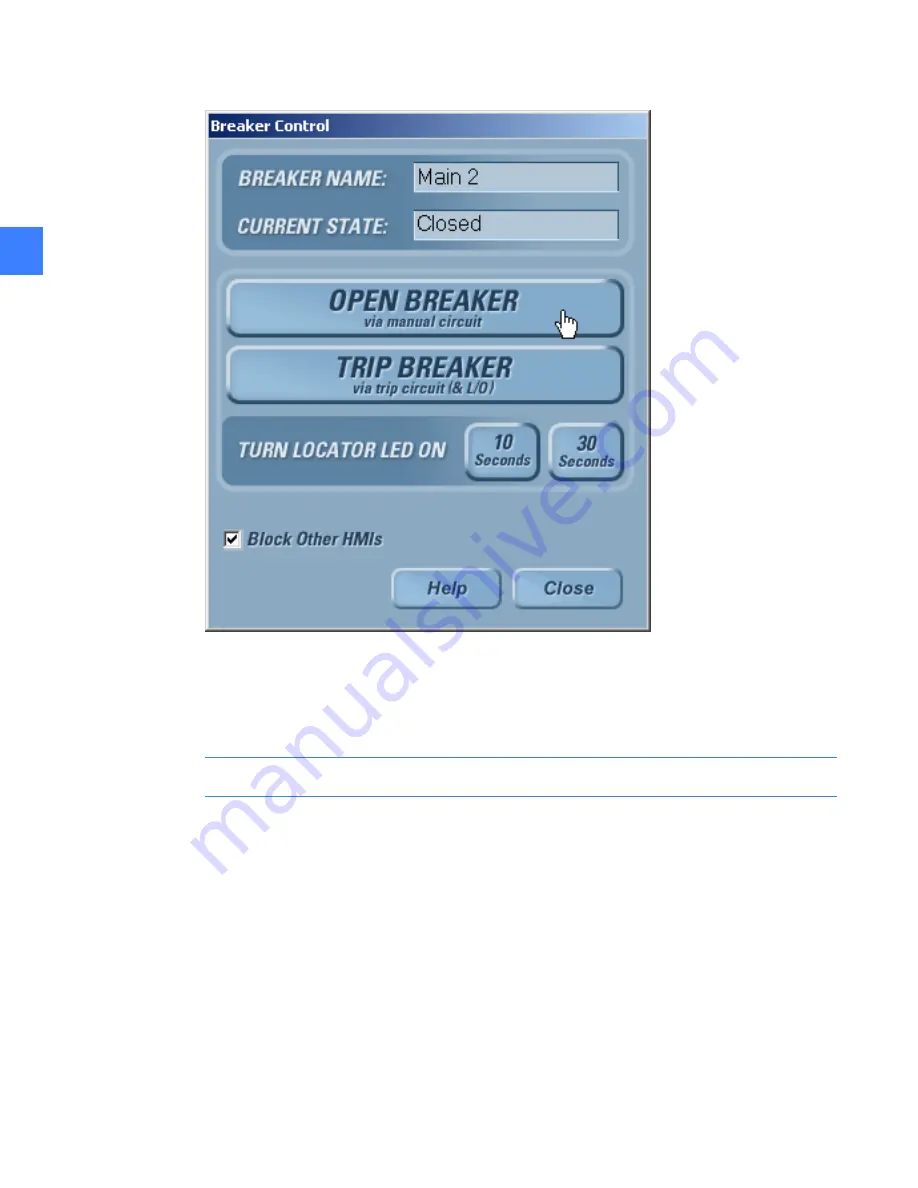
Passwords
18
4
Figure 4-6
Breaker Control screen
•
The CPU reserves a communication port for the HMI with the Local HMI flag set. The CPUs
can support up to 8 simultaneous communication ports for Modbus clients. Once the limit is
exceeded, clients will be blocked until a port is free. The Local HMI flag has special ports
reserved for its use to prevent other clients from locking it out.
NOTE:
All In-Gear and Near-Gear Touchscreen HMIs should have the “Local HMI” set.
To set an HMI as a local HMI
1.
On the
Main Menu
, click the
Maintenance
button. The button will only be displayed if access
is allowed with the current login permissions.
2.
Click the
Modbus Security
tab.
3.
Select the
Local HMI
check box as shown in Figure 4-5.
4.
Click the
OK
button to save changes (or click
Cancel
to cancel changes).
Summary of Contents for Entellisys DEH-230
Page 1: ...GE Entellisys Low Voltage Switchgear System Administrator Manual ...
Page 4: ......
Page 8: ...System administrator roles and responsibilities 8 1 ...
Page 10: ...Pre programming settings prior to switchgear arrival 10 2 2 ...
Page 12: ...Commissioning the switchgear 12 3 ...
Page 20: ...Time synchronization 20 5 ...
Page 28: ...Installing and configuring remote HMI software 28 7 ...
Page 32: ...Settings files and offline system configuration 32 8 Figure 8 3 Settings file compare screen ...
Page 40: ...System archives 40 10 ...
Page 44: ...Feature options 44 11 ...
Page 54: ...Preparing and configuring a replacement CPU 54 12 ...
Page 60: ...Other maintenance functions 60 13 ...
Page 62: ......






























