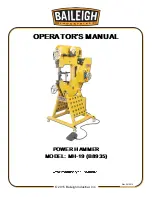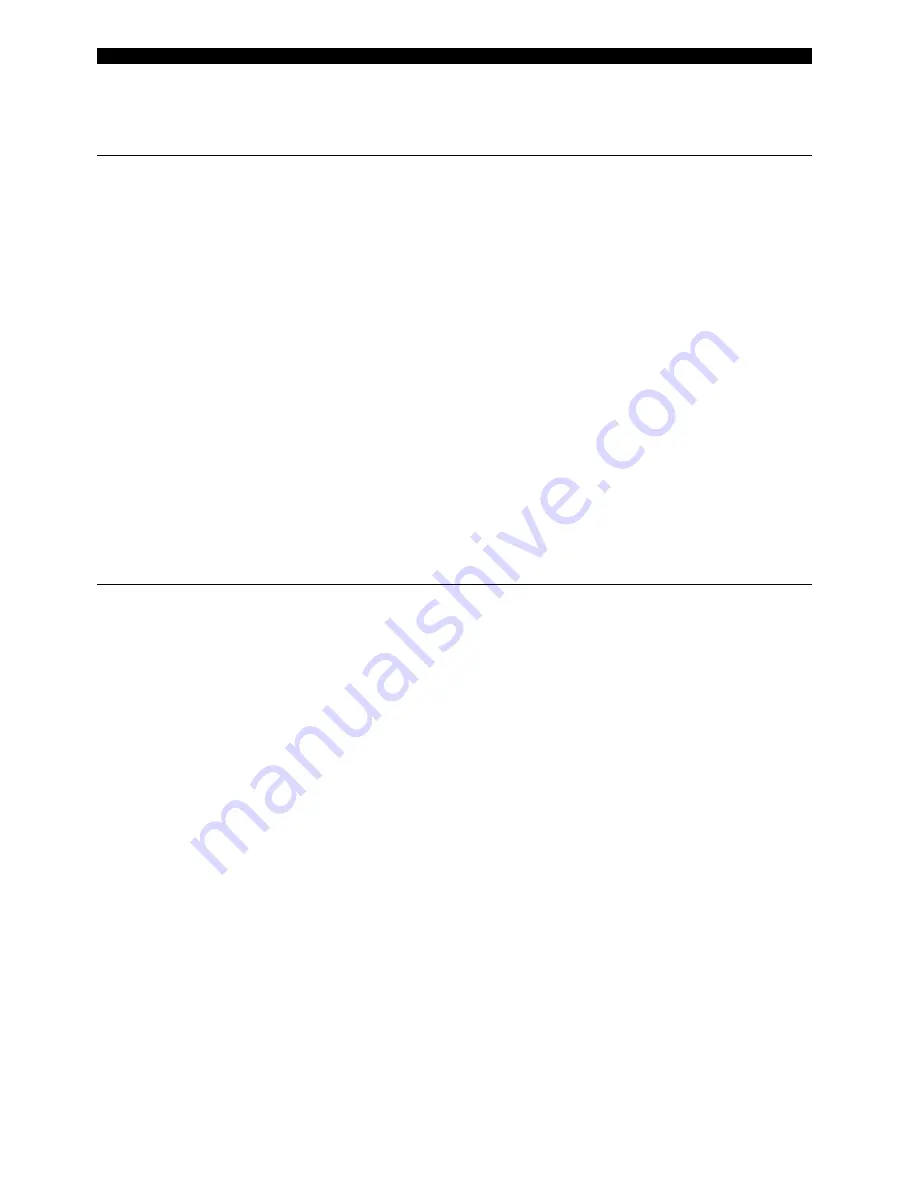
6. ACCEPTANCE TESTS
32
DBF Breaker Failure Protection
GEK-106168E
6.8. INPUTS
6.8.1 DIGITAL INPUTS
Log into the relay using the GE_LOCAL software and press INPUTS / OUTPUTS button on the first general
screen.
•
Check that applying dc rated voltage between terminals:
C9
and
D10
(CC1)
D9
and
D10
(CC2)
C10
and
D10
(CC3)
C11
and
D12
(CC4)
D11
and
D12
(CC5)
C12
and
D12
(CC6)
their corresponding status windows turn red while the applied voltage remains present.
If the relay has the optional expansion board, check the same for the following contact converter inputs:
E7
and
E8
(CC7)
F7
and
E8
(CC8)
E9
and
F8
(CC9)
F9
and
F8
(CC10)
E10
and
E11
(CC11)
F10
and
E11
(CC12)
E12
and
F11
(CC13)
F12
and
F11
(CC14)
6.8.2 IRIG-B SYNCHRONIZING INPUT
Connect the output of an IRIG-B unit with decoded output to the IRIG-B input at the rear of the DBF. Special care
must be taken when making the connection because the input is polarized.
Check that the time measured by the two units is the same.
Summary of Contents for DBF
Page 3: ......
Page 7: ...LIST OF FIGURES iv DBF Breaker Failure Protection GEK 106168E ...
Page 27: ...3 SETTINGS 20 DBF Breaker Failure Protection GEK 106168E ...
Page 31: ...4 TECHNICAL CHARACTERISTICS 24 DBF Breaker Failure Protection GEK 106168E ...
Page 45: ...6 ACCEPTANCE TESTS 38 DBF Breaker Failure Protection GEK 106168E ...
Page 47: ...7 INSTALLATION AND MAINTENANCE 40 DBF Breaker Failure Protection GEK 106168E ...
Page 57: ...8 KEYBOARD AND DISPLAY 50 DBF Breaker Failure Protection GEK 106168E ...
Page 58: ...FIGURES GEK 106168E DBF Breaker Failure Protection 51 FIGURES FIGURES FIGURES FIGURES ...
Page 61: ...FIGURES 54 DBF Breaker Failure Protection GEK 106168E FIGURE 3 FRONT VIEW 226B7412 H9 ...
Page 62: ...FIGURES GEK 106168E DBF Breaker Failure Protection 55 FIGURE 4 REAR VIEW 226B7412H10 ...
Page 63: ...FIGURES 56 DBF Breaker Failure Protection GEK 106168E FIGURE 5 DIMENSIONS DIAGRAM 226B6086H10 ...
Page 64: ...FIGURES GEK 106168E DBF Breaker Failure Protection 57 FIGURE 6 PANEL DRILLING 226B6086H10 ...