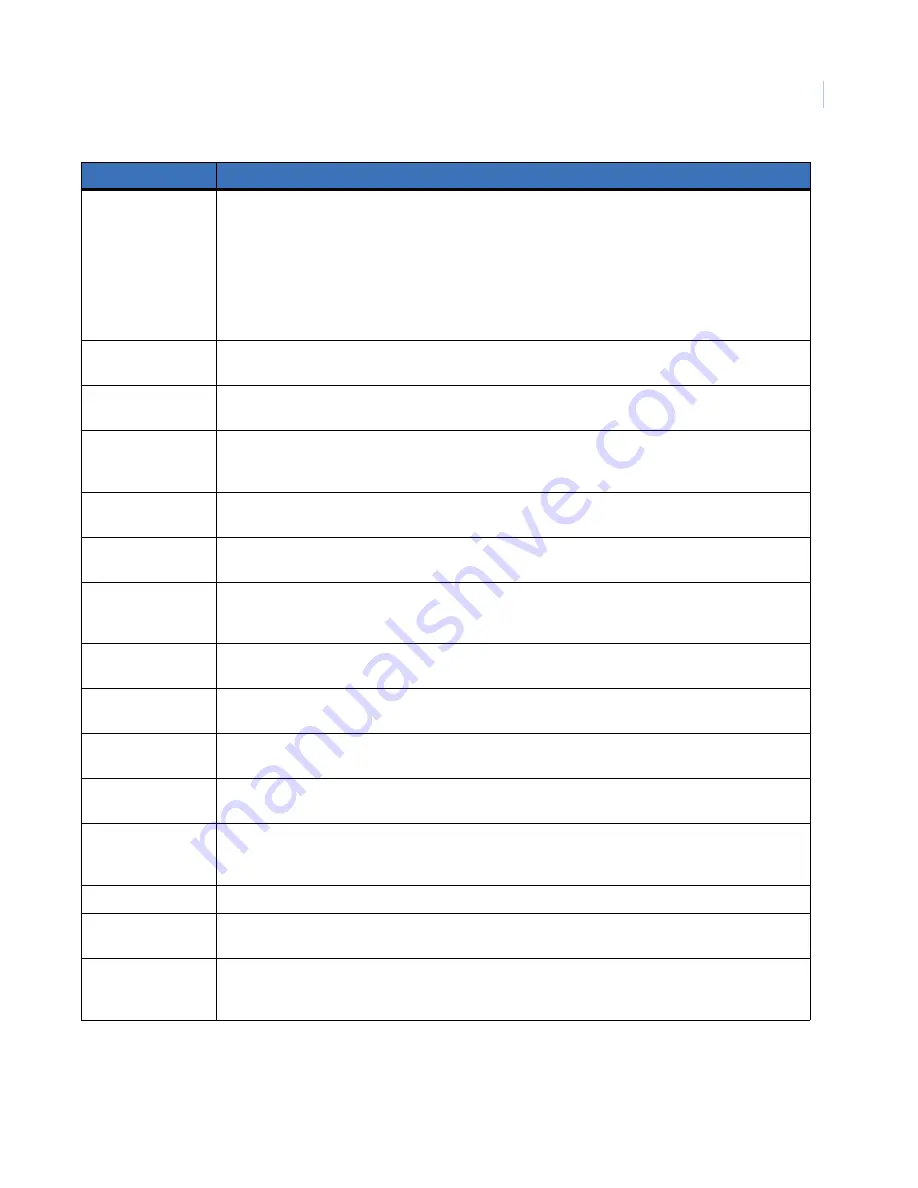
Glossary
69
Normal/Active/
Tamper/Bypassed
Describes the condition of a zone input.
Normal:The zone input is NOT activated (e.g. Emergency Exit Door closed).
Active:The zone input is activated (e.g. Emergency Exit Door open).
Tamper:The zone input is open or short-circuited. Someone may have tried to tamper the security
device.
Bypassed:The zone input has been excluded from functioning as part of the system and does not
indicate normal or active status.
On-line/off-line
Operational/non-operational. A device may be off-line due to a malfunction in the device itself or it may
be disconnected from the control panel.
Output controller
A PCB module that connects to the control panel or a data-gathering panel (DGP) to provide relay or
open collector outputs. When programming, 1 output controller equals 8 outputs.
PIN code
A 4 to 10-digit number given to, or selected by, a user. It is necessary to enter a PIN code on an Alliance
keypad as a prerequisite to perform most functions. In programming, the PIN code is associated with a
user number, which identifies the PIN code holder to the system.
PIR detector
(Passive Infrared) A security device used to detect intruders in a certain part of an area or premise
based on infrared detection.
Poll
An inquiry message continually sent by the control panel to data gathering panels (DGP) and remote
arming stations (RAS). Polling allows the remote unit to transfer data to the control panel.
RAS
(Remote Arming Station) A RAS is the user’s control panel for security functions for areas or for access
points (doors). The RAS can be a console (LCD keypad, reader) or any other device that can be used to
perform security function, such as arm/disarm, open doors, etc.
Reader
A device used for access control that can read cards to allow access. Depending on the needs and the
type of cards, the reader can be a magnetic swipe reader or a proximity reader.
RTE zone
(Request-to-Exit) A zone input that is programmed to activate a door event flag (e.g. a button provided
inside a door to allow users to exit without using the door reader).
Shunt
A procedure that automatically stops a zone input from generating an alarm when it is activated (e.g.
shunts stop a door from generating an alarm when opened for a short time).
Tamper
Tampers are situations where a zone input, arming station, control panel, DGP, or associated wiring are
tampered with, or accidentally damaged. The tamper feature activates a signal when tampers occur.
Time zone
A program setting, which identifies specific time periods on specific days. Time zones are allocated to
functions to control the activity of that function by time and day and are primary used to restrict access
(e.g. automatically arm or disarm areas or open doors).
Up/Download
A protocol providing means to view the status of a system or change parameters in the system.
User
Anybody making use of the system. Users are identified to the system with a unique number that is
associated with the user’s PIN code.
Zone input
An electrical signal from a security device (PIR detector, door contact) to the system. Each device is
identified with a zone input number and name (e.g. 14 Reception Hold-up Button, 6 Emergency Exit
Door).
Term
Definition
Summary of Contents for AL-1103
Page 1: ...Alliance System User Manual ...
Page 28: ...Alliance System User Manual 22 ...
Page 72: ...Alliance System User Manual 66 ...
Page 76: ......
















