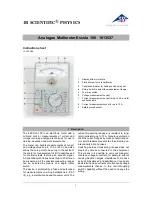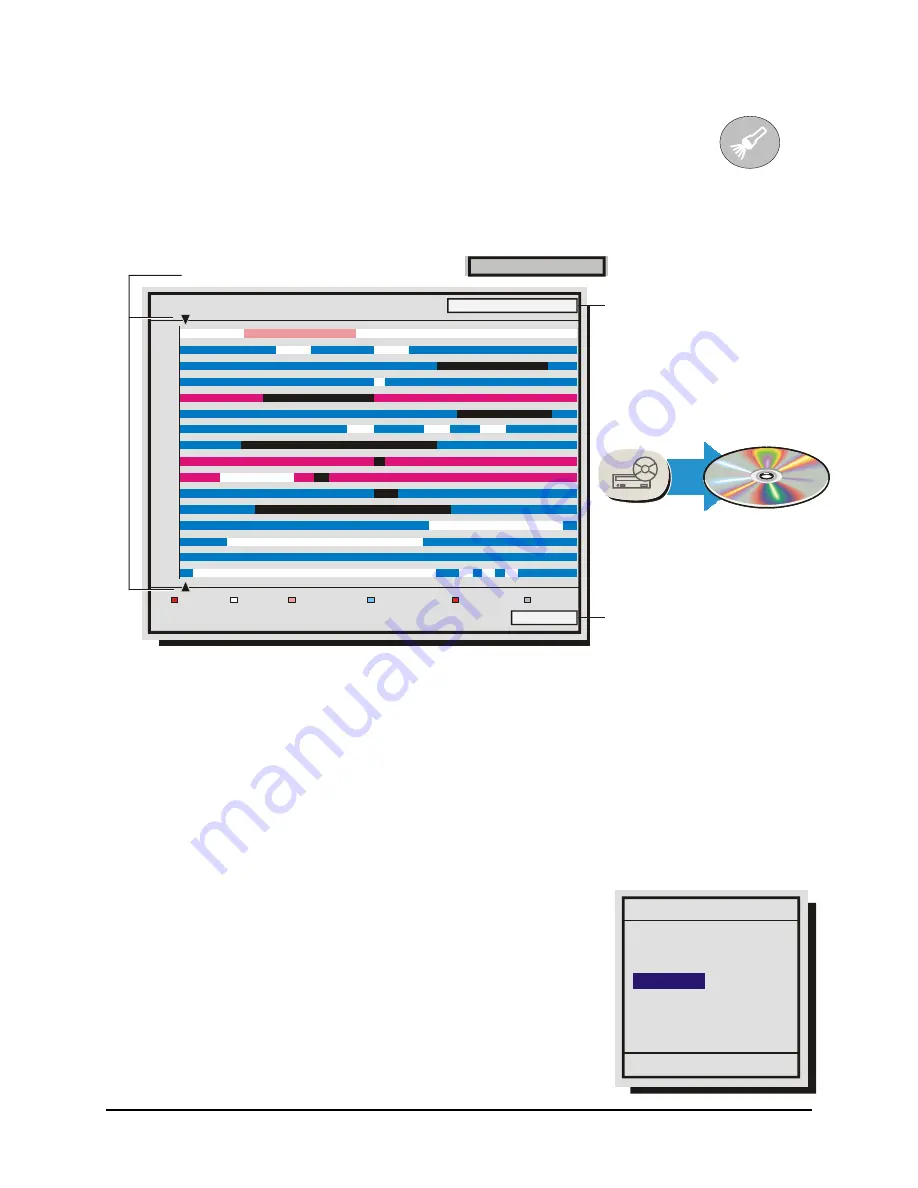
0150-0294B
72
GE Security DVMRe Pro
5.1 Disk Analysis Screen
Begin by pressing the
Search
button. The Disk Analysis Screen will appear.
This screen shows a graphical representation of the recorded video stored on the
internal hard disk.
Search Button
Write to CD
Record
CD Button
Disk Analysis Screen
Alarm Event Activity Videoloss Present Absent
Hit SEARCH again to enter Advanced Search
Level 1
1
2
3
4
5
6
7
8
9
10
11
12
13
14
15
16
01/21/2002 20:17:01
02/28/2002 20:45:00
01/21/2002 20:17:01
Level 1
Disk Time
and Date
at cursor
location.
Arrow Cursors
Zoom
Level
Rotating the
Jog
moves the two arrow cursors across the representation of the recorded video. As the
cursors move across the screen the corresponding disk time is indicated in the upper right of the screen.
The video representations are color-coded by category. Rotating the
Shuttle
expands (Zooms) the
display. The Lowest level (most detail) is indicated on screen with an
(L)
. Pressing the
Enter
button will
start Playback from the cursor location.
5.2 Quick Archive to CD
Archive to CD on the Disk Analysis Screen by selecting the time and date and pressing the
Record
CD button
. The QuickWave Setup must be set to
ON
from the Main Menu
→
Quick Wave Setup
menu (see section 3.15). The Archive Incident menu should appear.
8. Use
the
Jog
to modify the time parameters and use the
Shuttle
to move between the Start and Stop fields.
9. Press
the
Record
button on the front panel when satisfied.
10. The CD Writer will open the CD tray when completed.
The video may now be viewed on any PC equipped with a CD-ROM.
Archive Incident
‘RECORD’ to Archive
07/31/2003 02:20:06P
Start Stop
02:20:09P
Capacity: 557MB
02:02:51P