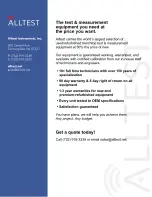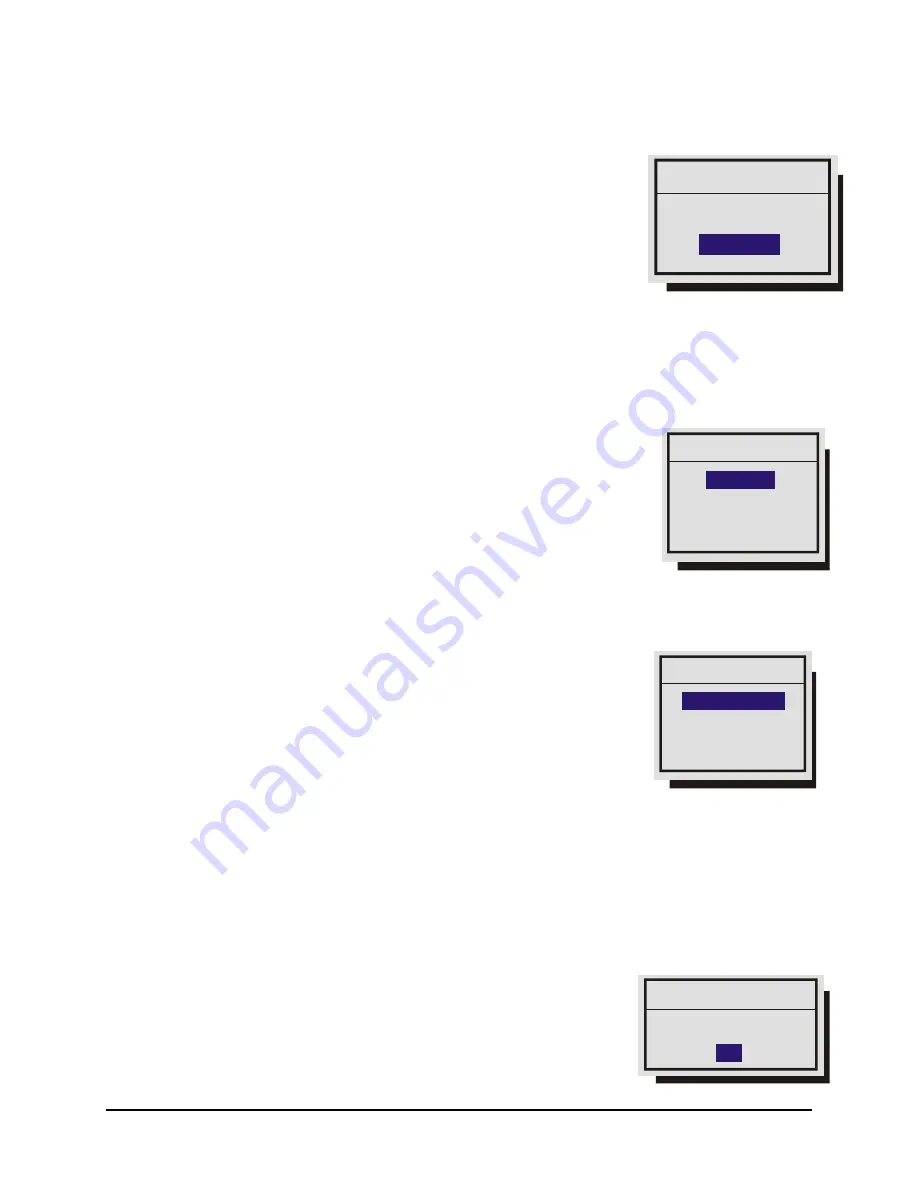
0150-0294B
33
GE Security DVMRe Pro
Main Menu
→
Time/Date
→
Set Date Format
Rotate the
Jog
to set the desired date format. Select from either:
•
MM/DD/YY
•
DD/MM/YY
•
YY/MM/DD
Press the
Enter
button to confirm the selection and exit the menu.
Press the
Menu
button to exit the menu without making changes.
Main Menu
→
Time/Date
→
Set Time
1.
Rotate the
Shuttle
to navigate, highlight
HH MM SS
.
2.
Press the
Enter
button, the highlighting will move to the row of numbers.
3.
Enter the time in Hours, Minutes, and Seconds. Rotate the
Jog
to
change the values and the
Shuttle
to navigate.
4.
Press the
Enter
button to confirm the selection and exit the edit mode.
5. To save the changes and exit the menu:
Rotate the
Jog
to select
[OK]
,
then press the
Enter
button.
6. To exit the menu without making changes:
Rotate the
Jog
to select
[CANCEL]
, then press the
Enter
button.
Main Menu
→
Time/Date
→
Set Date
1.
Press the
Enter
button, the highlighting will move to the row of
numbers.
2.
Enter the date in Months, Days, Years. The day of the week is
calculated automatically. Rotate the
Jog
to change the values
and the
Shuttle
to navigate.
3.
Press the
Enter
button to confirm the selection and exit the edit mode.
4. To save the changes and exit the menu:
Rotate the
Jog
to select
[OK]
, then press the
Enter
button.
5. To exit the menu without making changes:
Rotate the
Jog
to select
[CANCEL]
, then press the
Enter
button.
Main Menu
→
Time/Date
→
Set Master / Slave
If several multiplexers are installed and connected via RS485 network,
one of the multiplexers may be set as the master clock. This unit will
control the date and time (including daylight savings time) for all of the
other units.
Select
One
unit from the RS485 network as the master clock by selecting
YES
in this menu.
All other units must be set as NO (Default)
.
Date Format Setup
Select Format
MM/DD/YY
Time Setup
[CANCEL] [OK]
HH MM SS
03 05 53
Date Setup
[CANCEL] [OK]
MM DD YY Day
01 25 60 MON
Master/Slave Select
Master Clock
NO