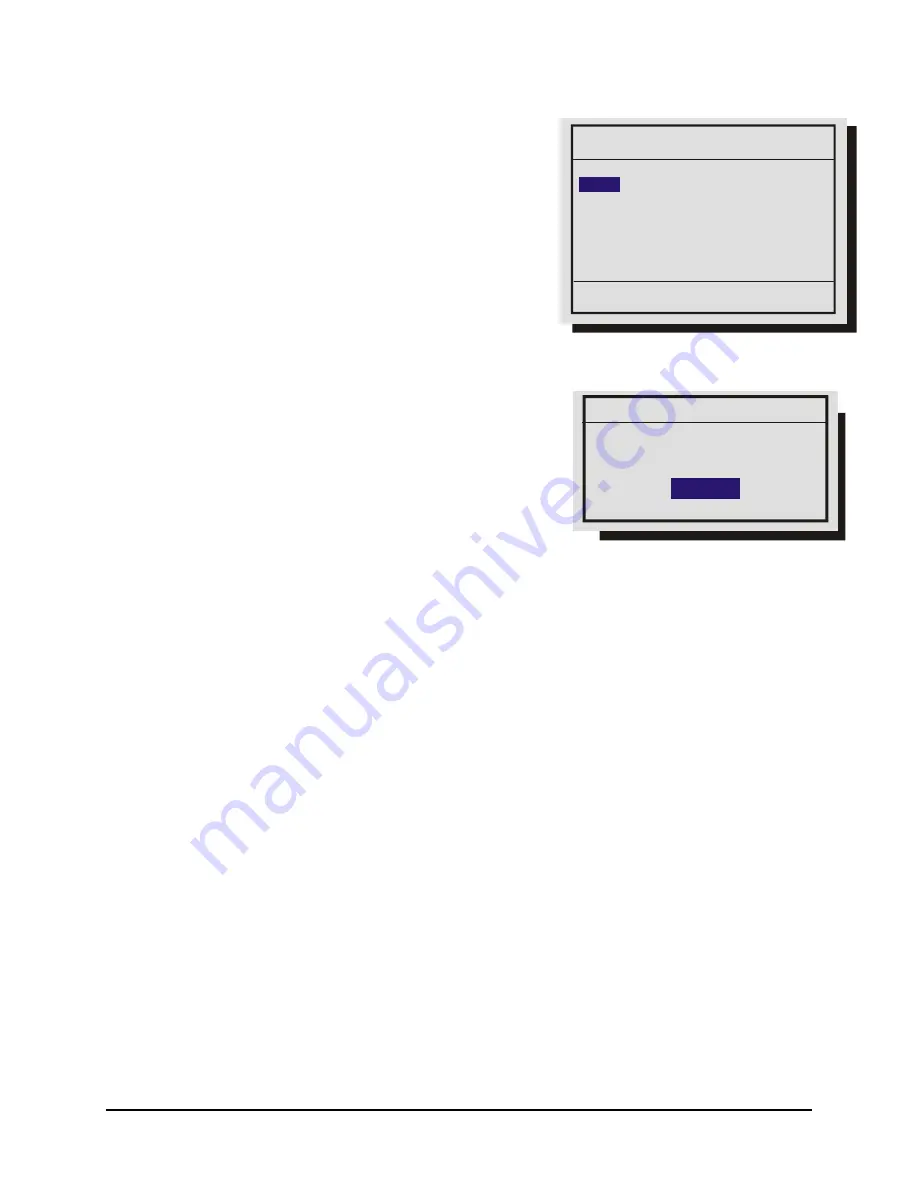
0150-0294B
36
GE Security DVMRe Pro
Main Menu
→
Record
→
Record Timer
Use this menu to setup Preset Record Timer Events.
1. Rotate
the
Shuttle
to select a timed event from the list.
2. Press
the
ENTER
button to enter the
Edit
mode.
3. Rotate
the
Shuttle
to navigate to the desired field.
4. Rotate
the
Jog
to change the values of the selected field.
5. Press
the
Enter
button to exit the
Edit
mode.
6. Rotate
the
Jog
to highlight the
[OK]
field and press the
ENTER
button to save the changes.
Main Menu
→
Record
→
Turbo Mode Setup
Use this menu to turn Turbo Mode
On
or
Off
.
Turbo Record Mode captures images at 120pps. While in
Turbo Record Mode the DVMRe Pro devotes all system
resources to capturing the images at 120pps. Monitor A
ceases to display live images and displays the background
color only.
Turbo Standby Mode
The unit will go to Turbo Standby mode when all 3 conditions below are met:
•
Turbo Mode is ON
•
Alarm Record Speed, Event Record Speed, or Activity Record Speed of individual camera is
set to TURBO speed.
•
The DVMRe Pro is recording.
Once in turbo standby mode, the unit will display
TBO Standby
on the live screen (both quad and full
screen). The following activities are blocked when in Turbo Standby Mode:
•
Macro Record
•
Setup Active Zones
•
Camera AGC
•
Camera Scope
•
Mon B SVHS
•
Motion Search
•
Search Filter & Search Results
•
Disk Maintenance
Please note any TL camera that is set to TURBO record speed will make the unit go to TURBO REC
permanently until the user stops the recording.
Day Start Stop Macro ON/OFF
22:59 01:59 NONE ON
MON-FRI 05:56 04:06 10 ON
-- --:-- --:-- -- --
7
[OK]
Hit ‘ENTER’ to toggle EDIT Mode
Turbo Mode
Turbo Mode Setup
ON






























