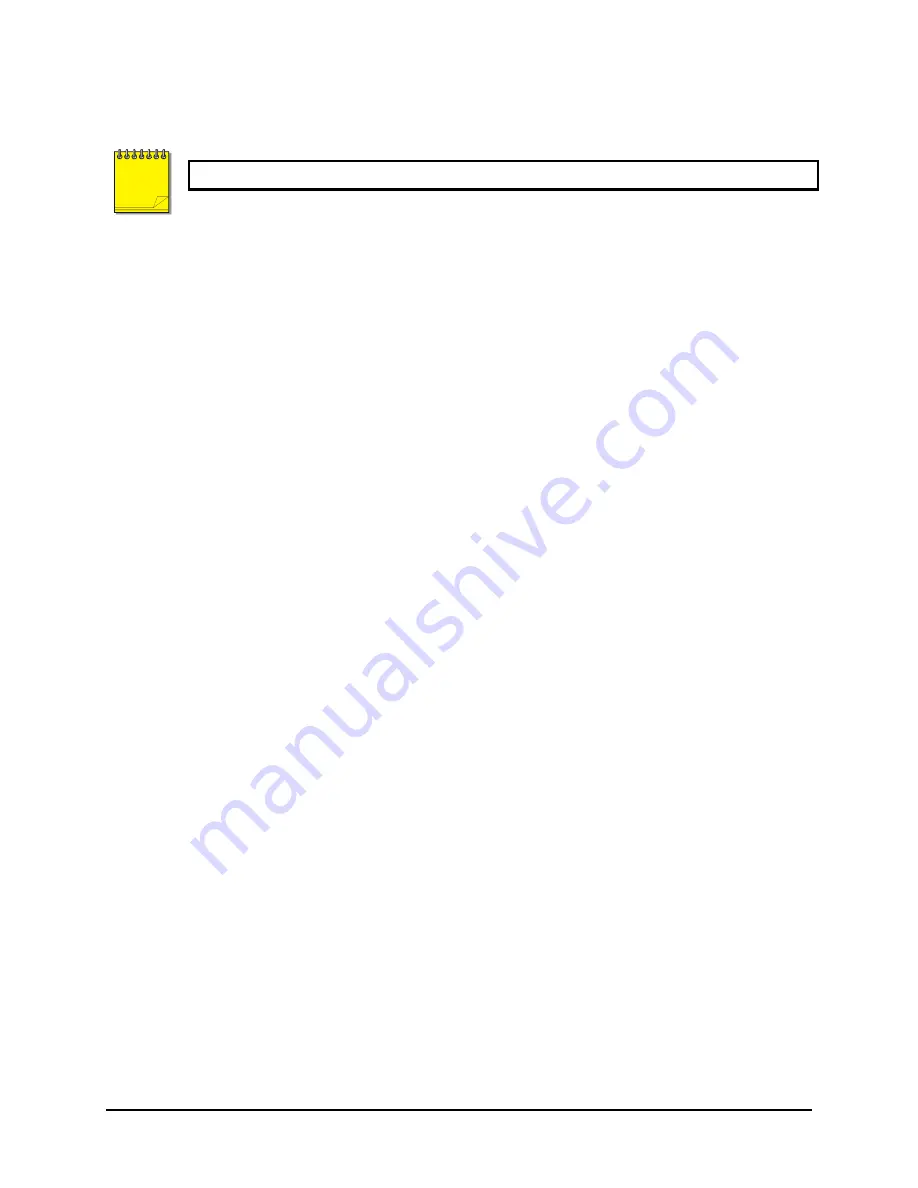
0150-0294B
87
GE Security DVMRe Pro
8.5 Event Actions
All Event messages will be ignored while an Alarm condition exists in the DVMRe Pro.
No Event Change – 0000 0000b
If both the start and stop bits are clear, there will be no change to the event status. The camera’s
record rate will not be changed.
Start Event – 0000 0001b
If only the start bit is set, an event will be initiated on the selected camera. This will cause the selected
camera, as well as any pre-event video to be recorded at the Event Record Rate.
Stop Event – 0000 0010b
If only the stop bit is set, the current event on the selected camera will be terminated. This will start
the post-event timer after which, the selected camera will resume recording at the normal record rate.
Momentary Event – 0000 0011b
If both the start and stop bits are set, a momentary event will be initiated on the selected camera. Pre-
event video will be recorded at the event record rate for the selected camera. The post-event timer will
continue recording at the event record rate, after which the selected camera will resume recording at
the normal record rate.
NOTE























