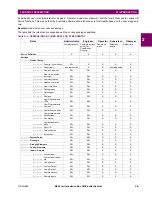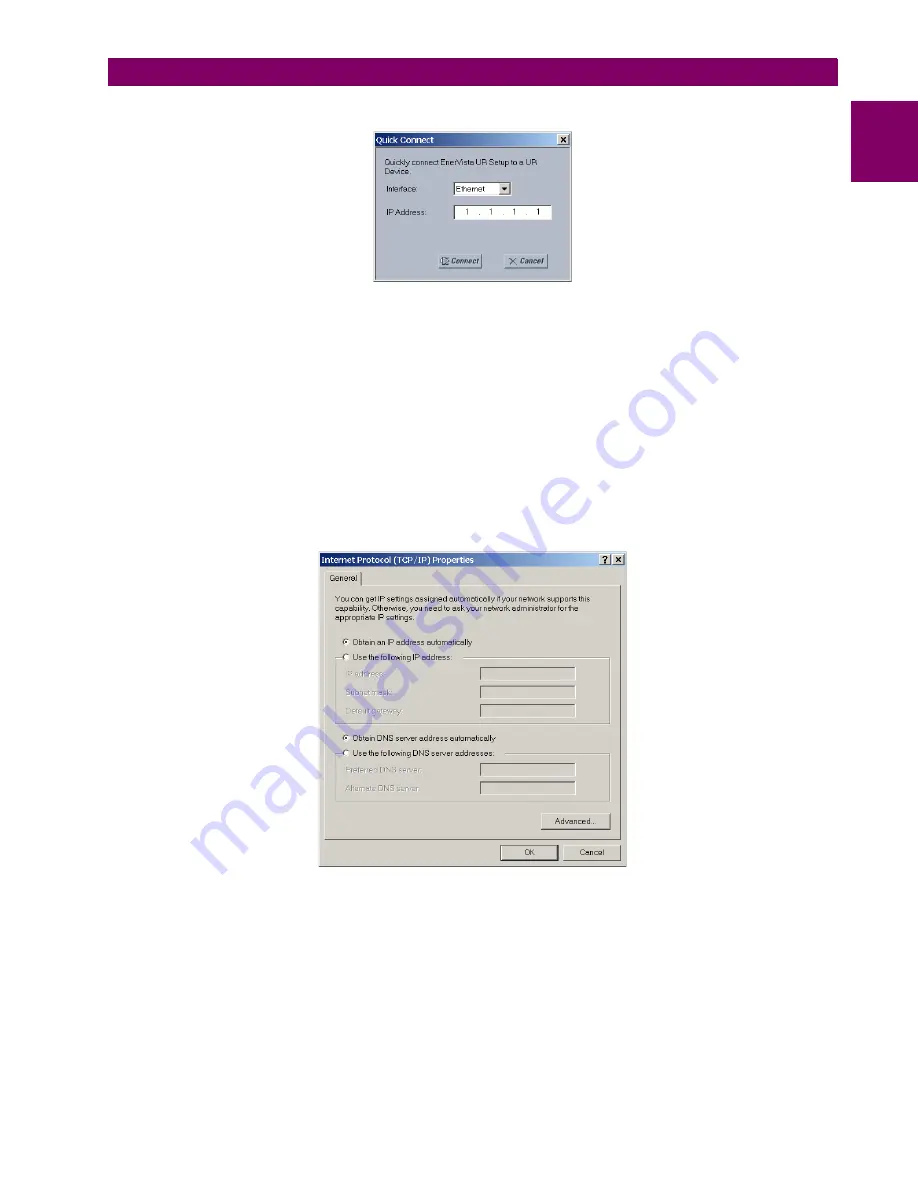
GE Multilin
B90 Low Impedance Bus Differential System
1-13
1 GETTING STARTED
1.3 ENERVISTA UR SETUP SOFTWARE
1
3.
Click the
Quick Connect
button to open the Quick Connect dialog box.
4.
Select the
Ethernet
interface and enter the IP address assigned to the B90, then click the
Connect
button. The
EnerVista UR Setup software creates a site named “Quick Connect” with a corresponding device also named “Quick
Connect” and displays them at the upper-left of the screen.
5.
Expand the sections to view data directly from the B90 device.
Each time the EnerVista UR Setup software is initialized, click the
Quick Connect
button to establish direct communica-
tions to the B90. This ensures that configuration of the EnerVista UR Setup software matches the B90 model number.
When direct communications with the B90 via Ethernet is complete, make the following changes:
1.
From the Windows desktop, right-click the
My Network Places
icon and select
Properties
to open the network
connections window.
2.
Right-click the
Local Area Connection
icon and select the
Properties
item.
3.
Select the
Internet Protocol (TCP/IP)
item from the list provided and click the
Properties
button.
4.
Set the computer to “Obtain a relay address automatically” as shown.
If this computer is used to connect to the Internet, re-enable any proxy server settings after the computer has been discon-
nected from the B90 relay.
AUTOMATIC DISCOVERY OF ETHERNET DEVICES
The EnerVista UR Setup software can automatically discover and communicate to all UR-series IEDs located on an Ether-
net network.
Using the Quick Connect feature, a single click of the mouse triggers the software to automatically detect any UR-series
relays located on the network. The EnerVista UR Setup software then proceeds to configure all settings and order code
options in the
Device Setup
menu. This feature allows the user to identify and interrogate all UR-series devices at a loca-
tion.
Summary of Contents for B90
Page 10: ...x B90 Low Impedance Bus Differential System GE Multilin TABLE OF CONTENTS ...
Page 284: ...5 166 B90 Low Impedance Bus Differential System GE Multilin 5 8 TESTING 5 SETTINGS 5 ...
Page 334: ...10 8 B90 Low Impedance Bus Differential System GE Multilin 10 2 BATTERIES 10 MAINTENANCE 10 ...
Page 338: ...A 4 B90 Low Impedance Bus Differential System GE Multilin A 1 PARAMETER LISTS APPENDIX A A ...
Page 460: ...C 30 B90 Low Impedance Bus Differential System GE Multilin C 7 LOGICAL NODES APPENDIX C C ...
Page 476: ...E 10 B90 Low Impedance Bus Differential System GE Multilin E 1 IEC 60870 5 104 APPENDIX E E ...
Page 502: ...viii B90 Low Impedance Bus Differential System GE Multilin INDEX ...