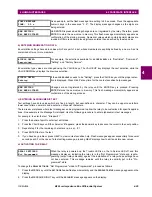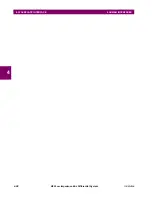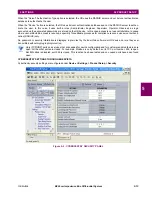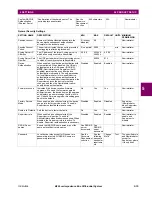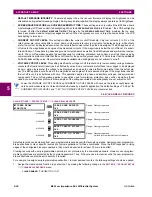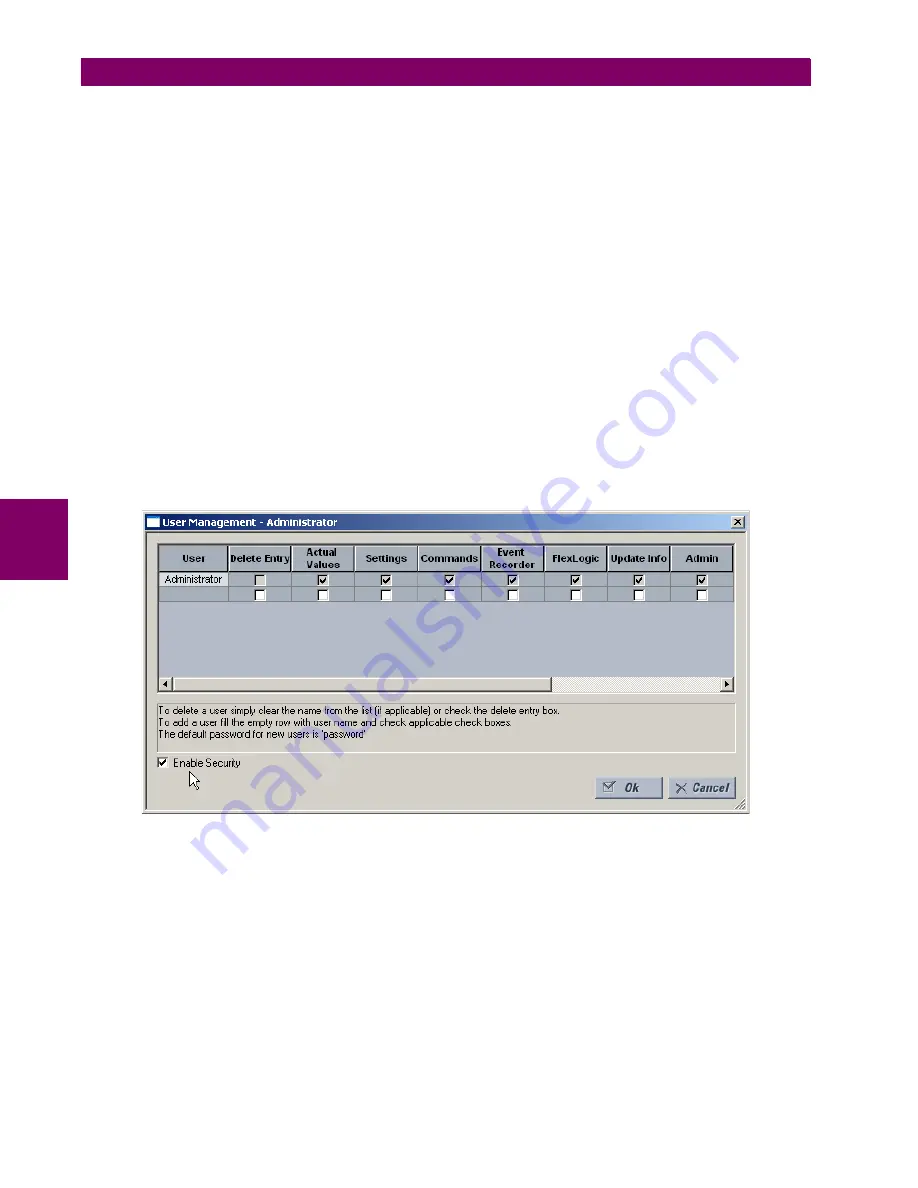
5-10
B90 Low Impedance Bus Differential System
GE Multilin
5.2 PRODUCT SETUP
5 SETTINGS
5
The
Remote Settings Authorized
setting is used for remote (Ethernet or RS485 interfaces) setting access supervision. If
this setting is “On” (the default setting), then remote setting access functions as normal; that is, a remote password is
required). If this setting is “Off”, then remote setting access is blocked even if the correct remote setting password is pro-
vided. If this setting is any other FlexLogic operand, then the operand must be asserted (set as on) prior to providing the
remote setting password to gain setting access.
The
Access Authorized Timeout
setting represents the timeout delay remote setting access. This setting is applicable
when the
Remote Settings Authorized
setting is programmed to any operand except “On” or “Off”. The state of the Flex-
Logic operand is continuously monitored for an off-to-on transition. When this occurs, remote setting access is permitted
and the timer programmed with the
Access Authorized Timeout
setting value is started. When this timer expires, remote
setting access is immediately denied. If access is permitted and an off-to-on transition of the FlexLogic operand is detected,
the timeout is restarted. The status of this timer is updated every 5 seconds.
c) ENERVISTA SECURITY
ENABLING THE SECURITY MANAGEMENT SYSTEM
The EnerVista security system allows an administrator to manage access privileges of multiple users to the EnerVista appli-
cation.
It is disabled by default to allow the administrator direct access to the EnerVista software immediately after installation.
When security is disabled, all users have administrator access. GE recommends enabling the EnerVista security before
placing the device in service.
To enable the security system and require password use:
1.
Select the
Security > User Management
menu item to open the user management window.
2.
Check the
Enable Security
box in the lower-left corner to enable the security management system.
Security is now enabled for the EnerVista UR Setup software. Upon starting the software, users are now required to enter a
username and password.
ADDING A NEW USER
The following pre-requisites are required to add user accounts to the EnerVista security management system:
•
The user adding the account must have administrator rights
•
The EnerVista security management system must be enabled (previous section)
To add user accounts:
1.
Select the
Security > User Management
menu item to open the user management window.
2.
Enter a username in the
User
field. The username must be 4 to 20 characters in length.
Summary of Contents for B90
Page 10: ...x B90 Low Impedance Bus Differential System GE Multilin TABLE OF CONTENTS ...
Page 284: ...5 166 B90 Low Impedance Bus Differential System GE Multilin 5 8 TESTING 5 SETTINGS 5 ...
Page 334: ...10 8 B90 Low Impedance Bus Differential System GE Multilin 10 2 BATTERIES 10 MAINTENANCE 10 ...
Page 338: ...A 4 B90 Low Impedance Bus Differential System GE Multilin A 1 PARAMETER LISTS APPENDIX A A ...
Page 460: ...C 30 B90 Low Impedance Bus Differential System GE Multilin C 7 LOGICAL NODES APPENDIX C C ...
Page 476: ...E 10 B90 Low Impedance Bus Differential System GE Multilin E 1 IEC 60870 5 104 APPENDIX E E ...
Page 502: ...viii B90 Low Impedance Bus Differential System GE Multilin INDEX ...