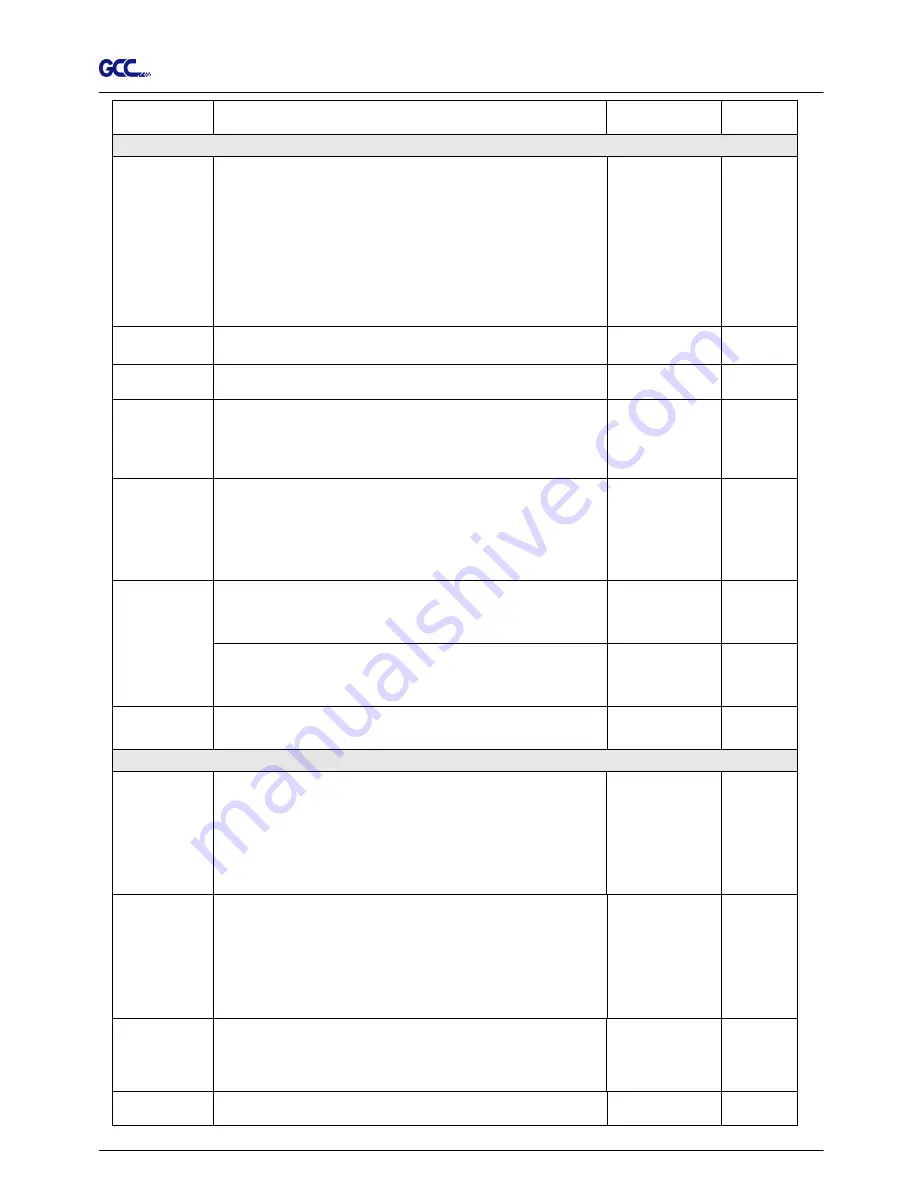
Jaguar II User Manual
The Control Panel 3-6
To clear up buffer memory.
[ TOOL SELECT ]
Save
Parameter
To save pattern(s) of cutting parameters for later use.
There are 4 sets of parameters saved in the panel. Use Page
Up and Page Down keys to select the set of parameters you
wish to adjust, press “Enter” to confirm (the number shown on
the upper left corner will change accordingly). Each set of
parameters includes Speed, Force, Offset, Up Speed, Quality
and Scaling though the latter three will not be displayed in this
section. To adjust or check individual parameters, go back to
the responding keys on the panel and press “Enter” to
confirm.
Patterns1~4
Pattern 1
Set Smoothing
Cut
To enable smooth-cutting function.
Enable
Over Cut
To generate an overcut to facilitate weeding.
0.00mm-1.00mm
0.05mm/per step
0.00mm
Set Tangential
Mode
To enable the emulated tangential-cutting mode for thicker
media types and small letter cuts.
Note: while the Offset value setting at 0.000 mm, “Set
Tangential Mode” will automatically be disabled.
Enable
Pouncing
To make perforated patterns.
* In order to use this function, Pouncing tool must be installed.
* Before start pouncing, place pouncing strip on top of the
cutting pad to protect the cutting pad.
* Set the value as 0 mm to disable the pouncing mode.
* Pouncing tool is an optional item.
0~200mm
0mm
Accept setup command:
To accept commands of the Force, Speed, Cutting Quality,
and Offset only via software.
Panel Setup
Control panel only:
To accept commands of the Force, Speed, Cutting Quality,
and Offset only via control panel of the cutter.
Restore Default To turn all parameters of the menu items to factory-default
settings.
[ MISC ]
Auto Unrolled
Media
To avoid paper jam and motor crash by automatically unroll
media (50cm and up) before cutting while enabled. .
* Auto-unroll only effects on roll/edge media.
* Using Single mode to size media will disable this function
automatically.
* If the length of the rolled media is less than 2 meters or the
weight is light, it is recommended to set this mode disabled.
Enable
Rear Paper
Sensor
To detect if the rear paper sensor is covered to determine the
following process; when it is enabled, the cutter will detect if
the material has covered the rear paper sensor under the Roll
and Edge mode; when disabled, the rear paper sensor will
not be functioning.
Note: Rear paper sensor only functions under “Roll” and
“Edge” mode.
Enable
Disable
Enable
Vacuum
To help improve tracking and cutting accuracy by turning on
the fans. If you turn off the vacuum system, the fans
will remain inactive during cutting or plotting.
Enable
First Back to
Origin
To enable the carriage back to the previous origin; when
“Enable” is selected, the carriage will not go back to the
Enable
Disable
Enable






























