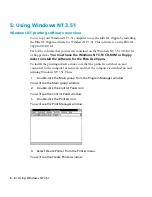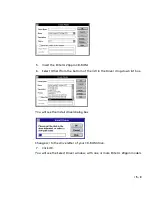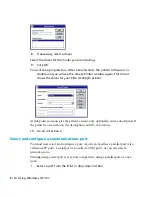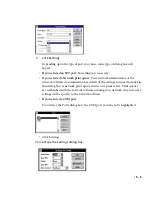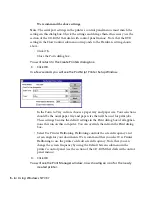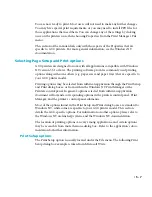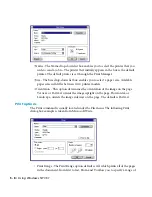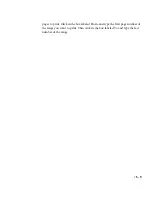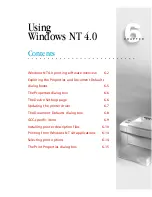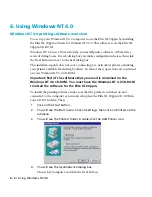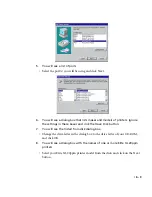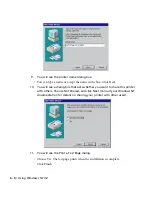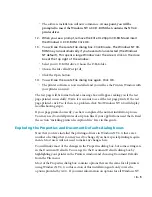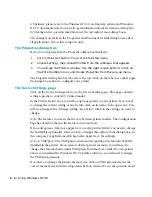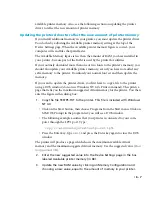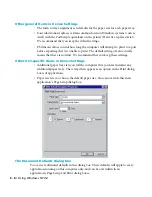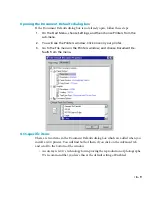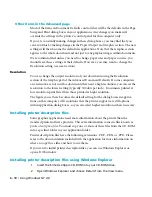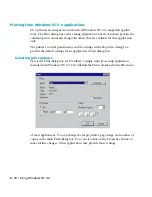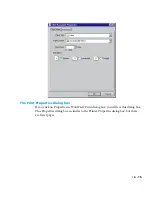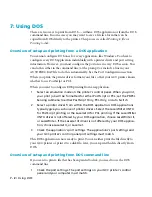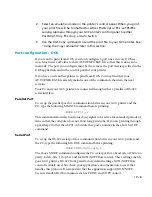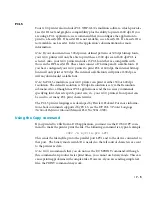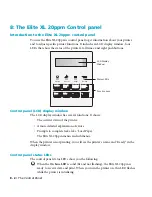• 6 - 7
available printer memory. Also, see the following section on updating the printer
driver to reflect the new amount of printer memory.
Updating the printer driver to reflect the new amount of printer memory
If you install additional memory in your printer, you must update the printer driver.
You do this by adjusting the Available printer memory setting at the top of the
Device Settings page. When the Available printer memory figure is correct, your
computer will send files that print faster.
The Available Memory figure is less than the amount of RAM you have installed in
your printer, because part of the RAM is used by the printer for utilities.
If you routinely download more than one or two fonts to the printer’s memory, you
should also update your Available printer memory, even if you have not added any
extra memory to the printer. Download your normal font set and then update the
memory.
If you want to update the printer driver, you first have to copy a file to the printer,
using a DOS window (do not use Windows NT 4.0’s Print command). This prints a
page that tells you the maximum suggested virtual memory for the printer. You then
enter the figure in this dialog box.
1.
Copy the file TESTPS.TXT to the printer. This file is included with Windows
NT 4.0.
• Click on the Start button, then choose Programs from the Start menu. Click on
MS-DOS Prompt in the program list; you will see a DOS window.
• The following example assumes that your printer is connected to your com-
puter through the LPT1 port. Type:
copy c:\windows\system\testps.txt lpt1
• Press the Enter key, type
exit
and press the Enter key again to close the DOS
window.
The printer will produce a page which shows the maximum available virtual
memory and the maximum suggested virtual memory. Use the suggested value (
Max
Suggested VM
).
2.
Enter the new suggested value into the Device Settings page in the box
labeled Available printer memory (in KB).
3.
Update the new RAM value by clicking on Memory Configuration and
choosing a new value, equal to the amount of memory in your printer.
Summary of Contents for Elite XL 20ppm
Page 1: ...USER S MANUAL GCC TECHNOLOGIES EliteTM XL20ppm ...
Page 168: ...A 5 G H F Skew 2 0mm 0 0787in E 2 0mm 0 0787in E F G H 245mm Paper feed direction ...
Page 172: ...A 9 Squareness 1 3mm 0 0512in J 1 3mm 0 0512in K L M 210mm M L Paper feed direction K J 90 ...
Page 187: ...D 3 On Line Comm Paper Servic e ...