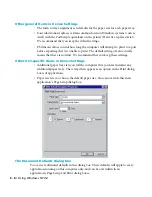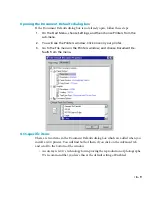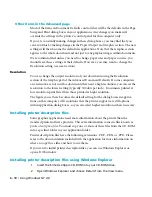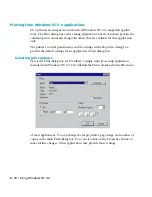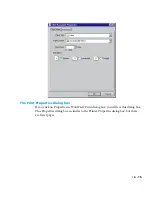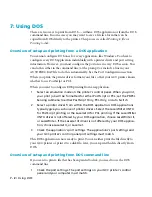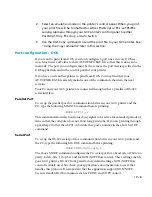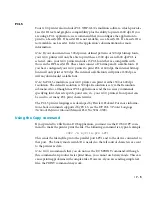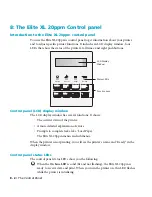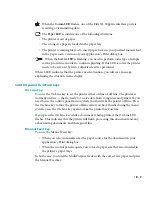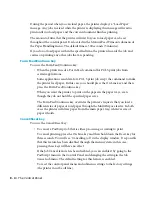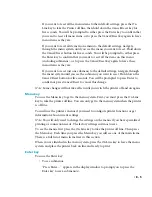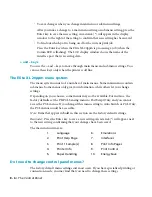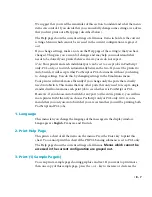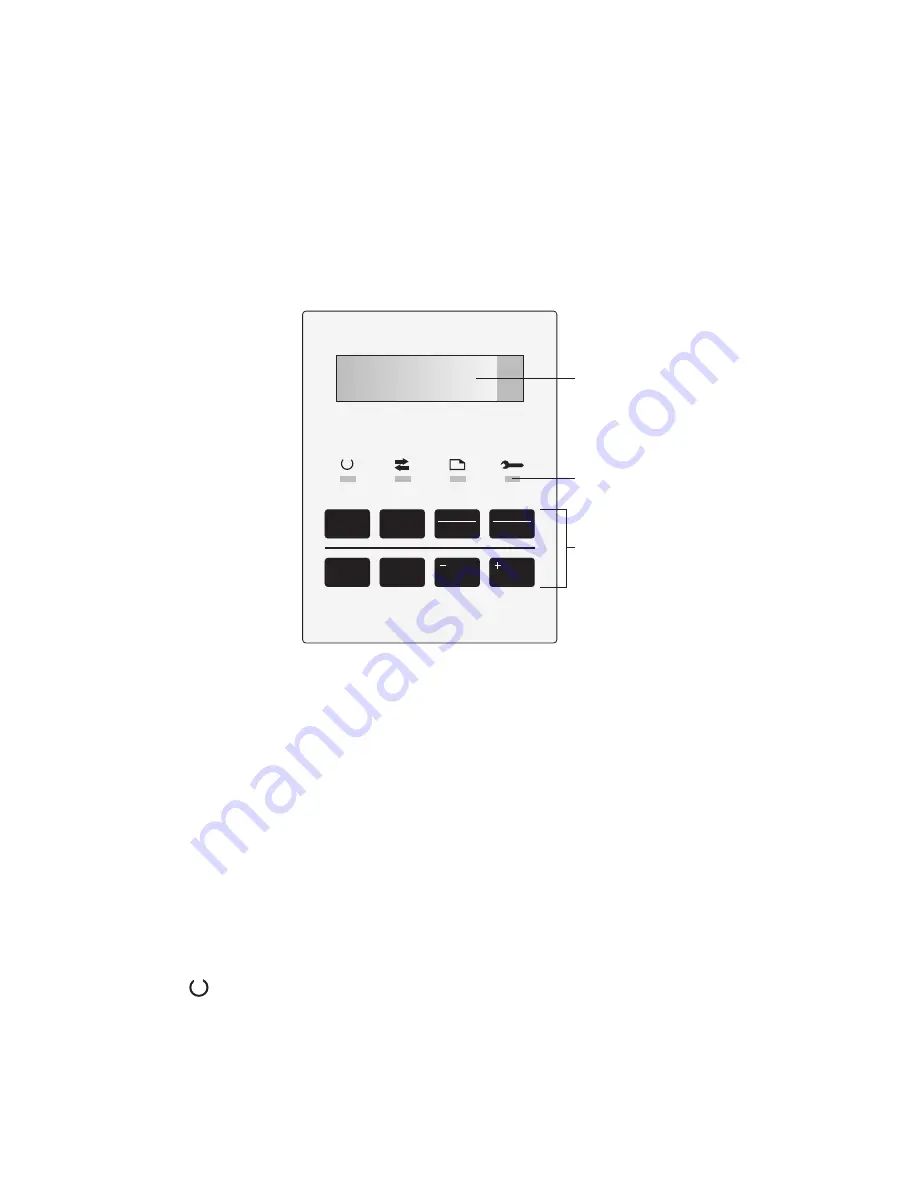
8 - 2 • The Control Panel
8: The Elite XL 20ppm Control panel
Introduction to the Elite XL 20ppm control panel
You use the Elite XL 20ppm’s control panel to get information about your printer
and to adjust specific printer functions. It includes an LCD display window, four
LEDs that show the status of the printer at all times, and eight pushbuttons.
On Line
Comm
Paper
Service
On Line
Manual
Feed
Form Feed
Continue
Cancel
Reset
Enter
Menu
LCD Display
Window
Status LEDs
Function keys
Control panel (LCD) display window
The LCD display window has several functions. It shows:
• The current status of the printer.
• A more detailed explanation of errors.
• Prompts to complete tasks, like “Load Paper.”
• The Elite XL 20ppm menus and submenus.
When the printer is not printing, you will see the printer’s name and “Ready” in the
display window.
Control panel status LEDs
The control panel status LEDs show you the following:
When the
On Line LED
is solid (lit and not flashing), the Elite XL 20ppm is
ready to receive data and print. When you turn the printer on, this LED flashes
while the printer is intializing.
Summary of Contents for Elite XL 20ppm
Page 1: ...USER S MANUAL GCC TECHNOLOGIES EliteTM XL20ppm ...
Page 168: ...A 5 G H F Skew 2 0mm 0 0787in E 2 0mm 0 0787in E F G H 245mm Paper feed direction ...
Page 172: ...A 9 Squareness 1 3mm 0 0512in J 1 3mm 0 0512in K L M 210mm M L Paper feed direction K J 90 ...
Page 187: ...D 3 On Line Comm Paper Servic e ...