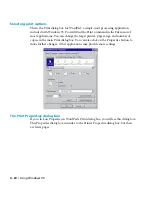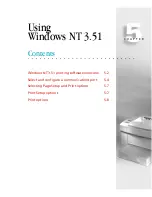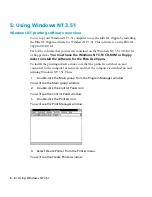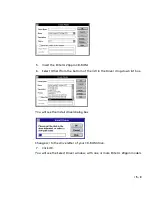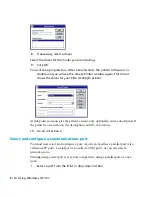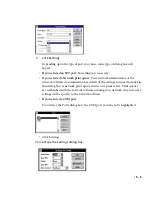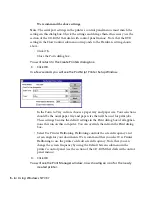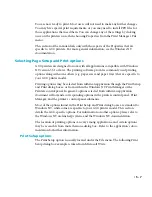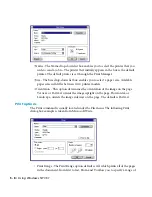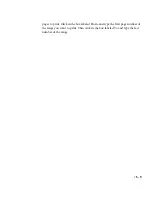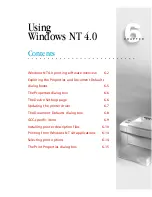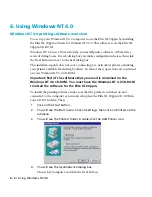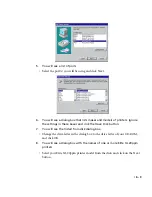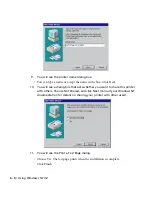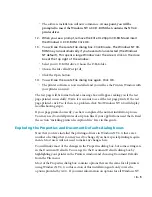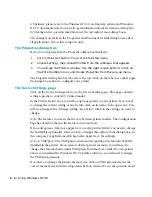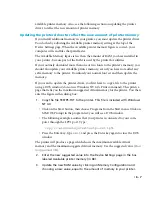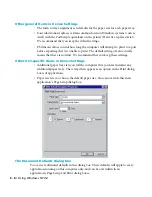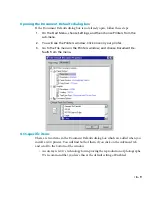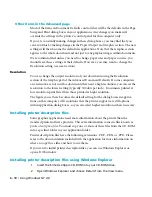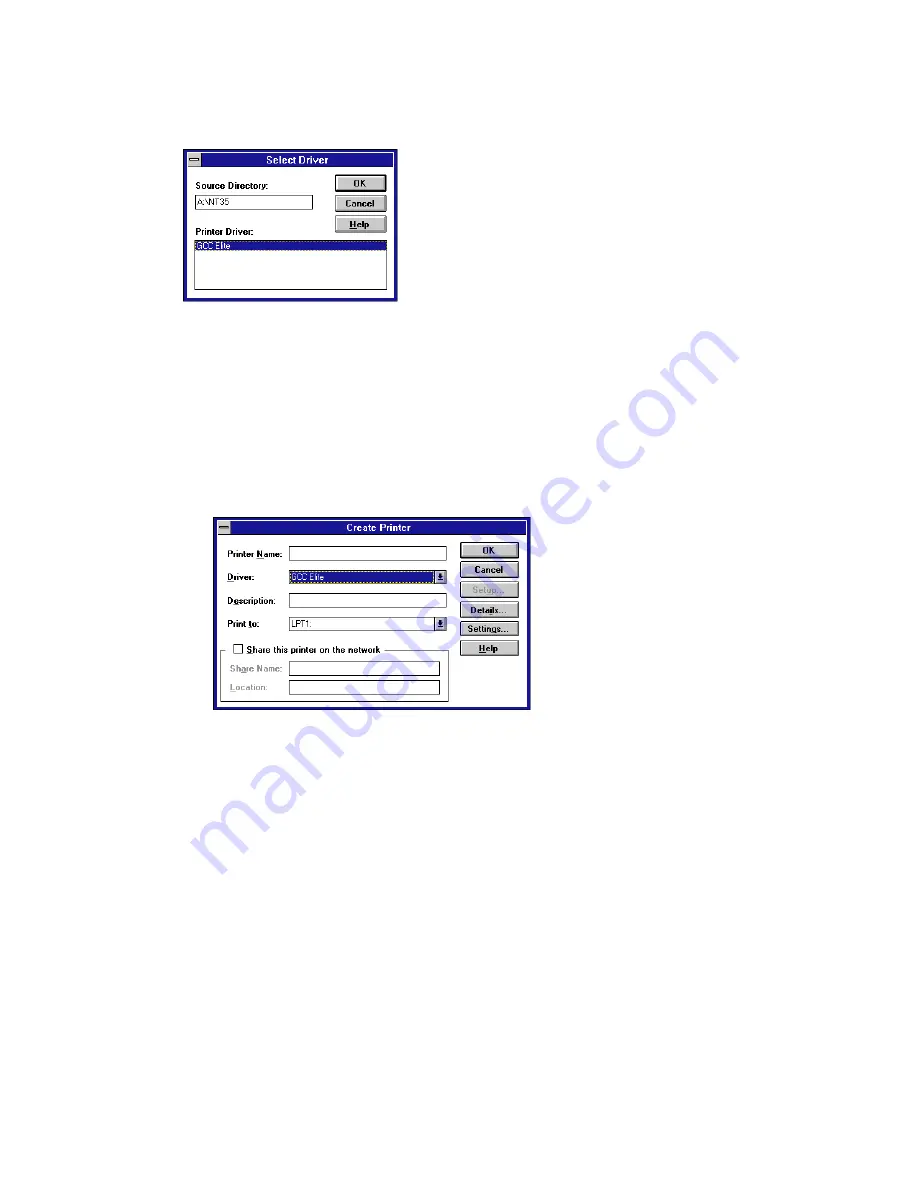
5 - 4 • Using Windows NT 3.51
8.
If necessary, select a driver.
Select the driver for the model you are installing.
9.
Click OK.
You will see a progress box. After a few seconds, the printer software is in-
stalled, and you will see the Create Printer window again. This time it
shows the driver for your Elite XL 20ppm printer.
At this point you must give the printer a name, and, optionally, enter a description. If
the printer is on a network, the description could be its location.
10.
Go on to Section 2.
Select and configure a communications port.
You must now select and configure a port. A port can be either a parallel port (also
called an LPT port), a serial port (also called a COM port), or you can select a
network queue.
Printing using a serial port is very slow compared to using a parallel port or a net-
work.
1.
Select a port from the Print to drop-down list box.
Summary of Contents for Elite XL 20ppm
Page 1: ...USER S MANUAL GCC TECHNOLOGIES EliteTM XL20ppm ...
Page 168: ...A 5 G H F Skew 2 0mm 0 0787in E 2 0mm 0 0787in E F G H 245mm Paper feed direction ...
Page 172: ...A 9 Squareness 1 3mm 0 0512in J 1 3mm 0 0512in K L M 210mm M L Paper feed direction K J 90 ...
Page 187: ...D 3 On Line Comm Paper Servic e ...