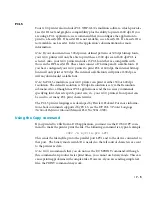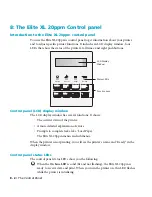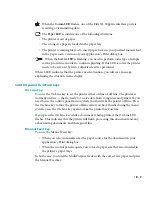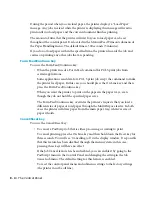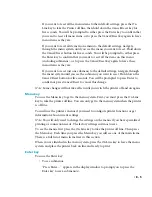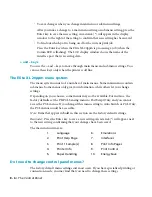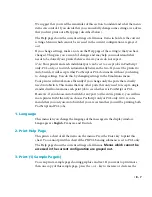8 - 14 • The Control Panel
Submenu
Print Control
(five submenus)
Darkness:
Controls the overall darkness of
the page.
TonerMiser:
Lets you use less toner, but with
a reduction in image quality.
Smoothing:
Reduces the jagged appearance
of text and graphics.
Print Cal. Pages
(1200 dpi only)
:
Prints
a series of pages to be used in conjunction with
the Calibration menu.
Calibration
(1200 dpi only)
:
A range of
settings corresponding to the pages printed
using the Print Cal. Pages menu command.
Settings
Darkest, Darker,
Normal
,
Lighter, or Lightest.
Enabled or
Disabled
.
Enabled or
Disabled
.
Press the Enter key to start the
process.
Calibration 1 - Calibration 5. The
default setting
is set at the
factory, and is different for each
printer.
Notes
Cannot be used if either Smoothing is enabled
or print resolution is 1200 dpi.
Cannot be used if either Toner Miser is enabled
or print resolution is 1200 dpi.
You should examine the output and choose the
page that looks best overall.
If necessary, change this setting to the Calibra-
tion number of the page that looks best (from
those printed using the Print Cal. Pages menu
command above).
9. Print Control
–
press the Enter key to access the submenus.
Page Type
Configuration:
A list of the control panel
settings for each menu and submenu.
Font List:
The resident fonts and any
downloaded fonts.
Help:
A diagram of the control panel menu
system.
Sample:
Common graphics formats and
elements, and different fonts and sizes.
Settings
Press the Enter key to print the
Configuration page.
Press the Enter key to print the
Font list.
Press the Enter key to print the
Help page.
Press the Enter key to print the
Sample page.
Notes
This page only prints if the PS/PCL sensing
menu is set to Auto Switch or PS only.
The list of fonts you will see depends on the
setting of the PS/PCL menu. Auto Switch
shows all resident fonts, PS Only shows only
resident PostScript fonts, and PCL Only shows
only resident PCL fonts.
This page only prints if the PS/PCL sensing
menu is set to Auto Switch or PS only. Menus
and submenus will appear dimmed if you
cannot select them because of other menu
settings (for instance, the PCL menus will be
dimmed if you have set the PS/PCL menu to PS
only).
This page only prints if the PS/PCL sensing
menu is set to Auto Switch or PS only.
8. Info Pages
–
The info pages menu lets you print four different pages of information.
Press the + or - keys to access each individual page type. Press the Enter key to print the page
you select. The printer will temporarily go online, print a page, and then go back off line to
the menu.
Summary of Contents for Elite XL 20ppm
Page 1: ...USER S MANUAL GCC TECHNOLOGIES EliteTM XL20ppm ...
Page 168: ...A 5 G H F Skew 2 0mm 0 0787in E 2 0mm 0 0787in E F G H 245mm Paper feed direction ...
Page 172: ...A 9 Squareness 1 3mm 0 0512in J 1 3mm 0 0512in K L M 210mm M L Paper feed direction K J 90 ...
Page 187: ...D 3 On Line Comm Paper Servic e ...