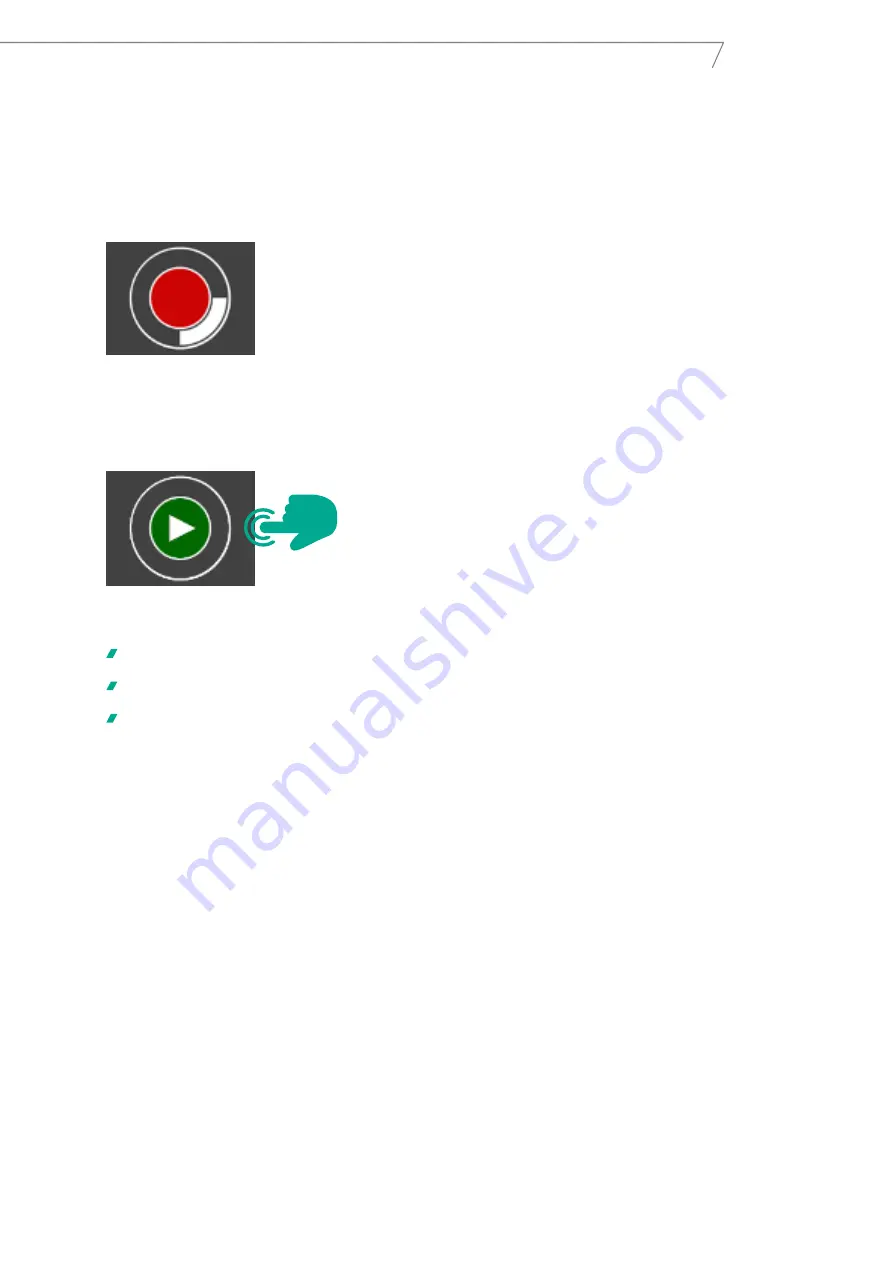
49
Aadva Lab Scanner 2
Manual
14.1. Operation via touchscreen
The scanner is equipped with a touchscreen which allows you to start scanning processes. Operation via touchscreen
is an alternative to a mouse click in the software.
The GC logo is displayed after switching on the scanner with the software already running.
After starting the software with the scanner already switched on, an animated red circle will be displayed:
•
When the software displays a prompt, a start button appears on the touchscreen.
•
Follow the instructions given by the software.
•
Press the button to start.
The scanning process starts.
While scanning, the animated red circle will be displayed, and when the procedure has finished, the company logo.
After prolonged inactivity, the screen saver is activated automatically.
14.2. Switching between LR and HR mode
The software allows you to switch between the low-resolution mode and the high-resolution mode. This determines
the level of detail of the subsequent measurements. Please note that very detailed measurements take longer. If this is
not required for the current project, you can save time with the low-resolution mode.
Whether high or low resolution should be default is determined in the settings of Aadva Scan. However, you can switch
between the modes for each project and every single scan.
Summary of Contents for Aadva Lab Scanner 2
Page 55: ...55 Aadva Lab Scanner 2 Manual ...






















