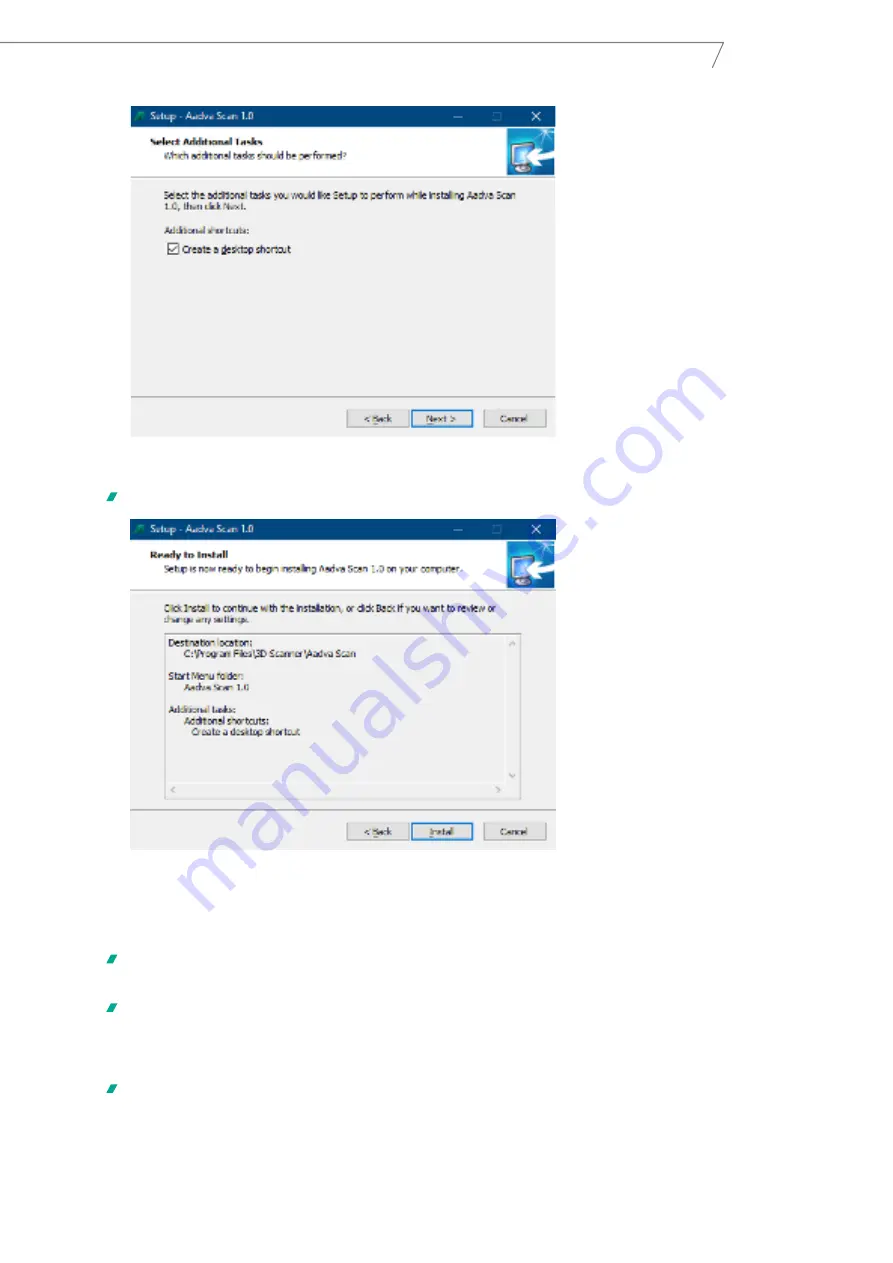
23
Aadva Lab Scanner 2
Manual
•
Click on
Next
.
The
Ready to Install
window pops up. All selected settings are displayed.
•
Check the settings (destination folder, Start menu folder and desktop shortcut). To correct any of the displayed
settings, click on
Back
.
•
To start the installation with the displayed settings, click on
Install
.
The installation process starts, and its progress is displayed on the screen. In addition to Aadva Scan, device
drivers, the camera’s software as well as any missing Windows components will be installed.
The final window for finishing the setup is displayed. You will be asked to decide whether the computer should be
restarted immediately or later. GC recommends activating the option for immediate restart.
•
Click
Finish
.
Setup is completed. Depending on your choice, the computer will restart. A new shortcut is now available on the
desktop and the Start menu contains a new software icon.
Summary of Contents for Aadva Lab Scanner 2
Page 55: ...55 Aadva Lab Scanner 2 Manual ...






























