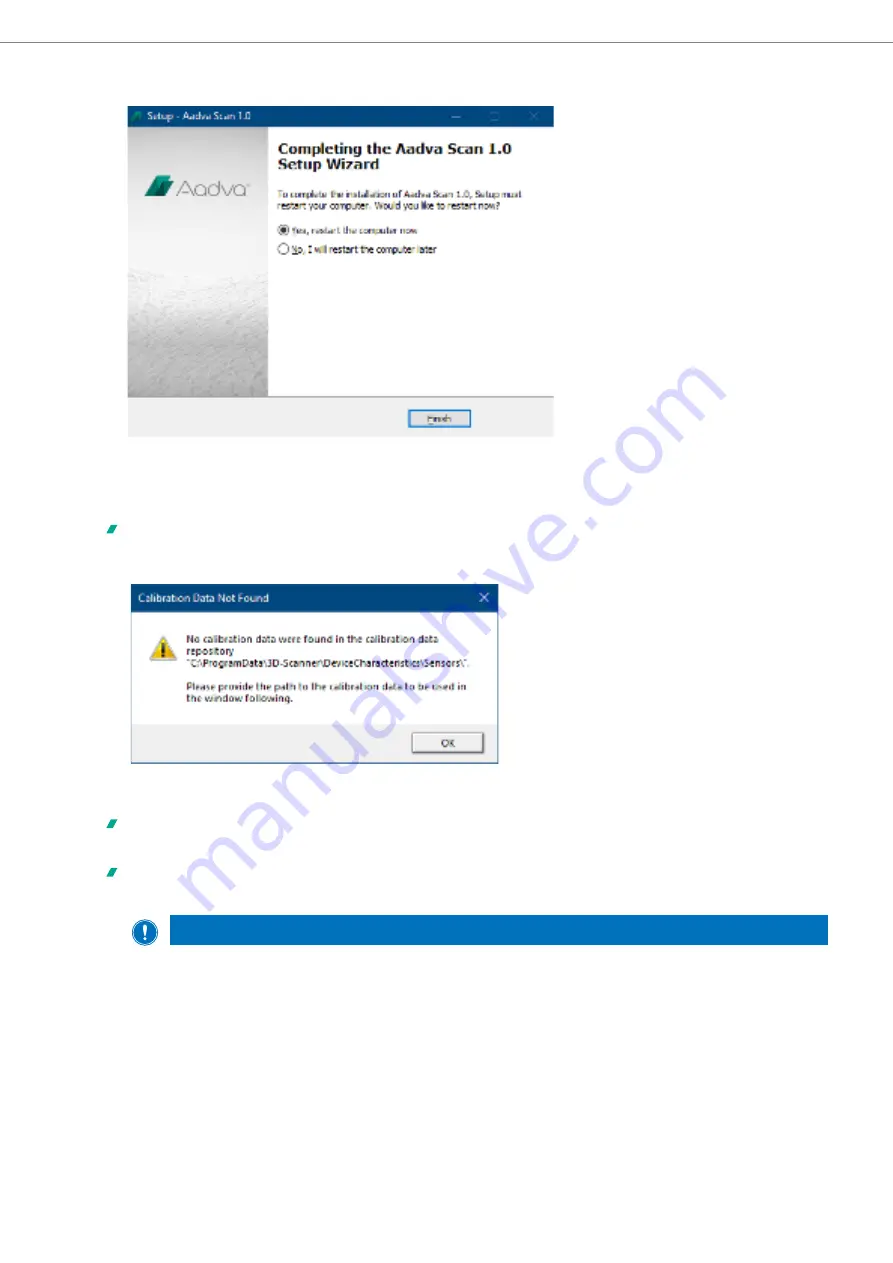
24
LOADING OF CALIBRATION DATA
•
Start Aadva Scan double-clicking the desktop shortcut or by selecting the Start menu item.
When starting the software for the first time, you will receive a message stating that the calibration data is missing
in the Windows folder:
C:\ProgramData\3D-Scanner\DeviceCharacteristics\Sensors.
•
Click
OK
.
You will be asked to indicate the path to the calibration data to be copied into the Windows folder mentioned
above.
If the path is not found automatically, click on
…
and select the folder
\SO-202…
on the installation data carrier.
The full name of the folder is always different, as it is unique for every device.
NOTE
Measuring errors due to incorrect calibration data
The name of the SO folder on the data carrier must match the serial number of the 3D sensor on the type
plate or the SO label.
•
Compare the SO numbers on the scanner and the data carrier. You must not use calibration data if the
numbers do not match.
•
Contact the GC support via [email protected].
•
Click
OK
.
Summary of Contents for Aadva Lab Scanner 2
Page 55: ...55 Aadva Lab Scanner 2 Manual ...






























