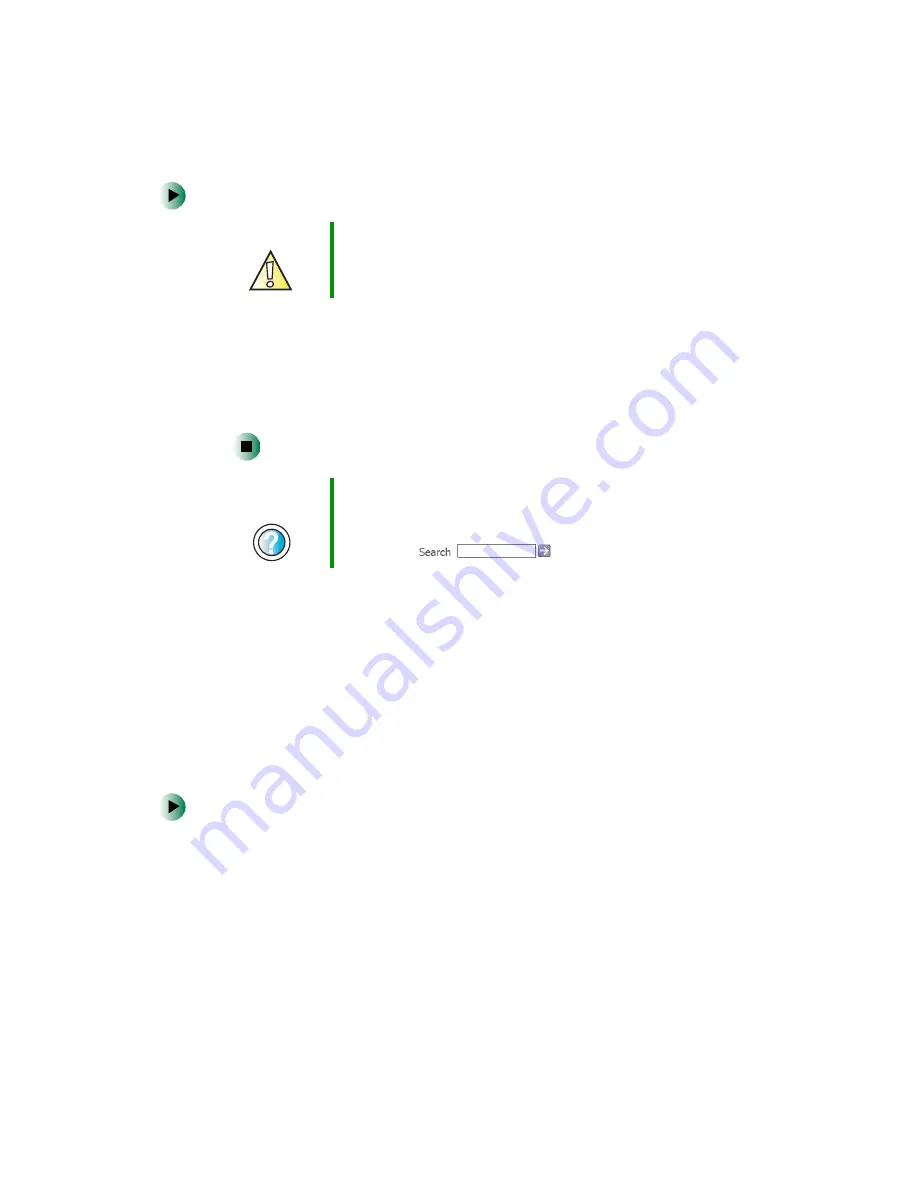
60
Chapter 4: Windows Basics
www.gateway.com
To empty the Recycle Bin:
1
Double-click the
Recycle Bin
icon on the desktop. The
Recycle Bin
window
opens.
2
Click
File
, then click
Empty Recycle Bin
. Windows asks you if you are sure
that you want to empty the bin.
3
Click
Yes
. Windows permanently deletes all files in the Recycle Bin.
Browsing for files and folders
A file or folder that you need is rarely right on top of your Windows desktop.
It is usually on a drive inside a folder that may be inside yet another folder,
and so on.
Windows drives, folders, and files are organized in the same way as a real file
cabinet in that they may have many levels (usually many more levels than a
file cabinet, in fact). So you usually will have to search through levels of folders
to find the file or folder that you need. This is called
browsing
.
To browse for a file:
1
In Windows XP, click
Start
, then click
My Computer
. The
My Computer
window opens.
- OR -
In Windows 2000, double-click the
My Computer
icon on the desktop. The
My Computer
window opens.
Caution
Emptying the Recycle Bin permanently erases any files or
folders in the bin. These files cannot be restored.
Help and
Support
For more information about emptying the Recycle Bin in
Windows XP, click Start, then click Help and Support.
Type the keyword
emptying Recycle Bin
in the HelpSpot
Search box
, then click the arrow.
Summary of Contents for Micro Tower
Page 1: ......
Page 2: ......
Page 78: ...70 Chapter 4 Windows Basics www gateway com...
Page 176: ...168 Chapter 8 Customizing Your Computer www gateway com...
Page 226: ...218 Chapter 12 Restoring Software www gateway com...
Page 232: ...224 Chapter 13 Upgrading Your Computer www gateway com 6 Push in on the cover release handle...
Page 252: ...244 Chapter 13 Upgrading Your Computer www gateway com 9 Lift the side panel up...
Page 280: ...272 Chapter 13 Upgrading Your Computer www gateway com...
Page 331: ......
Page 332: ...MAN SYS US DT USR GDE R8 12 02...






























