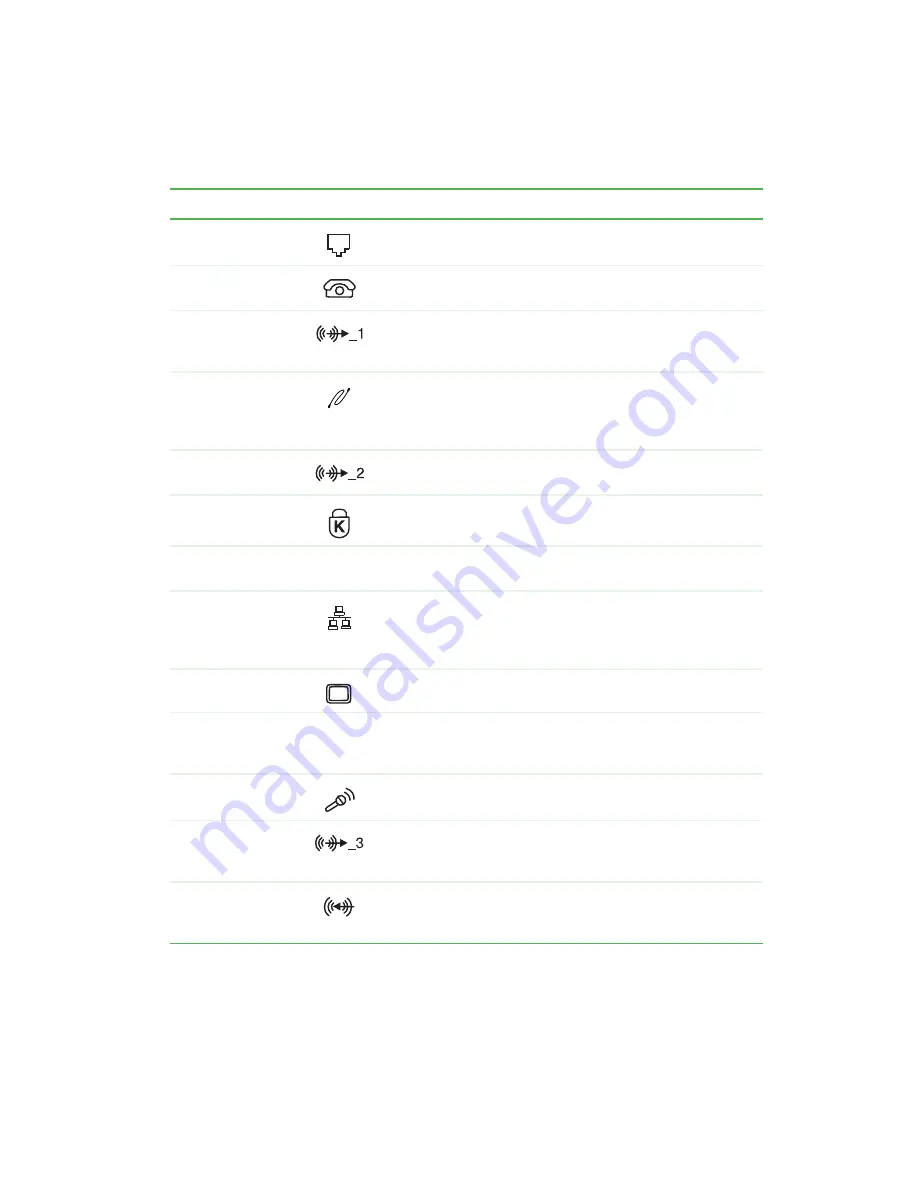
7
Gateway Tower Back
www.gateway.com
Modem jack
Plug a modem cable into this jack.
Telephone jack
(optional)
If your modem has a telephone jack, plug the cable for a
telephone into this jack.
Headphone/analog
speakers
(Line out 1) jack
Plug powered, analog front speakers, an external amplifier, or
headphones into this jack. This jack is color-coded lime green.
IEEE 1394 port
(optional)
Plug an IEEE 1394 (also known as Firewire or i.Link) device
(such as a digital video camera) into this 6-pin IEEE 1394 port.
For more information, see “Installing a printer, scanner, or other
peripheral device” on page 38.
Rear out (Line out
2) jack
Plug powered, analog rear speakers or an external amplifier
into this jack. This jack is color-coded black.
Kensington™
lock slot
Secure your computer to an object by connecting a Kensington
cable lock to this slot.
Case cover
shipping screw
Remove this screw before opening the case.
Ethernet (network)
jack
Plug a 10/100 Ethernet network cable or a device (such as a
DSL or cable modem for a broadband Internet connection) into
this jack. For more information, see “Learning about the
Internet” on page 72.
Monitor port
Plug a monitor into this port.
Add-in card
retention
thumbscrew
Remove this screw when adding or replacing add-in cards.
Microphone jack
Plug a microphone into this jack. This jack is color-coded red
or pink.
Digital speakers
(Digital out) jack
Plug digital speakers into this jack. You can also use this jack
for an analog center speaker and subwoofer. This jack is
color-coded orange.
Audio input (Line
in) jack
Plug an external audio input source (such as a stereo) into this
jack so you can record sound on your computer. This jack is
color-coded blue.
Component
Icon
Description
Summary of Contents for Micro Tower
Page 1: ......
Page 2: ......
Page 78: ...70 Chapter 4 Windows Basics www gateway com...
Page 176: ...168 Chapter 8 Customizing Your Computer www gateway com...
Page 226: ...218 Chapter 12 Restoring Software www gateway com...
Page 232: ...224 Chapter 13 Upgrading Your Computer www gateway com 6 Push in on the cover release handle...
Page 252: ...244 Chapter 13 Upgrading Your Computer www gateway com 9 Lift the side panel up...
Page 280: ...272 Chapter 13 Upgrading Your Computer www gateway com...
Page 331: ......
Page 332: ...MAN SYS US DT USR GDE R8 12 02...
















































