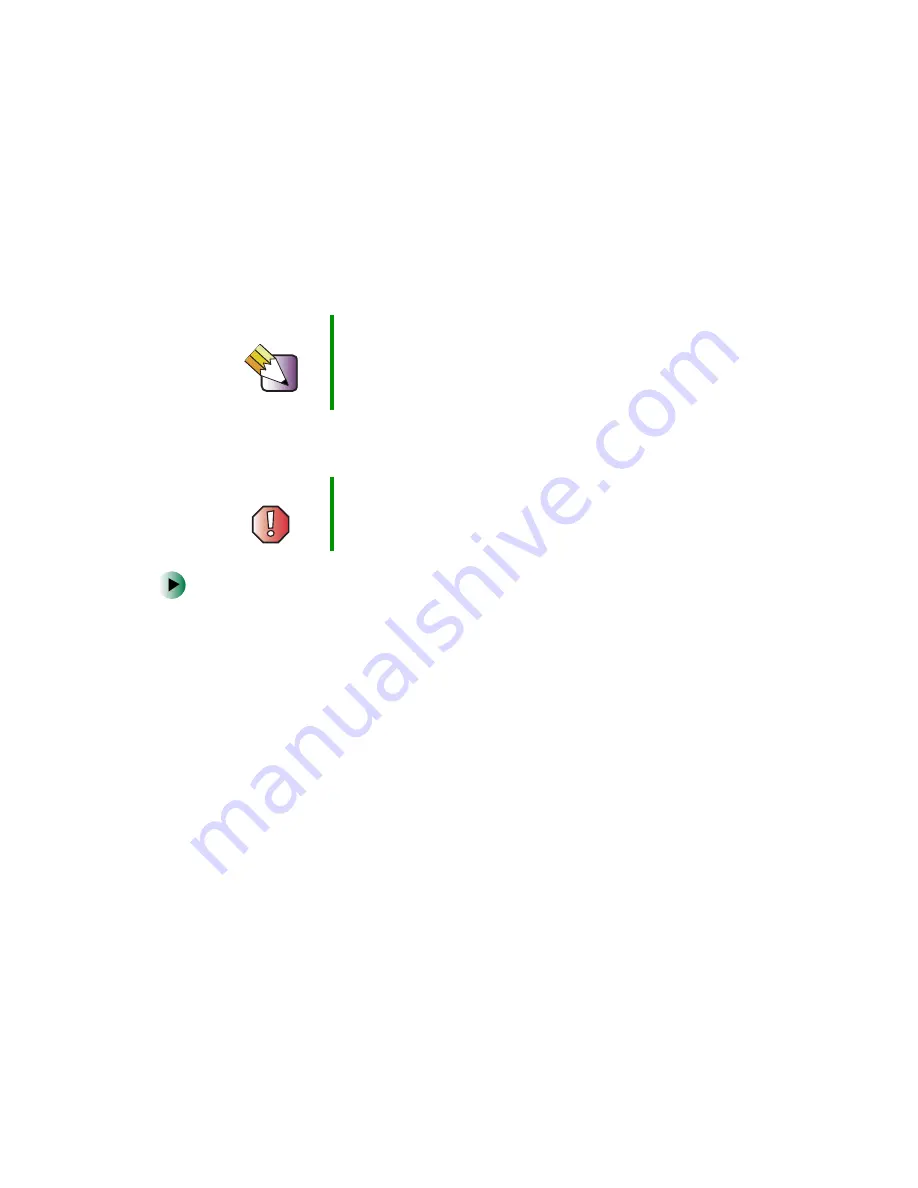
242
Chapter 13: Upgrading Your Computer
www.gateway.com
Upgrading the Gateway Micro
Tower Case
The Gateway Micro Tower case provides toolless access to internal components.
Opening the case
To open the Gateway Micro Tower case:
1
Identify the computer case style. For more information, see “Identifying
the computer case style” on page 222.
2
Follow the instructions under “Preventing static electricity discharge” on
page 221.
3
Shut down your computer, then disconnect the power cord and modem,
network, and all peripheral device cables.
4
Press the power button to drain any residual power from your computer.
5
If your case cover has a shipping screw installed on the back of the case,
remove the screw. For information about the location of the screw, see
“Gateway Micro Tower Back” on page 15.
Tips & Tricks
When cleaning the case, do not use abrasive or solvent
cleaners because they can damage the finish. Use soap
and water or a dilution of water and isopropyl alcohol. For
more information, see “Cleaning your computer” on
page 205.
Warning
To avoid exposure to dangerous electrical voltages and
moving parts, turn off your computer, then unplug the
power cord and modem cable before opening the case.
Summary of Contents for Micro Tower
Page 1: ......
Page 2: ......
Page 78: ...70 Chapter 4 Windows Basics www gateway com...
Page 176: ...168 Chapter 8 Customizing Your Computer www gateway com...
Page 226: ...218 Chapter 12 Restoring Software www gateway com...
Page 232: ...224 Chapter 13 Upgrading Your Computer www gateway com 6 Push in on the cover release handle...
Page 252: ...244 Chapter 13 Upgrading Your Computer www gateway com 9 Lift the side panel up...
Page 280: ...272 Chapter 13 Upgrading Your Computer www gateway com...
Page 331: ......
Page 332: ...MAN SYS US DT USR GDE R8 12 02...






























