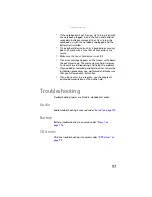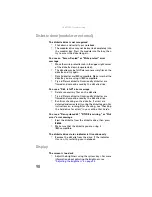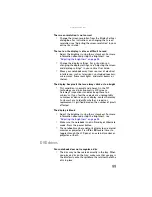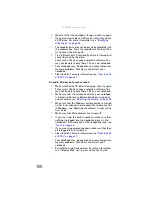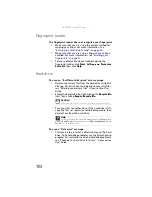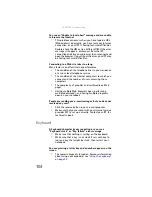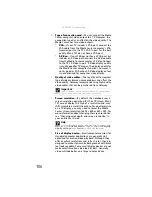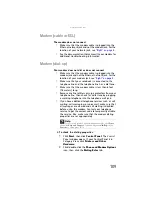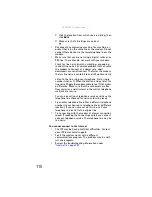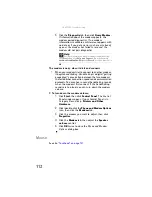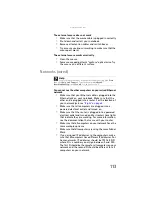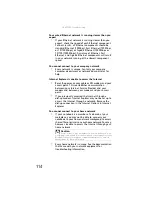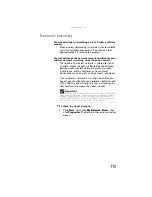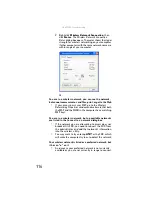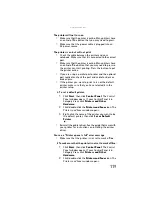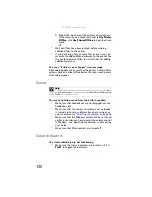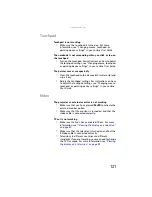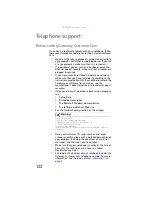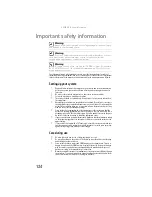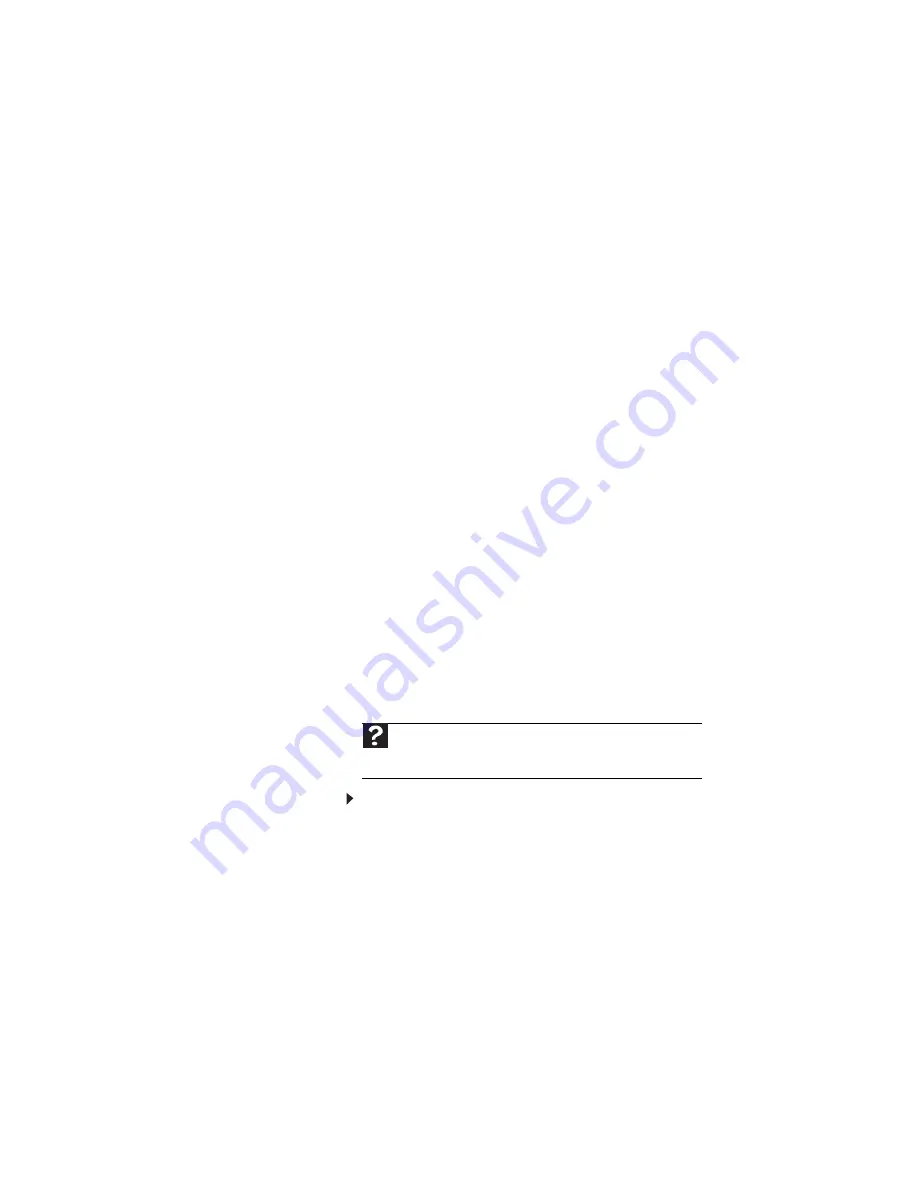
www.gateway.com
109
Modem (cable or DSL)
The modem does not connect
•
Make sure that the modem cable is plugged into the
Ethernet network jack and not the modem jack. For the
location of your network jack, see
.
•
See the documentation that came with your modem for
additional troubleshooting information.
Modem (dial-up)
Your modem does not dial or does not connect
•
Make sure that the modem cable is plugged into the
modem jack and not the Ethernet network jack. For the
location of your modem jack, see
•
Make sure that your notebook is connected to the
telephone line and the telephone line has a dial tone.
•
Make sure that the modem cable is less than 6 feet
(1.8 meters) long.
•
Remove any line splitters or surge protectors from your
telephone line, then check for a dial tone by plugging
a working telephone into the telephone wall jack.
•
If you have additional telephone services such as call
waiting, call messaging, or voice mail, make sure that
all messages are cleared and call waiting is disabled
before using the modem. Contact your telephone
service to get the correct code to temporarily disable
the service. Also make sure that the modem dialing
properties are set appropriately.
To check the dialing properties:
1
Click
Start
, then click
Control Panel
. The
Control
Panel
window opens. If your Control Panel is in
Category View, click
Printers and Other
Hardware
.
2
Click/double-click the
Phone and Modem Options
icon, then click the
Dialing Rules
tab.
Help
F
or
m
ore
in
f
or
ma
tion
ab
out
di
al
in
g
properties
,
c
l
ic
k
Start
,
then
c
l
ic
k
Help and Support
. Ty
pe
the
k
e
yw
ord
dialing
in
the
Search
box
,
then
press
E
NTER
.
Summary of Contents for Laptop
Page 1: ... NOTEBOOK REFERENCEGUIDE ...
Page 2: ......
Page 7: ...www gateway com v Appendix A Legal Information 123 Index 133 ...
Page 8: ...Contents vi ...
Page 13: ...CHAPTER2 5 Checking Out Your Notebook Front Left Right Back Bottom Keyboard area ...
Page 78: ...CHAPTER 5 Managing Power 70 ...
Page 90: ...CHAPTER 7 Maintaining Your Notebook 82 ...
Page 102: ...CHAPTER 8 Upgrading Your Notebook 94 ...
Page 103: ...CHAPTER9 95 Troubleshooting Safety guidelines First steps Troubleshooting Telephone support ...
Page 151: ......