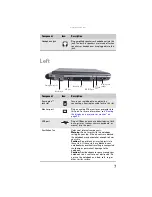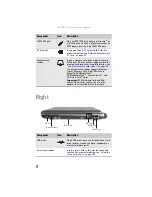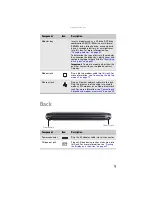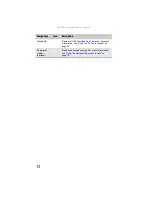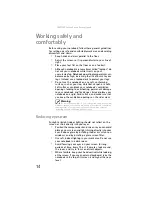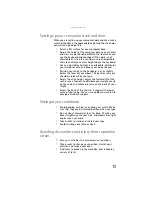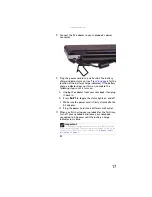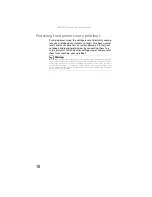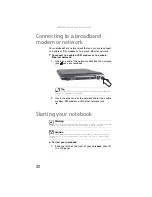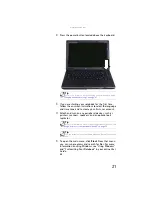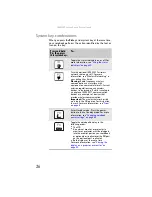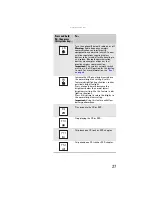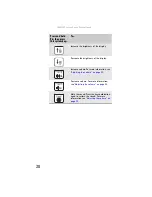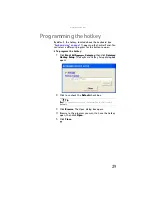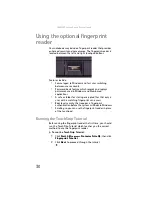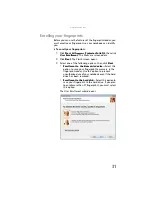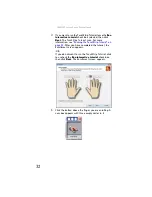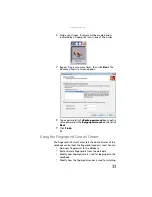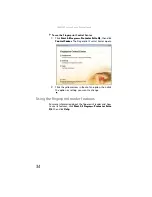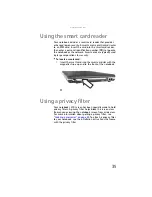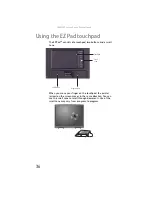www.gateway.com
21
2
Press the power button located above the keyboard.
3
If you are starting your notebook for the first time,
follow the on-screen instructions to select the language
and time zone and to create your first user account.
4
Attach and turn on any peripheral devices, such as
printers, scanners, speakers, and an optional port
replicator.
5
To open the main menu, click
Start
. From that menu,
you can run programs and search for files. For more
information on using Windows, see “Using Windows”
and “Customizing Your Notebook” in your online
User
Guide
.
Tip
For more information about changing the power button mode,
see
“Changing advanced settings” on page 67
.
Tip
For more information about connecting peripheral devices, see
“Installing a printer or other peripheral device” on page 50
.
Tip
See the documentation that came with each device for its setup
instructions.
Summary of Contents for Laptop
Page 1: ... NOTEBOOK REFERENCEGUIDE ...
Page 2: ......
Page 7: ...www gateway com v Appendix A Legal Information 123 Index 133 ...
Page 8: ...Contents vi ...
Page 13: ...CHAPTER2 5 Checking Out Your Notebook Front Left Right Back Bottom Keyboard area ...
Page 78: ...CHAPTER 5 Managing Power 70 ...
Page 90: ...CHAPTER 7 Maintaining Your Notebook 82 ...
Page 102: ...CHAPTER 8 Upgrading Your Notebook 94 ...
Page 103: ...CHAPTER9 95 Troubleshooting Safety guidelines First steps Troubleshooting Telephone support ...
Page 151: ......