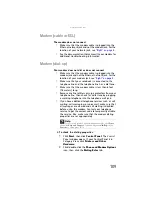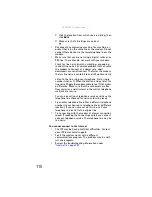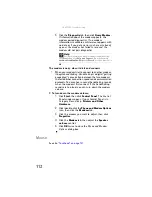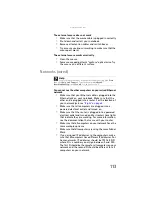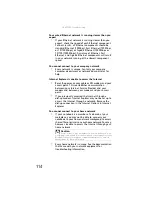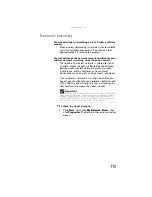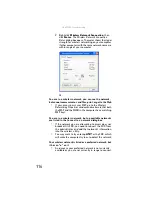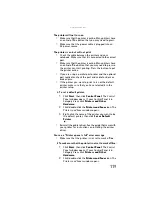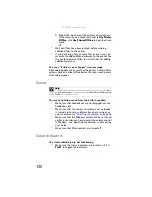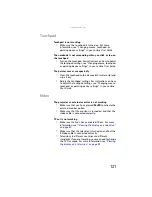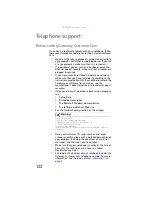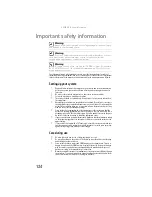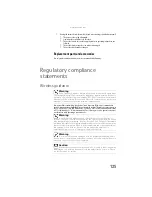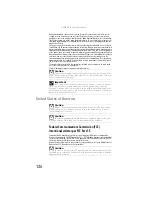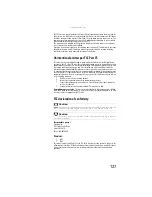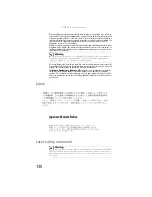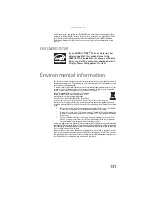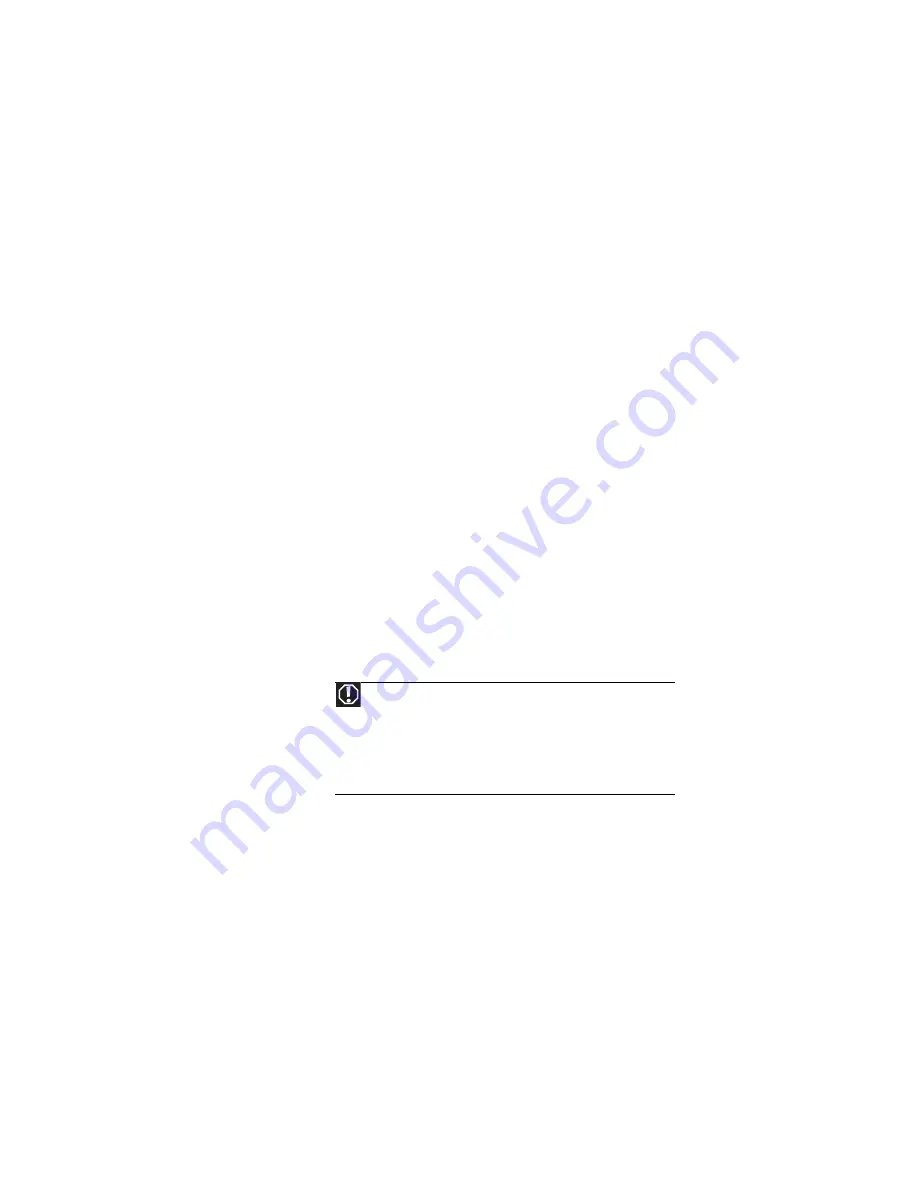
: Troubleshooting
122
Telephone support
Before calling Gateway Customer Care
If you have a technical problem with your notebook, follow
these recommendations before contacting Gateway Customer
Care:
•
Make sure that your notebook is connected correctly to
a grounded AC outlet that is supplying power. If you use
a surge protector, make sure that it is turned on.
•
If a peripheral device, such as a keyboard or mouse,
does not appear to work, make sure that all cables are
plugged in securely.
•
If you have recently installed hardware or software,
make sure that you have installed it according to the
instructions provided with it. If you did not purchase the
hardware or software from Gateway, see the
manufacturer’s documentation and technical support
resources.
•
If you have “how to” questions about using a program,
see:
•
Online Help
•
Printed documentation
•
The Microsoft Windows documentation
•
The software publisher’s Web site
•
See the troubleshooting section of this chapter.
•
Have your customer ID, serial number, and order
number available, along with a detailed description of
your problem, including the exact text of any error
messages, and the steps you have taken.
•
Make sure that your notebook is nearby at the time of
your call. The technician may have you follow
troubleshooting steps.
•
The label on the bottom of your notebook includes the
Gateway Customer Care telephone number. For more
information, see
“Gateway contact information” on
Warning
To avoid bodily injury, do not attempt to troubleshoot your
notebook problem if:
• Power cords or plugs are damaged
• Liquid has been spilled into your notebook
• Your notebook was dropped
• The case was damaged
Instead, unplug your notebook and contact a qualified computer
technician.
Summary of Contents for Laptop
Page 1: ... NOTEBOOK REFERENCEGUIDE ...
Page 2: ......
Page 7: ...www gateway com v Appendix A Legal Information 123 Index 133 ...
Page 8: ...Contents vi ...
Page 13: ...CHAPTER2 5 Checking Out Your Notebook Front Left Right Back Bottom Keyboard area ...
Page 78: ...CHAPTER 5 Managing Power 70 ...
Page 90: ...CHAPTER 7 Maintaining Your Notebook 82 ...
Page 102: ...CHAPTER 8 Upgrading Your Notebook 94 ...
Page 103: ...CHAPTER9 95 Troubleshooting Safety guidelines First steps Troubleshooting Telephone support ...
Page 151: ......