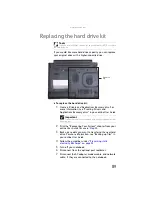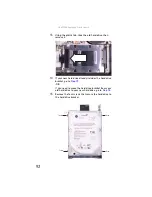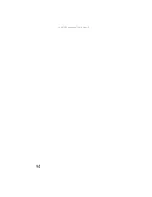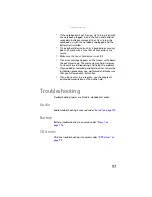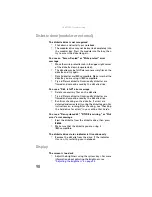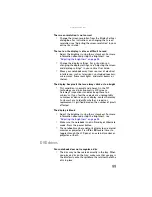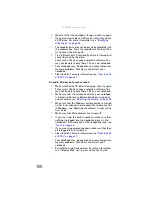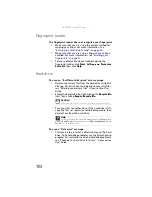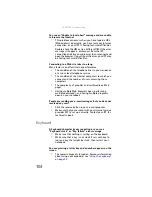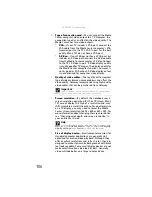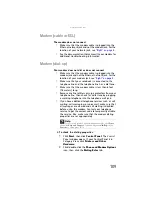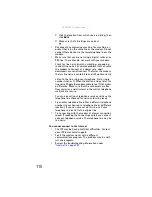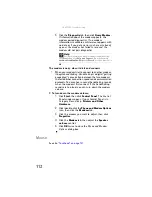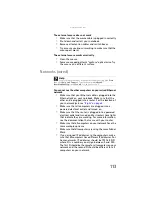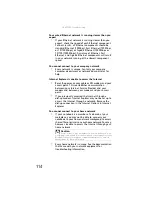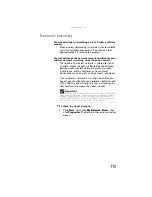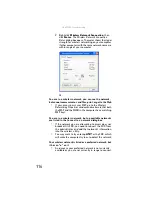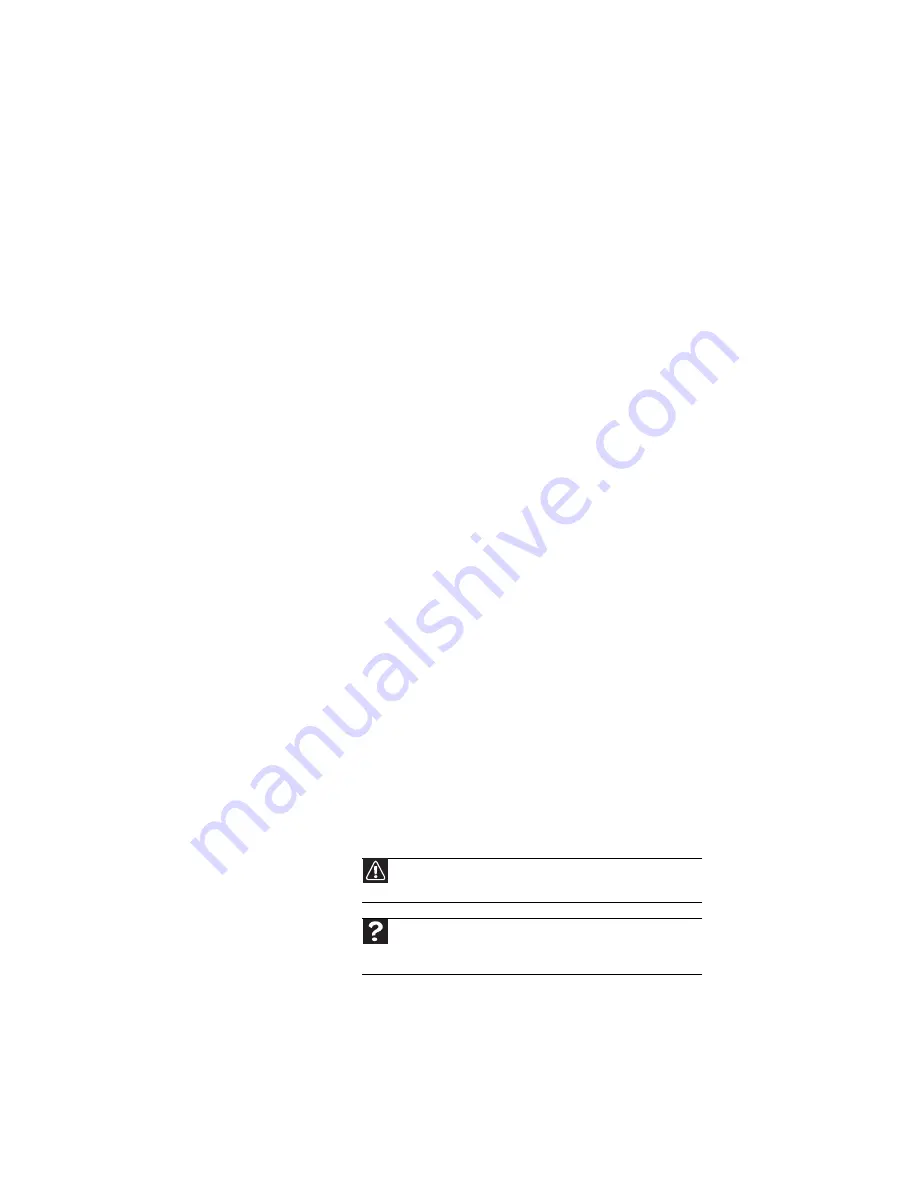
www.gateway.com
101
A DVD movie will not play
•
Make sure that the label or side you want to play is
facing up, then try again.
•
Make sure that you have a DVD drive. For more
information, see
“Identifying drive types” on page 45
.
•
Shut down and restart your notebook.
•
Clean the DVD. For more information, see
•
Make sure that the disc’s regional code and your DVD
drive’s regional code match.
•
Make sure that a DVD player program has been installed
on your notebook.
A DVD does not produce sound on a television
•
Audio is not transmitted through an S-Video or monitor
jack. Use the built-in speakers, a set of headphones or
external powered speakers, or connect your notebook
to a stereo system to hear sound while playing a DVD.
You cannot eject a CD or DVD
•
Your notebook must be turned on to remove CDs and
DVDs. If you do not want to turn on your notebook,
manually eject the disc by inserting an opened paper
clip into the manual eject hole. For the location of the
manual eject hole, see
“Using a CD or DVD” on page 46
.
Ethernet
Ethernet troubleshooting is covered under
.
File management
A file was accidentally deleted
•
Recover the file from the Recycle Bin by following the
instructions in “Deleting files and folders” in your online
User Guide
.
Caution
If a file was deleted while holding down the S
HIFT
key or if the
Recycle Bin has been emptied, the file cannot be restored.
Help
F
or
m
ore
in
f
or
ma
tion
ab
out
restorin
g
de
l
eted
f
i
l
es
,
c
l
ic
k
Start
,
then
c
l
ic
k
Help and Support
. Ty
pe
the
k
e
yw
ord
System Restore
in
the
Search
box
,
then
press
E
NTER
.
Summary of Contents for Laptop
Page 1: ... NOTEBOOK REFERENCEGUIDE ...
Page 2: ......
Page 7: ...www gateway com v Appendix A Legal Information 123 Index 133 ...
Page 8: ...Contents vi ...
Page 13: ...CHAPTER2 5 Checking Out Your Notebook Front Left Right Back Bottom Keyboard area ...
Page 78: ...CHAPTER 5 Managing Power 70 ...
Page 90: ...CHAPTER 7 Maintaining Your Notebook 82 ...
Page 102: ...CHAPTER 8 Upgrading Your Notebook 94 ...
Page 103: ...CHAPTER9 95 Troubleshooting Safety guidelines First steps Troubleshooting Telephone support ...
Page 151: ......