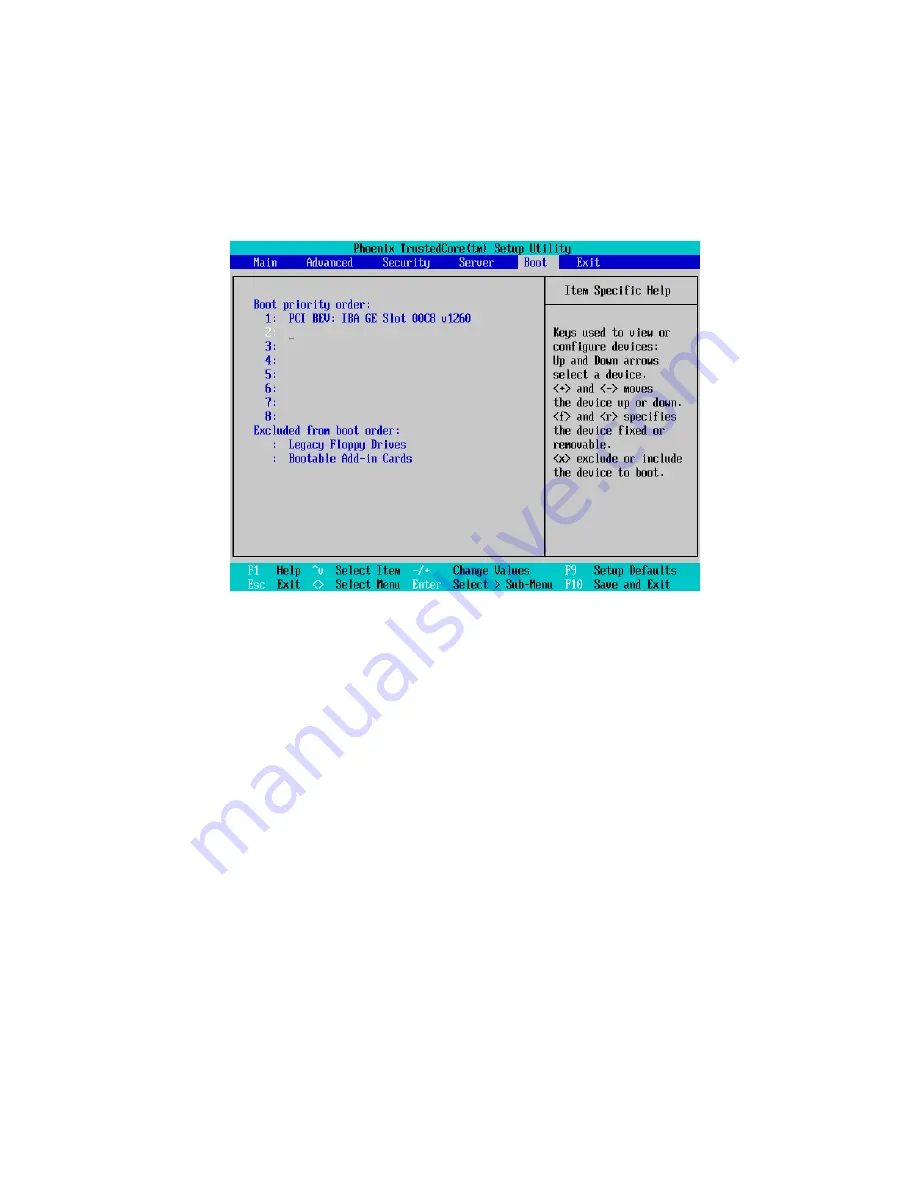
63
Boot menu
The Boot
menu allows you to set the drive priority during system
boot-up. BIOS setup will display an error message if the drive specified is
not bootable.
By default, the server searches for boot devices in the following order:
1
Optical disc drive
2
Hard drive
3
LAN device with Boot ROM
Summary of Contents for GT110 Series
Page 1: ...GT110 Series User Guide GT110...
Page 15: ...1 System tour...
Page 19: ...5 4 HDD carriers 5 Mainboard 6 PCI slot lock 7 System fan No Component...
Page 27: ...2 System setup...
Page 34: ...2 System setup 20...
Page 35: ...3 System upgrades...
Page 55: ...4 System BIOS...
Page 74: ...4 System BIOS 60 window are non configurable...
Page 79: ...5 System troubleshooting...
Page 82: ...5 System troubleshooting 68 e g two add in boards sharing the same interrupt...
Page 88: ...5 System troubleshooting 74...
Page 89: ...Appendix A Server management tools...
Page 93: ...Appendix B LSI RAID configuration...
Page 96: ...Appendix B LSI RAID configuration 82...
Page 99: ...85 U USB ports front 2 rear 4 troubleshooting 72 user password 56...
Page 100: ...86...
















































