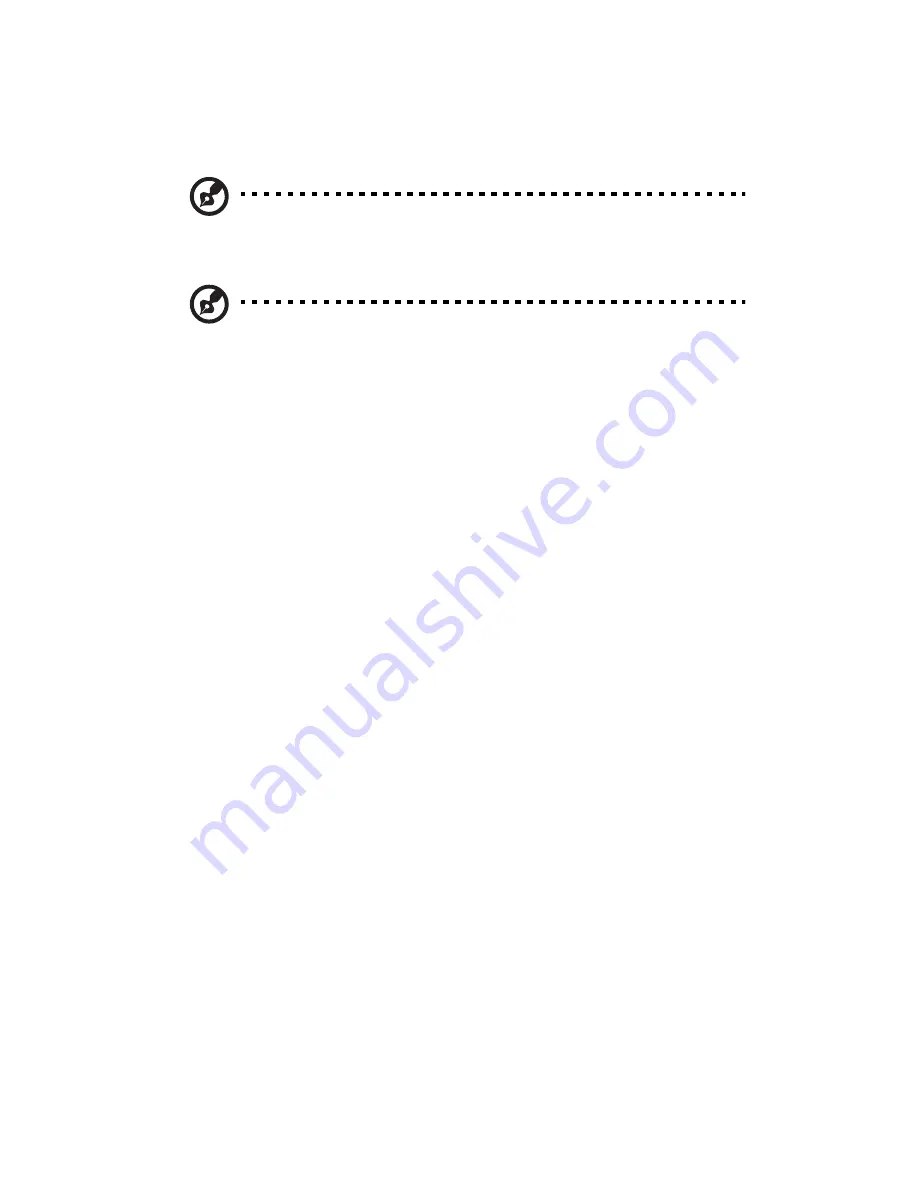
4 System BIOS
44
•
+
and
-
keys – Select a value for the currently selected field (only if it is
user-configurable). Press these keys repeatedly to display each
possible entry, or the
Enter
key to choose from a pop-up menu.
Note:
Grayed-out fields are not user-configurable.
•
Enter
key – Display a submenu screen.
Note:
Availability of submenu screen is indicated by a (>).
•
Esc
– If you press this key:
•
On one of the primary menu screens, the Exit menu displays.
•
On a submenu screen, the previous screen displays.
•
When you are making selections from a pop-up menu, closes the
pop-up without making a selection.
•
F1
– Display the BIOS setup General Help panel.
•
F9
– Press to load default system values.
•
F10
– Save changes made the Setup and close the utility.
Summary of Contents for GT110 Series
Page 1: ...GT110 Series User Guide GT110...
Page 15: ...1 System tour...
Page 19: ...5 4 HDD carriers 5 Mainboard 6 PCI slot lock 7 System fan No Component...
Page 27: ...2 System setup...
Page 34: ...2 System setup 20...
Page 35: ...3 System upgrades...
Page 55: ...4 System BIOS...
Page 74: ...4 System BIOS 60 window are non configurable...
Page 79: ...5 System troubleshooting...
Page 82: ...5 System troubleshooting 68 e g two add in boards sharing the same interrupt...
Page 88: ...5 System troubleshooting 74...
Page 89: ...Appendix A Server management tools...
Page 93: ...Appendix B LSI RAID configuration...
Page 96: ...Appendix B LSI RAID configuration 82...
Page 99: ...85 U USB ports front 2 rear 4 troubleshooting 72 user password 56...
Page 100: ...86...
















































