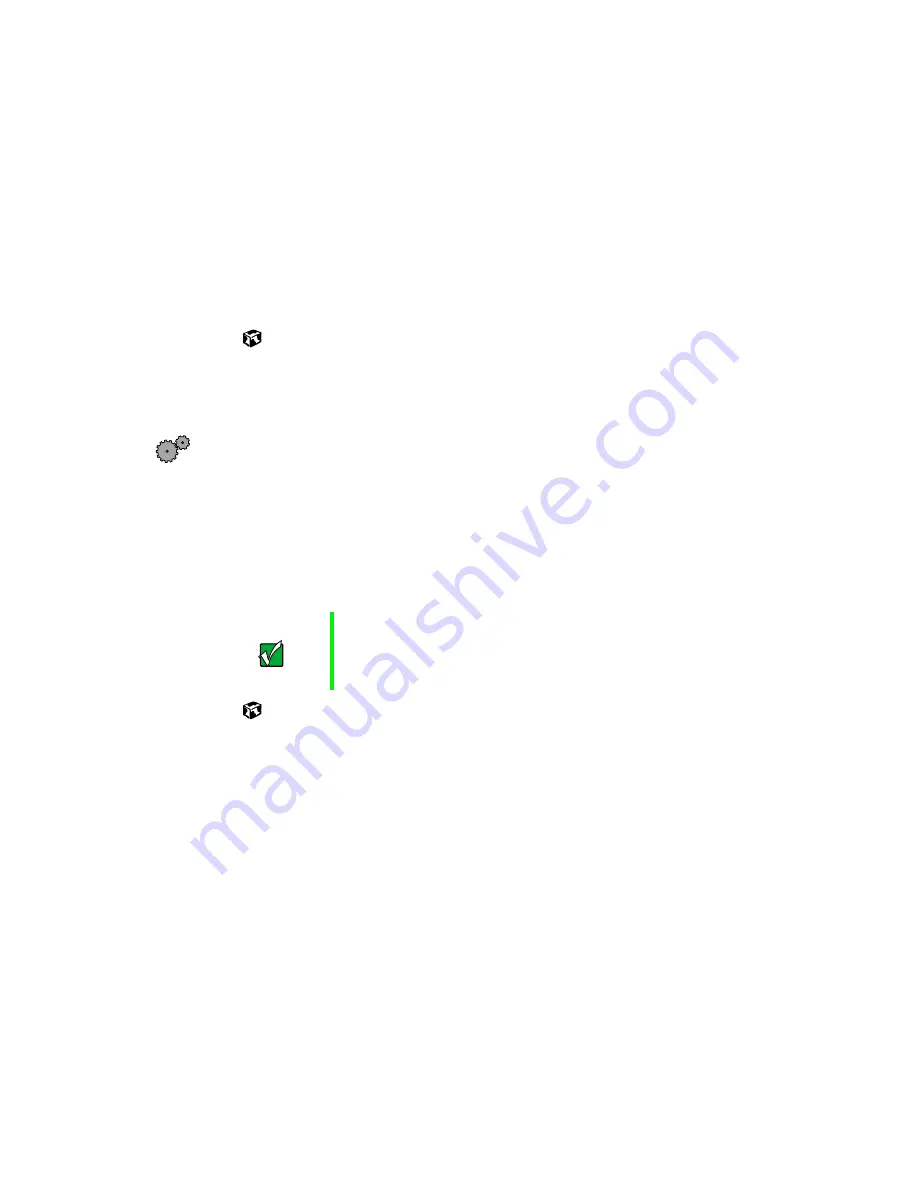
12
System Setup
3
Continue following the instructions and selecting options in the start-up
wizard dialog boxes, clicking
Next
to move through the dialog boxes, until
the wizard tells you to restart the computer.
If you need to return to the previous dialog box to change any of your
entries, click
Back
.
4
Restart your computer. The setup is complete.
Turning off your computer
To turn off your computer:
■
In Windows XP, click
Start
,
then click
Turn Off Computer
, then
Turn Off
.
Windows shuts down and turns off your computer.
- OR -
In Windows Me, Windows 2000, Windows 98, or Windows NT, click
Start
, then select
Shut Down
. In the Shut Down Windows dialog box, select
Shut Down
, then click
OK
.
Important
If for some reason you cannot use the Turn Off Computer
or Shut Down option in Windows to shut down your
computer, press and hold the power button for about five
seconds.
Summary of Contents for E-4650
Page 1: ...MAN US E4650 SYS GDE R0 10 01 Gateway E 4650 System Manual ...
Page 2: ......
Page 6: ...iv ...
Page 16: ...8 Checking Out Your Gateway Computer ...
Page 22: ...14 System Setup ...
Page 26: ...18 Working with the Gateway Mid Tower case 6 Swing the side panel away from the case ...
Page 52: ...44 Working with the Gateway Mid Tower case ...
Page 58: ...50 Using the BIOS Setup Utility ...
Page 84: ...76 Managing Your Computer ...
Page 104: ...96 Troubleshooting ...
Page 107: ...Intel 850 ATX System Board Technical Reference 99 Section 1 A E C G D B F ...
Page 114: ...106 Reference Data ...
Page 133: ......
Page 134: ...MAN US E4650 SYS GDE R0 10 01 Gateway E 4650 System Manual ...






























